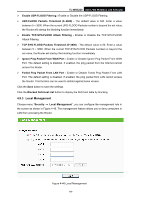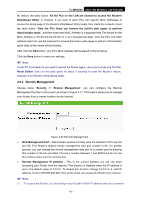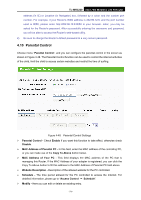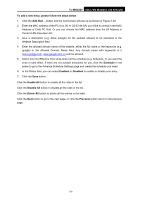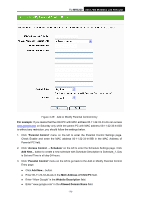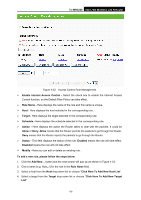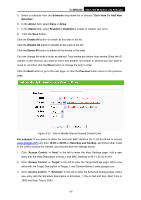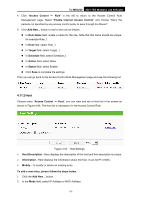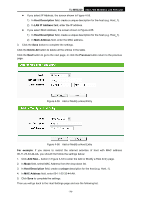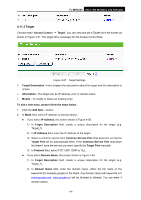TP-Link TL-MR3220 User Guide - Page 81
Access Control, 4.11.1 Rule
 |
UPC - 845973051501
View all TP-Link TL-MR3220 manuals
Add to My Manuals
Save this manual to your list of manuals |
Page 81 highlights
TL-MR3220 3G/3.75G Wireless Lite N Router z Select "Schedule_1" you create just now from the Effective Time drop-down list. z In Status field, select Enable. 4. Click Save to complete the settings. Then you will go back to the Parental Control Settings page and see the following list, as shown in Figure 4-50. Figure 4-50 Parental Control Settings 4.11 Access Control Figure 4-51 Access Control There are four submenus under the Access Control menu as shown in Figure 4-51: Rule, Host, Target and Schedule. Click any of them, and you will be able to configure the corresponding function. 4.11.1 Rule Choose menu "Access Control → Rule", you can view and set Access Control rules in the screen as shown in Figure 4-52. -74-
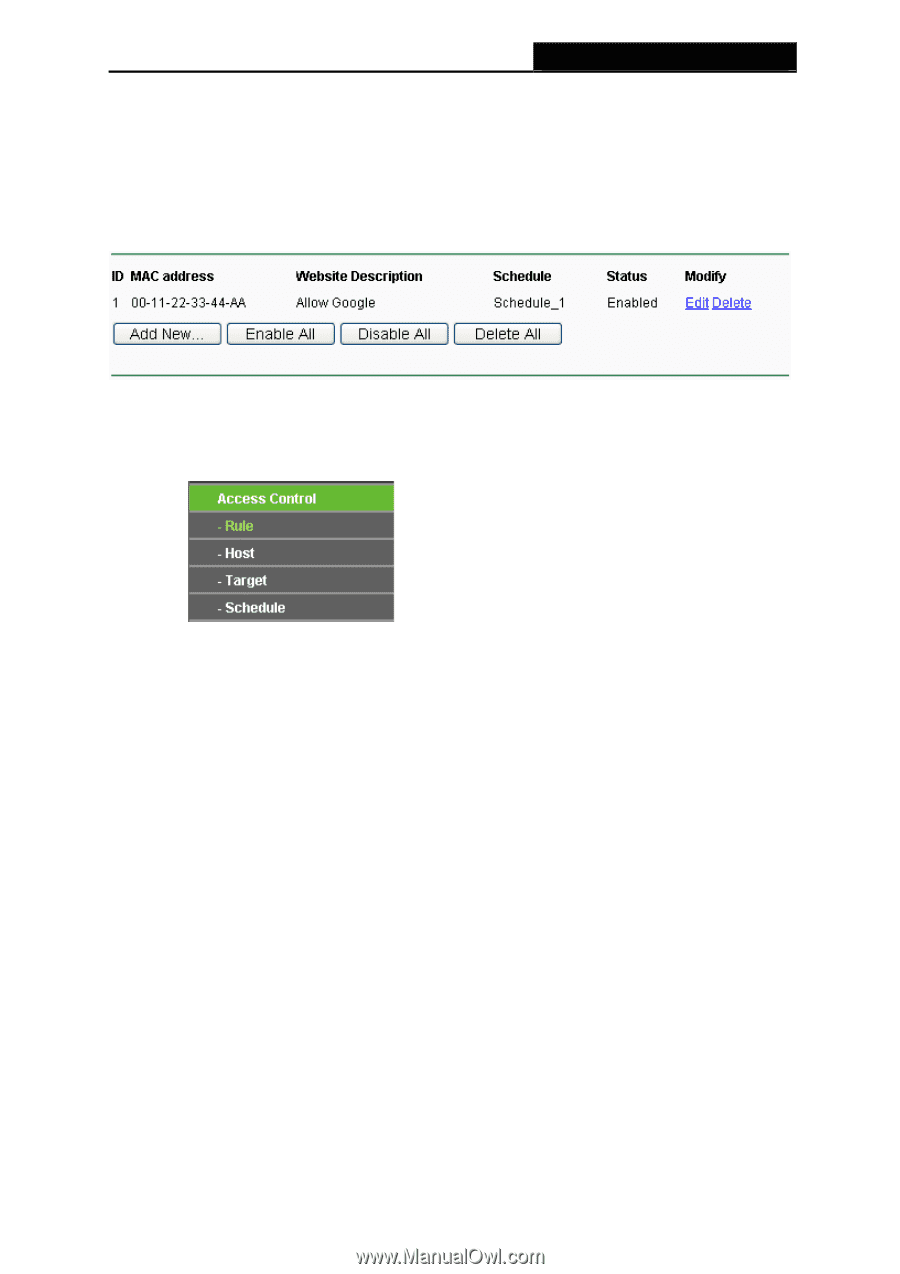
TL-MR3220
3G/3.75G Wireless Lite N Router
-74-
z
Select “Schedule_1” you create just now from the
Effective Time
drop-down list.
z
In
Status
field, select Enable.
4. Click
Save
to complete the settings.
Then you will go back to the Parental Control Settings page and see the following list, as
shown in Figure 4-50.
Figure 4-50
Parental Control Settings
4.11 Access Control
Figure 4-51 Access Control
There are four submenus under the Access Control menu as shown in Figure 4-51:
Rule
,
Host
,
Target
and
Schedule
. Click any of them, and you will be able to configure the corresponding
function.
4.11.1 Rule
Choose menu “
Access Control
→
Rule
”, you can view and set Access Control rules in the
screen as shown in Figure 4-52.