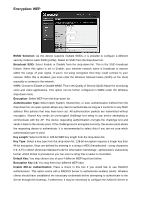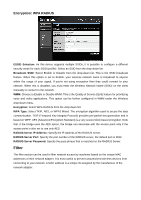TRENDnet TEW-653AP User's Guide - Page 19
WPS, The wireless router supports two types of WPS: WPS via Push Button and WPS via PIN code. If
 |
UPC - 710931600704
View all TRENDnet TEW-653AP manuals
Add to My Manuals
Save this manual to your list of manuals |
Page 19 highlights
Enable Wireless Access Control: Check box to enable feature Description: Enter the name of the device MAC address: Enter the device's MAC address ADD: Click to add MAC address into table Reset: Click to reset entry Delete Selected: Allows you to delete selected entry Delete All: Deletes all entries in the MAC address table Reset: Reset all entries Apply: Cllick to apply changes made Cancel: Click to cancel any new setting changes made. WPS WPS is the simplest way to establish a connection between the wireless clients and the wireless router. You don't have to select the encryption mode and fill in a long encryption passphrase every time when you try to setup a wireless connection. You only need to press a button on both wireless client and wireless router, and the WPS will do the rest for you. The wireless router supports two types of WPS: WPS via Push Button and WPS via PIN code. If you want to use the Push Button, you have to push a specific button on the wireless client or in the utility of the wireless client to start the WPS mode, and switch the wireless router to WPS mode. You can simply push the WPS button of the wireless router, or click the 'Start to Process' button in the web configuration interface. If you want to use the PIN code, you have to know the PIN code of the wireless client and switch it to WPS mode, then fill-in the PIN code of the wireless client through the web configuration interface of the wireless router.