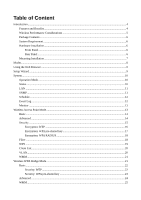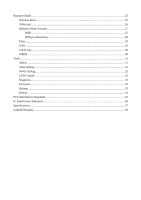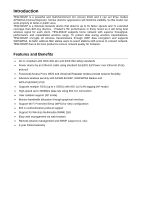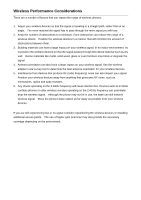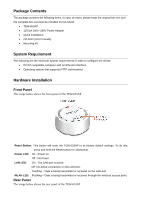TRENDnet TEW-653AP User's Guide - Page 7
Mounting Installation, Power Port, RJ-45/PoE Port
 |
UPC - 710931600704
View all TRENDnet TEW-653AP manuals
Add to My Manuals
Save this manual to your list of manuals |
Page 7 highlights
Power Port: Connect the supplied power adapter here, power port is not required when using PoE port. RJ-45/PoE Port: Plug standard LAN cables (RJ45 connectors) to connect into a network or to a PoE powering device. 1 Place the unit in an appropriate place after conducting a site survey. 2 Plug one end of the Ethernet cable into the RJ-45 port on the rear panel of the device and another end into your PC/Notebook. 3 Insert the DC-inlet of the power adapter into the port labeled "DC-IN" and the other end into the power socket on the wall. Mounting Installation 1 Use the mounting plate as a template and mark the wall or ceiling for the correct screw position 2 Drill holes for the screws at the marked positions. 3 Align the TEW-653AP with the mounting plate 4 Follow the arrow to secure the TEW-653AP to the mounting plate