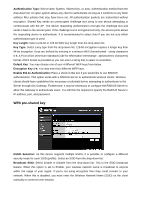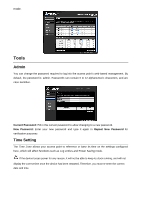TRENDnet TEW-653AP User's Guide - Page 32
Power Saving, LED Control, Time Zone, NTP Time Server, Daylight Savings, Apply
 |
UPC - 710931600704
View all TRENDnet TEW-653AP manuals
Add to My Manuals
Save this manual to your list of manuals |
Page 32 highlights
Time Zone: Select the time zone of the country you are currently in. The router will set its time based on your selection. NTP Time Server: The router can set up external NTP Time Server. Daylight Savings: The router can also take Daylight Savings into account. If you wish to use this function, you must select the Daylight Savings Time period and check/tick the enable box to enable your daylight saving configuration. Click Apply at the bottom of the screen to save the above configurations. Power Saving This screen allows users to enable the Power Saving feature of the access point. Please note that users must enable the power saving schedule. LED Control This screen allows users to control the LED behavior of the access point.

Time Zone:
Select the time zone of the country you are currently in. The router will set its time
based on your selection.
NTP Time Server:
The router can set up external NTP Time Server.
Daylight Savings:
The router can also take Daylight Savings into account. If you wish to use this
function, you must select the Daylight Savings Time period and check/tick the enable box to enable
your daylight saving configuration.
Click
Apply
at the bottom of the screen to save the above configurations.
Power Saving
This screen allows users to enable the Power Saving feature of the access point. Please
note that users must enable the power saving schedule.
LED Control
This screen allows users to control the LED behavior of the access point.