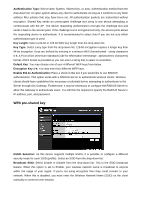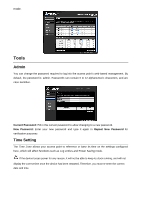TRENDnet TEW-653AP User's Guide - Page 31
Tools, Admin, Time Setting - default password
 |
UPC - 710931600704
View all TRENDnet TEW-653AP manuals
Add to My Manuals
Save this manual to your list of manuals |
Page 31 highlights
mode. Tools Admin You can change the password required to log into the access point's web-based management. By default, the password is: admin. Passwords can contain 0 to 12 alphanumeric characters, and are case sensitive. Current Password: Fill in the current password to allow changing to a new password. New Password: Enter your new password and type it again in Repeat New Password for verification purposes Time Setting The Time Zone allows your access point to reference or base its time on the settings configured here, which will affect functions such as Log entries and Power Saving mode. If the device losses power for any reason, it will not be able to keep its clock running, and will not display the correct time once the device has been restarted. Therefore, you must re-enter the correct date and time.