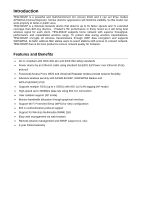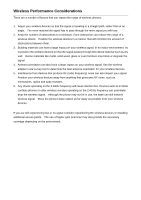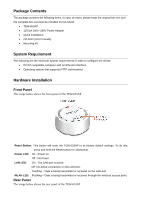TRENDnet TEW-653AP User's Guide - Page 9
Setup Wizard, Set the Operation Mode of the Access Point by selecting AP Mode, WDS Bridge Mode or
 |
UPC - 710931600704
View all TRENDnet TEW-653AP manuals
Add to My Manuals
Save this manual to your list of manuals |
Page 9 highlights
Setup Wizard Setup wizard is provided as part of the web configuration utility. User can simply follow the step-by-step process to get the wireless Access Point configuration ready to run in these easy steps by clicking on` the "Wizard" button on the function menu. The following screen will appear. Please click "Next" to continue. Step 1: Set the Operation Mode of the Access Point by selecting AP Mode, WDS Bridge Mode or Repeater Mode. Please click "Next" to continue. Step 2: Select the level of security you would like to apply on the Access Point between Lowest to Highest. You can type in your personal settings by entering in the SSID and KEY information. Please click "Next" to continue.

Setup Wizard
Setup wizard is provided as part of the web configuration utility. User can simply follow the
step-by-step process to get the wireless Access Point configuration ready to run in these easy steps
by clicking on` the “Wizard” button on the function menu. The following screen will appear. Please
click “Next” to continue.
Step 1:
Set the Operation Mode of the Access Point by selecting AP Mode, WDS Bridge Mode or
Repeater Mode. Please click “Next” to continue.
Step 2:
Select the level of security you would like to apply on the Access Point between Lowest to
Highest. You can type in your personal settings by entering in the SSID and KEY information.
Please click “Next” to continue.