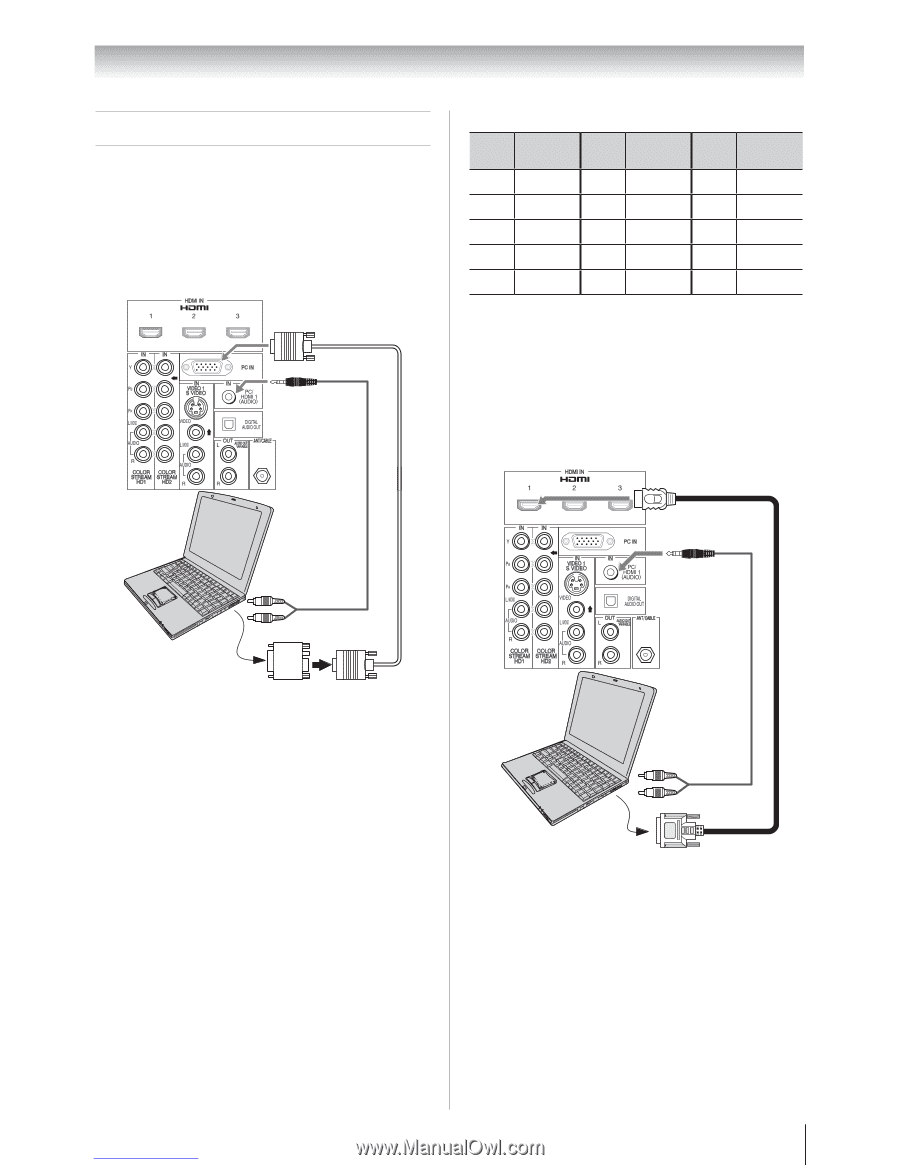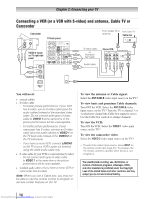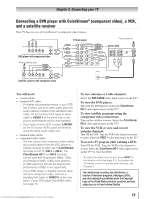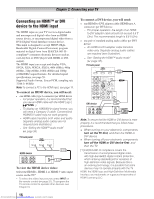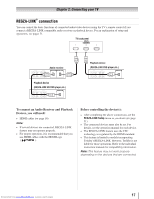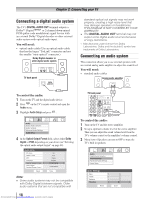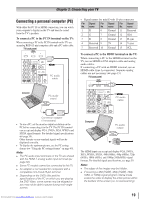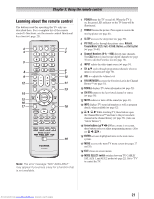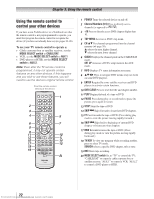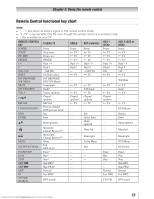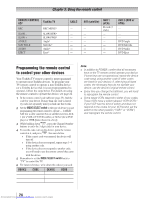Toshiba 32RV525RZ Owners Manual - Page 19
Connecting a personal computer PC - tv model
 |
View all Toshiba 32RV525RZ manuals
Add to My Manuals
Save this manual to your list of manuals |
Page 19 highlights
Chapter 2: Connecting your TV Connecting a personal computer (PC) With either the PC IN or HDMI connection, you can watch your computer's display on the TV and hear the sound from the TV's speakers. To connect a PC to the PC IN terminal on the TV: When connecting a PC to the PC IN terminal on the TV, use an analog RGB (15-pin) computer cable and a PC audio cable. TV back panel PC audio cable • Signal names for mini D-sub 15-pin connector Pin Signal No. name Pin Signal No. name Pin Signal No. name 1R 6 Ground 11 Reserved 2G 7 Ground 12 SDA 3B 8 Ground 13 H-sync 4 Reserved 9 5V 14 V-sync 5 Reserved 10 Ground 15 SCL To connect a PC to the HDMI terminal on the TV: When connecting a PC to the HDMI terminal on the TV, use an HDMI-to DVI adapter cable and analog audio cables. If connecting a PC with an HDMI terminal, use an HDMI cable (type A connector). Separate analog cables are not necessary ( page 15). TV back panel Computer PC audio output PC audio cable Conversion adapter (if necessary) • To use a PC, set the monitor output resolution on the PC before connecting it to the TV. The PC IN terminal can accept and display VGA, SVGA, XGA, WXGA and SXGA signal formats. For detailed signal specifications ( page 59). Other formats or non-standard signals will not be displayed correctly. • To display the optimum picture, use the PC setting feature ( "Using the PC settings feature" on page 49). Note: •• The PC audio input terminals on the TV are shared with the HDMI-1 analog audio input terminals ( page 50). •• Some PC models cannot be connected to this TV. •• An adapter is not needed for computers with a compatible mini D-sub15-pin terminal. •• Depending on the DVD's title and the specifications of the PC on which you are playing the DVD-Video, some scenes may be skipped or you may not be able to pause during multi-angle scenes. Downloaded from www.Manualslib.com manuals search engine Computer PC audio output The HDMI input can accept and display VGA, SVGA, XGA, WXGA, SXGA, 480i (60Hz), 480p (60Hz), 720p (60Hz), 1080i (60Hz), and 1080p (24Hz/60Hz) signal formats. For detailed signal specifications, see page 59. Note: •• The edges of the images may be hidden. •• If receiving a 480i (HDMI), 480p (HDMI), 720p, 1080i, or 1080p signal program, Native mode scales the video to display the entire picture within the borders of the screen (i.e. no overscanning). 19