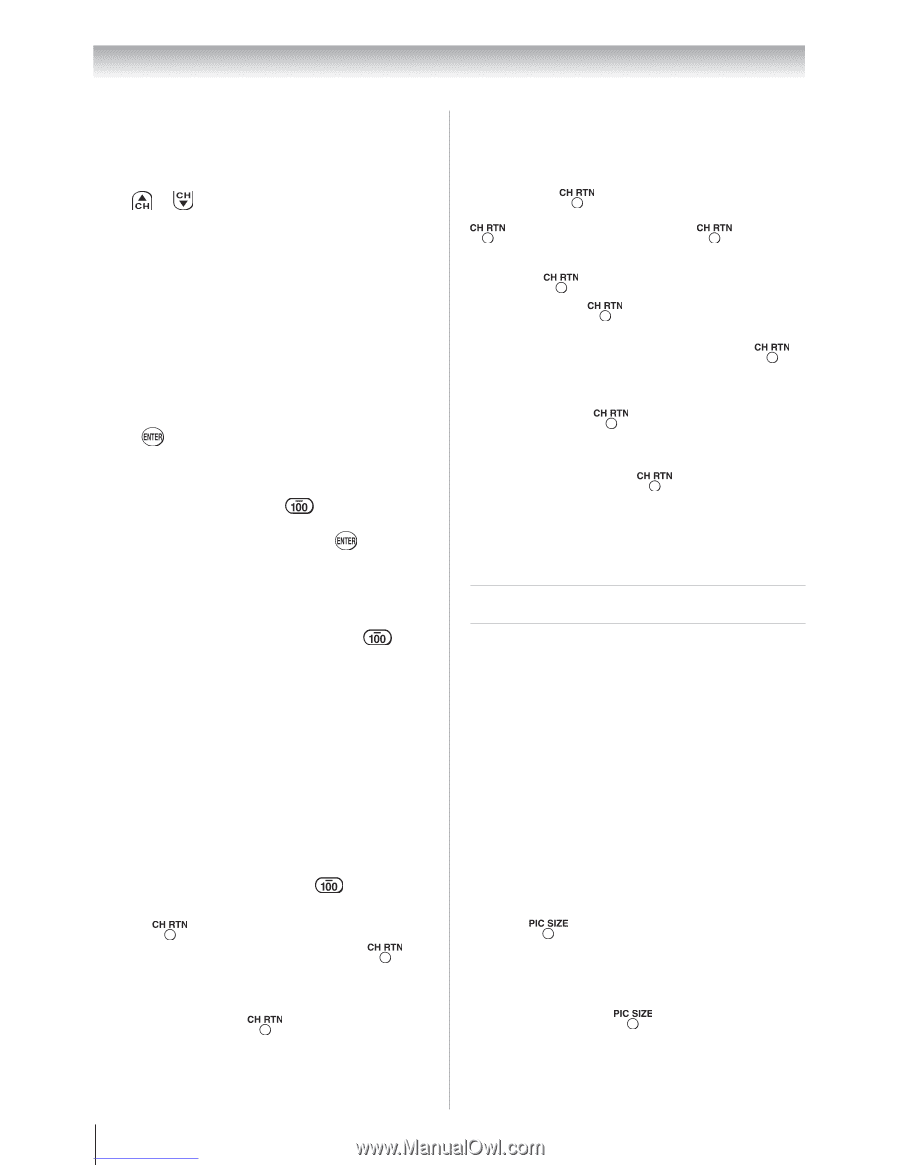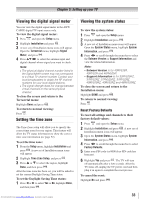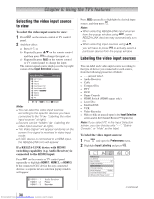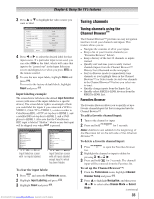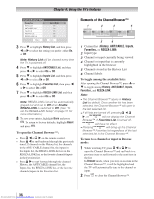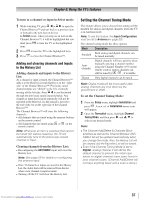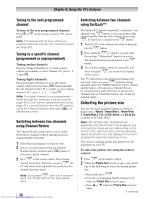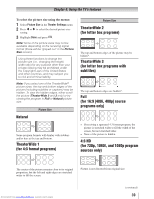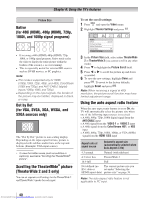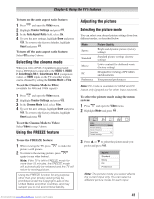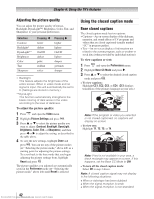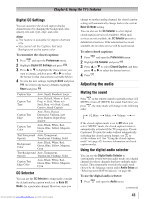Toshiba 32RV525RZ Owners Manual - Page 38
Selecting the picture size
 |
View all Toshiba 32RV525RZ manuals
Add to My Manuals
Save this manual to your list of manuals |
Page 38 highlights
Chapter 6: Using the TV's features Tuning to the next programmed channel To tune to the next programmed channel: Press or on the remote control or TV control panel. Note: This feature will not work unless you program channels into the TV's channel memory ( page 30). Tuning to a specific channel (programmed or unprogrammed) Tuning analog channels: Press the Channel Number (0-9) on the remote control. For example, to select channel 125, press 1, 2, 5, then . Tuning digital channels: Press the Channel Number (0-9) on the remote control, followed by the dash ( ) button and then the sub-channel number. For example, to select digital channel 125-1, press 1, 2, 5, -, 1, then . Note: If a digital channel is not programmed- either through the automatic channel scan ( page 30) or the channel add/delete function ( page 31)-you will have to tune the RF channel using the Channel Number and dash ( ) on the remote control. Switching between two channels using Channel Return The Channel Return feature allows you to switch between two channels without entering an actual channel number each time. 1無 Select the first channel you want to view. 2無 Select a second channel using the Channel Number buttons (and the dash ( ) button if selecting a digital channel). 3無 Press on the remote control. The previous channel will display. Each time you press , the TV will switch back and forth between the last two channels that were tuned. Note: If you press from a non-antenna input, the TV will return to the last-viewed input. 38 Downloaded from www.Manualslib.com manuals search engine Switching between two channels using SurfLock™ The SurfLock™ feature temporarily "memorizes" one channel to the button, so you can return to that channel quickly from any other channel by pressing . To memorize a channel to the button: 1無 Tune the TV to the channel you want to program into the button. 2無 Press and hold for about 2 seconds until the message "Memorized" appears on-screen. The channel has been programmed to the button. 3無 You can then change channels repeatedly, and when you press will be tuned. , the memorized channel The TV will return to the memorized channel one time only. Once you press and then change channels again, the CH RTN memory will be cleared and the button will function as Channel Return, by switching back and forth between the last two channels that are tuned.This feature also works for external inputs. Selecting the picture size You can view many program formats in a variety of picture sizes-Natural, TheaterWide 1, TheaterWide 2, TheaterWide 3, Full, 4:3 HD, Native, and Dot by Dot (available in PC Mode Only). Note: The "picture size" illustrations are examples only. The format of the image (in any of the picture sizes) will vary depending on the format of the signal you are currently watching. Select the picture size that displays the current program the way that looks best to you. You can save separate picture size preferences for each input on your TV. To select the picture size using the remote control: 1無 Press on the remote control. 2無 While the Picture Size screen is open, you can do one of the following to select the desired picture size: • Repeatedly press . • Press the corresponding Number button (0-6) while the Picture Size screen is open. • Press or while the Picture Size screen is open. (continued)