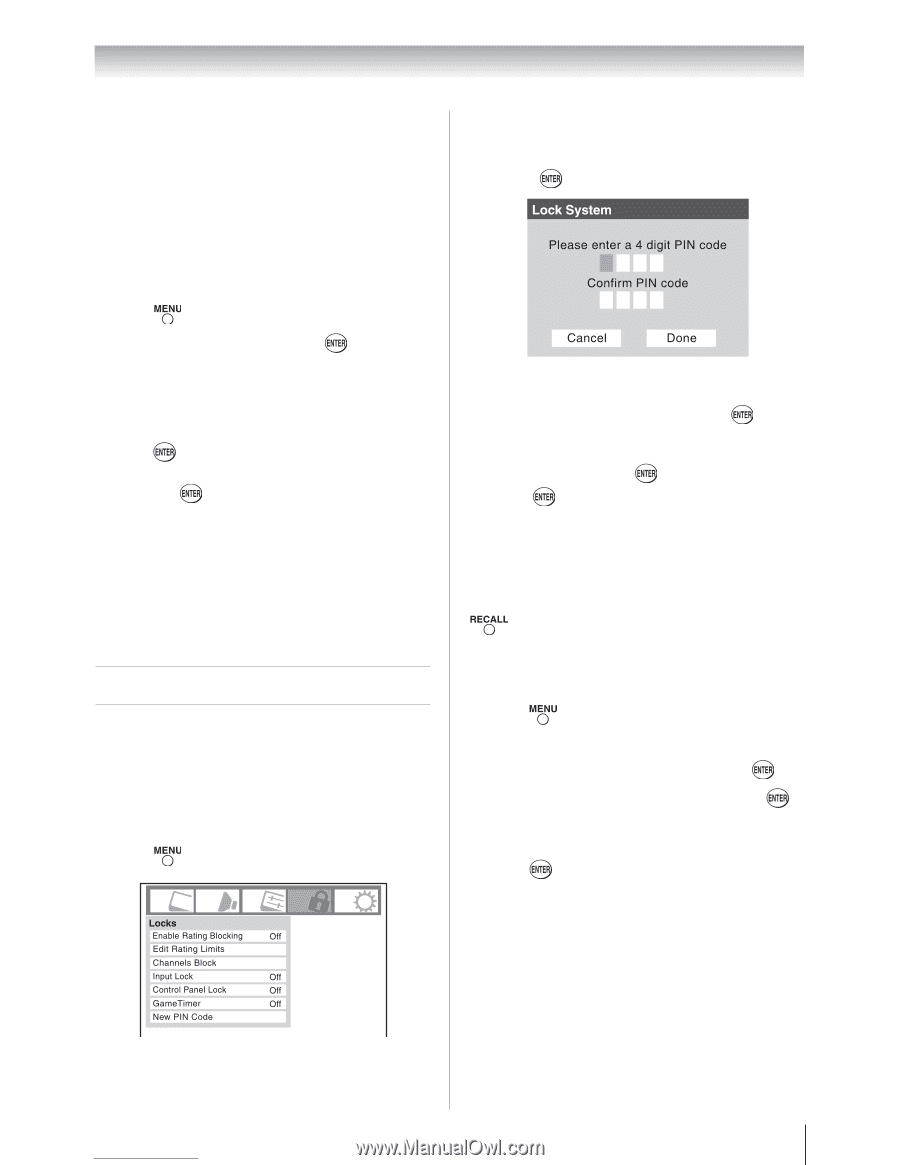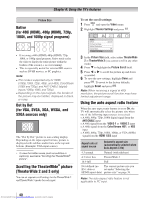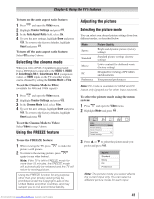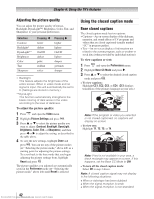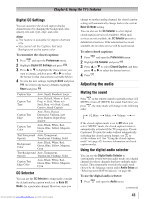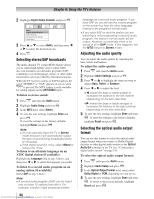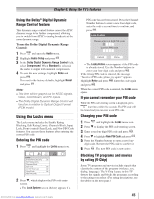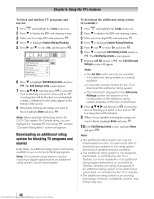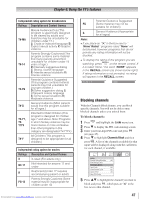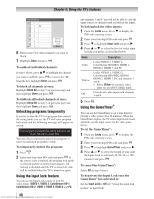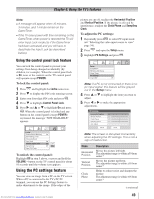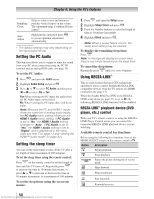Toshiba 32RV525RZ Owners Manual - Page 45
Using the Locks menu
 |
View all Toshiba 32RV525RZ manuals
Add to My Manuals
Save this manual to your list of manuals |
Page 45 highlights
Chapter 6: Using the TV's features Using the Dolby® Digital Dynamic Range Control feature This dynamic range control feature causes the ATSC dynamic range to be further compressed, allowing you to switch from ATSC to analog broadcasts at the same dynamic range. To use the Dolby Digital Dynamic Range Control: 1無 Press and open the Audio menu. 2無 Highlight Audio Setup and press . 3無 In the Dolby Digital Dynamic Range Control field, select Compressed. When Standard is selected, the audio is output with minimal compression. 4無 To save the new settings, highlight Done and press . To revert to the factory defaults, highlight Reset and press . Note: ••This item will be grayed out for NTSC signals, Video, ColorStream, and PC inputs. ••The Dolby Digital Dynamic Range Control will function in relation to Optical Output Format (PCM mode). Using the Locks menu The Locks menu includes the Enable Rating Blocking, Edit Rating Limits, Channels Block, Input Lock, Front (control) Panel Lock, and New PIN Code features. You can use these features after entering the correct PIN code. Entering the PIN code 1無 Press and highlight the Locks menu icon. 2無 Press , which displays the PIN code entry screen. • The Lock System screen (below) appears if a Downloaded from www.Manualslib.com manuals search engine PIN code has not been stored. Press the Channel Number buttons to enter a new four-digit code, enter the code a second time to confirm, and press . • The Locks/Active screen appears if the PIN code is already stored. Use the Number buttons to enter your four-digit code and press . If the wrong PIN code is entered, the message "Incorrect PIN code, please try again!" appears. Highlight Retry and press . Enter the code again and press . When the correct PIN code is entered, the Locks menu opens. If you cannot remember your PIN code While the PIN code entering screen is displayed, press four times within five seconds. The PIN code will be cleared and you can enter a new PIN code. Changing your PIN code 1無 Press and highlight the Locks menu icon. 2無 Press to display the PIN code entering screen. 3無 Enter your four-digit PIN code and press . 4無 Press to highlight New PIN Code and press . 5無 Press the Number buttons to enter a new four- digit code. Reenter the PIN code to confirm it. 6無 Press . The new PIN code is now active. Blocking TV programs and movies by rating (V-Chip) Some TV programs and movies include signals that classify the content of the program (violence, sex, dialog, language). The V-Chip feature in this TV detects the signals and blocks the programs according to the ratings you select. (For rating descriptions, see the tables on the next page.) 45