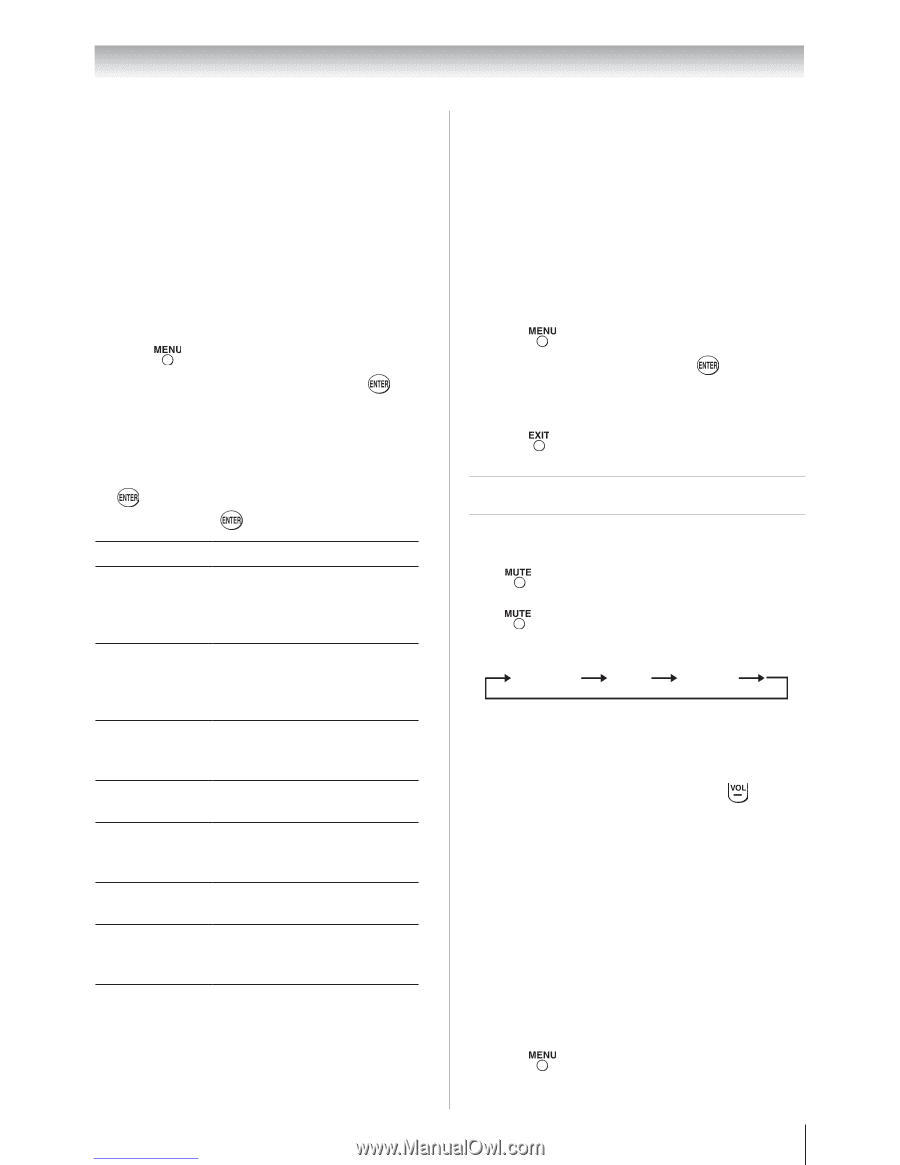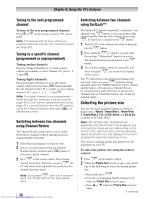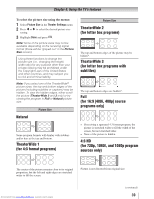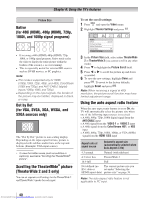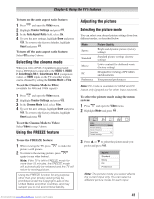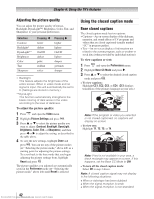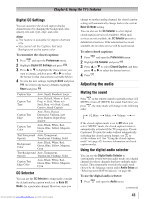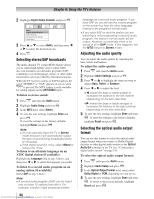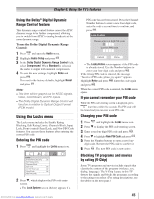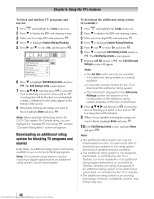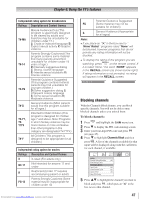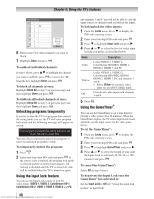Toshiba 32RV525RZ Owners Manual - Page 43
Adjusting the audio
 |
View all Toshiba 32RV525RZ manuals
Add to My Manuals
Save this manual to your list of manuals |
Page 43 highlights
Chapter 6: Using the TV's features Digital CC Settings You can customize the closed caption display characteristics by changing the background color, opacity, text size, type, edge, and color. Note: ••This feature is available for digital channels only. ••You cannot set the Caption Text and Background as the same color. To customize the closed captions: 1無 Press and open the Preferences menu. 2無 Highlight Digital CC Settings and press . 3無 Press or to highlight the characteristic you want to change, and then press or to select the format for that characteristic (see table below). 4無 To save the new settings, highlight Done and press . To revert to the factory defaults, highlight Reset and press . Caption Size Auto, Small, Standard, Large Caption Text Type Auto, Default, Mono w. Serif, Prop. w. Serif, Mono w/o Serif, Prop. w/o Serif, Casual, Cursive, Small Capitals Caption Text Edge Auto, None, Raised, Depressed, Uniform, Left Drop Shadow, Right Drop shadow Caption Text Color Auto, Black, White, Red, Green, Blue, Yellow, Magenta, Cyan Text Foreground Auto, Transparent, Opacity Translucent, Flashing, Solid Background Color Auto, Black, White, Red, Green, Blue, Yellow, Magenta, Cyan Text Background Auto, Transparent, Opacity Translucent, Flashing, Solid Caption Text Edge Color Auto, Black, White, Red, Green, Blue, Yellow, Magenta, Cyan CC Selector You can use the CC Selector to temporarily override the default analog caption mode (set in Base CC Mode) for a particular channel. However, once you Downloaded from www.Manualslib.com manuals search engine change to another analog channel, the closed caption setting will automatically change back to the current Base CC Mode setting. You can also use the CC Selector to select digital closed caption services (if available). When such services are not available, the CC Selector presents a default list of services. If the selected service is not available, the next best service will be used instead. To select closed captions: 1無 Press and open the Preferences menu. 2無 Highlight CC Selector and press . 3無 Press or to select Closed Caption, and then press or to select the desired service. 4無 Press . Adjusting the audio Muting the sound Press on the remote control to partially reduce (1/2 MUTE) or turn off (MUTE) the sound. Each time you press , the mute mode will change in the following order: 1/2 Mute Mute Volume If the closed caption mode is set to Off when you select "MUTE" mode, the closed caption feature is automatically activated if the TV program is Closed Captioned. To mute the audio without automatically activating the closed caption feature, use to set the volume to 0. See "Using the closed caption mode" ( page 42) for more information on closed caption modes. Using the digital audio selector You can use the Digital Audio Selector to conveniently switch between audio tracks on a digital channel (for those channels that have multiple audio tracks). This temporarily overrides the audio track chosen by the language option under Audio Setup ( "Selecting stereo/SAP broadcasts" on page 44). To use the digital audio selector: 1無 Press and open the Audio menu. (continued) 43