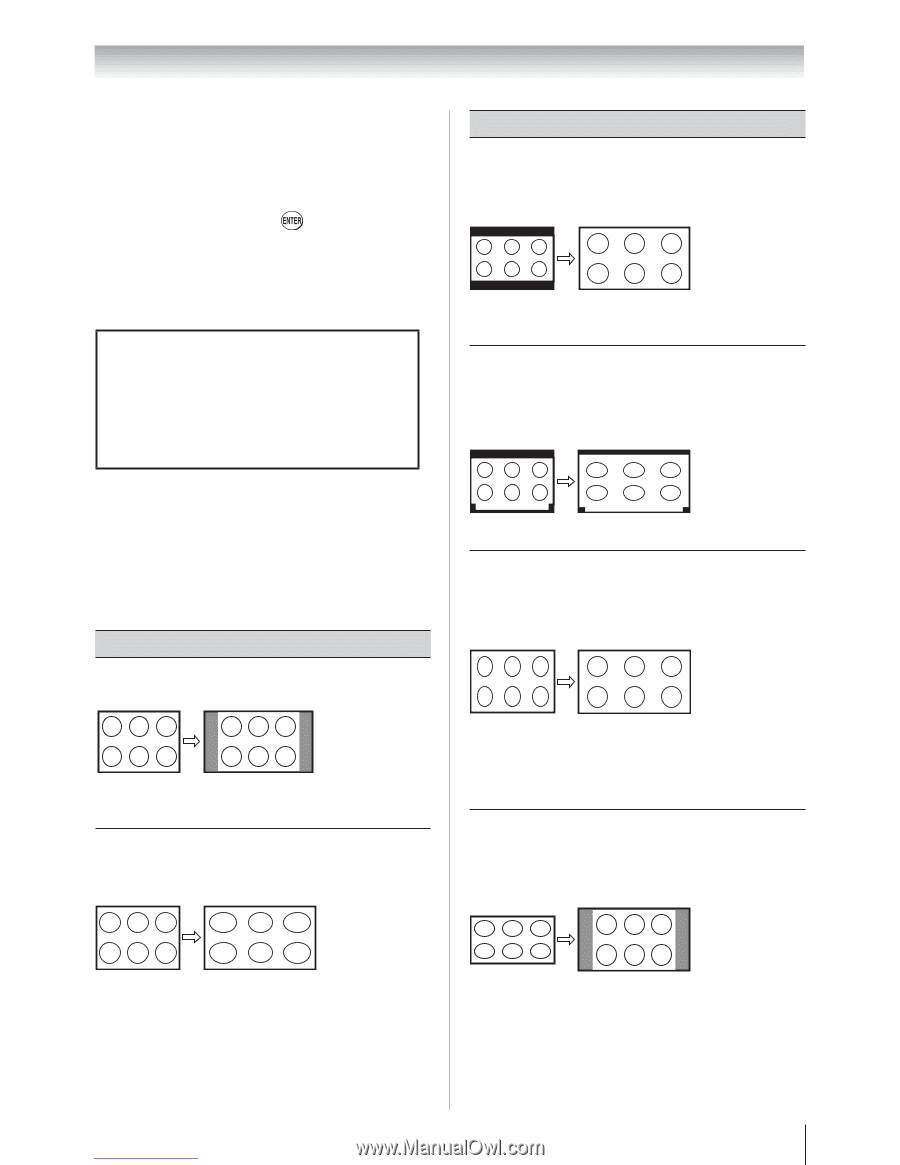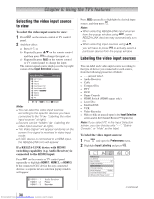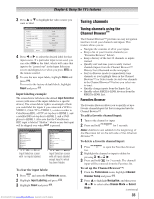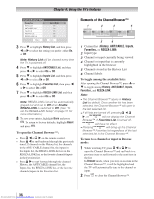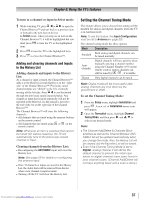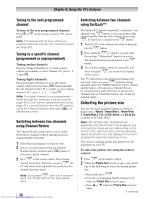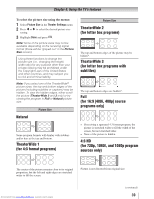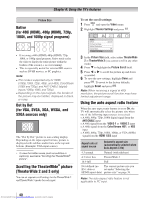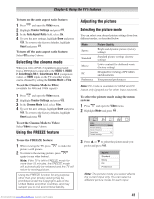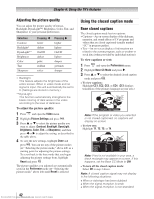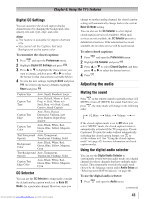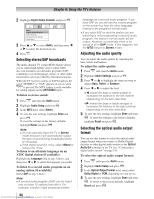Toshiba 32RV525RZ Owners Manual - Page 39
programs only
 |
View all Toshiba 32RV525RZ manuals
Add to My Manuals
Save this manual to your list of manuals |
Page 39 highlights
Chapter 6: Using the TV's features To select the picture size using the menus: 1無 Select Picture Size in the Theater Settings menu. 2無 Press or to select the desired picture size setting. 3無 Highlight Done and press . Note: Some of the picture sizes may not be available depending on the receiving signal format (those will be "grayed out" in the Picture Size screen). Using these functions to change the picture size (i.e., changing the height/ width ratio) for any purpose other than your private viewing may be prohibited under the Copyright Laws of the United States and other countries, and may subject you to civil and criminal liability. Note: If you select one of the TheaterWide® picture sizes, the top and bottom edges of the picture (including subtitles or captions) may be hidden. To view the hidden edges, either scroll the picture (TheaterWide 2 and 3 only) or try viewing the program in Full or Natural picture size. Natural Picture Size Some program formats will display with sidebars and/or bars at the top and bottom. TheaterWide 1 (for 4:3 format programs) Picture Size TheaterWide 2 (for letter box programs) A B C D E F G The top and bottom edges of the picture may be hidden*. TheaterWide 3 (for letter box programs with subtitles) A B C D E F G A B C D E F G The top and bottom edges are hidden*. Full (for 16:9 [480i, 480p] source programs only) • If receiving a squeezed 4:3 format program, the picture is stretched wider to fill the width of the screen, but not stretched taller. • None of the picture is hidden. 4:3 HD (for 720p, 1080i, and 1080p program sources only) The center of the picture remains close to its original proportion, but the left and right edges are stretched wider to fill the screen. Picture is not distorted from original size. Downloaded from www.Manualslib.com manuals search engine (continued) 39