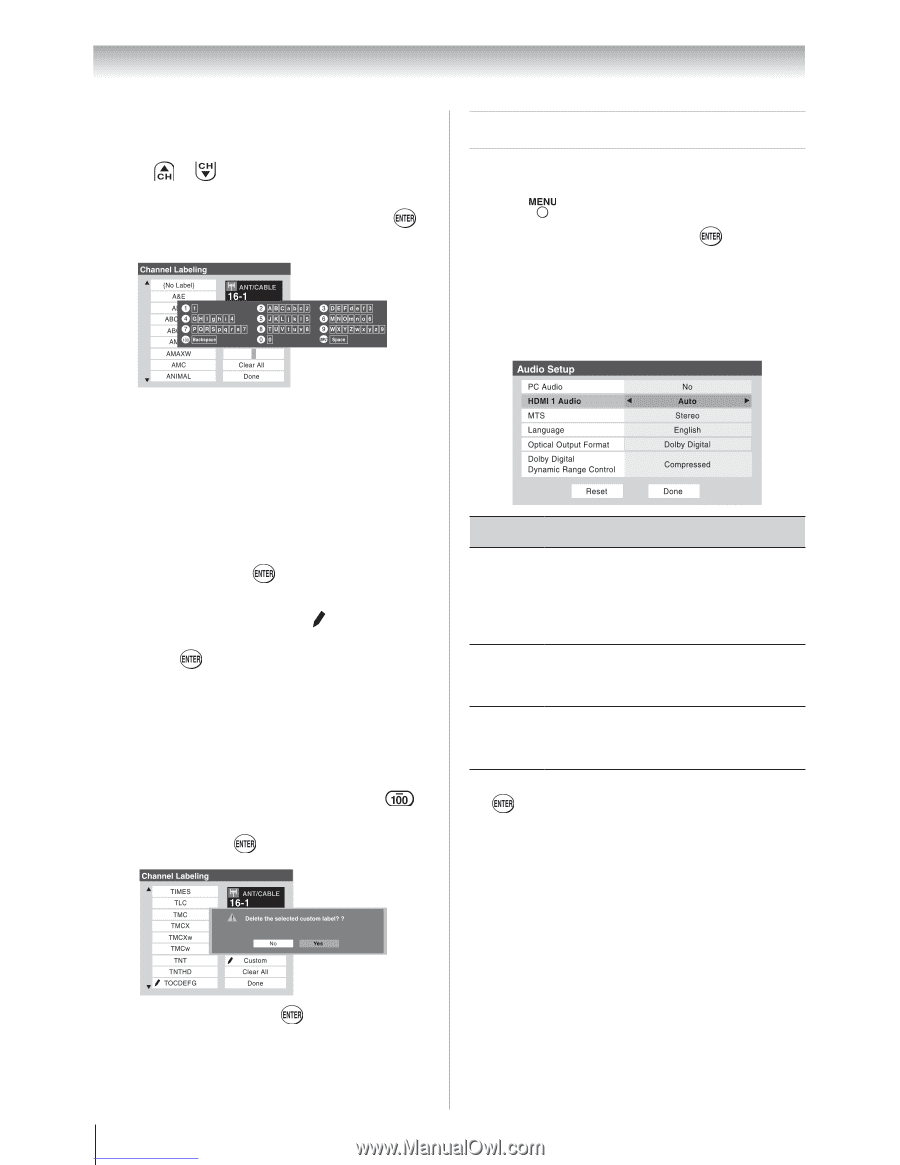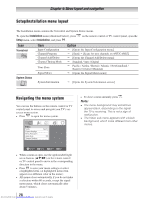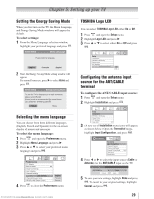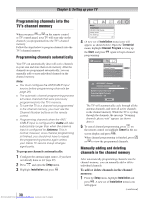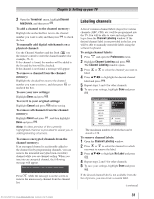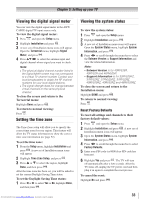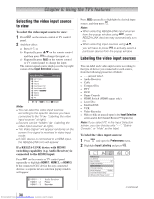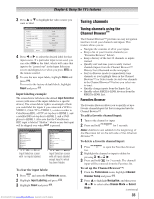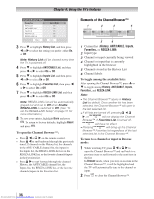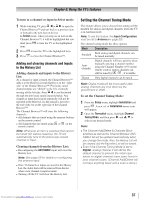Toshiba 32RV525RZ Owners Manual - Page 32
Setting the HDMI™ audio mode
 |
View all Toshiba 32RV525RZ manuals
Add to My Manuals
Save this manual to your list of manuals |
Page 32 highlights
Chapter 5: Setting up your TV To create and assign a custom label: 1無 Open the Channel Labeling window. 2無 Press or to select a channel you want to label. 3無 Press pqu to highlight Custom and press . The software keyboard will appear. Setting the HDMI™ audio mode To set the HDMI audio mode: 1無 Press and open the Audio menu. 2無 Highlight Audio Setup and press . 3無 Press p or q to select HDMI 1 Audio and then press t or u to select the HDMI 1 audio mode (Auto, Digital, or Analog). (Auto is the recommended mode.) See "Connecting an HDMI or DVI device to the HDMI input" ( page 16). 4無 Repeatedly press the corresponding key on the remote control to highlight the desired character on the on-screen software keyboard. 5無 The highlighted character is entered after you either press a different key, press u key, or after a two-second pause. 6無 Repeat steps 4 and 5 until you have entered all desired text. 7無 When finished, press . 8無 New labels will be added to the list in alphabetical order and marked with an icon to indicate that they are custom. Highlight the new custom label and press to assign. Assigned channel labels will be displayed in the banner, Channel Add/Delete, Channels Block, and Channel BrowserTM. To delete the custom label: 1無 Open the Channel Labeling window. 2無 Highlight the label to be deleted and press . 3無 Highlight Yes from the deletion confirmation window and press . 4無 Highlight Done and press to save changes, and go back to the Channel Labeling window. Mode Description Auto When viewing the HDMI 1 input, if digital audio from the HDMI input is available, it will be output. If not, the TV will automatically detect and output analog audio from the PC Audio input. Digital When viewing the HDMI 1 input, digital audio from the HDMI input will be output. Analog When viewing the HDMI 1 input, analog audio from the PC Audio input will be output. 4無 To save your settings, highlight Done and press . Note: Because the PC and HDMI-1 inputs share the same set of analog audio inputs, the PC Audio menu setting influences the HDMI 1 Audio menu setting. If PC Audio is set to "No," the HDMI 1 Audio setting changes to "Auto." If PC Audio is set to "Yes," the HDMI 1 Audio setting is set to "Digital" and is grayed out in the menu. (Also see item 7 on page 12 and "Setting the PC Audio" on page 49.) 32 Downloaded from www.Manualslib.com manuals search engine