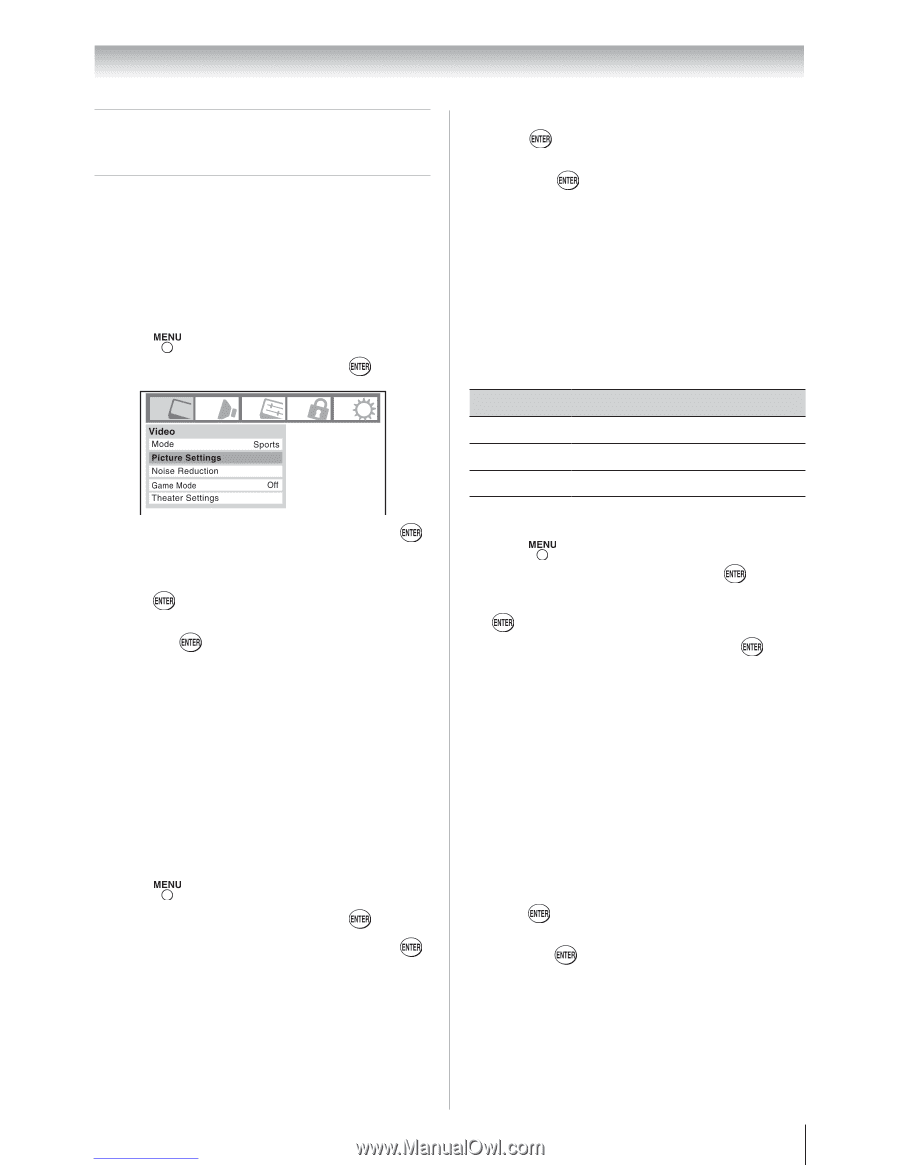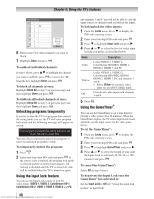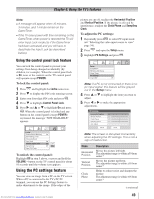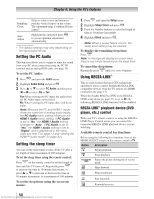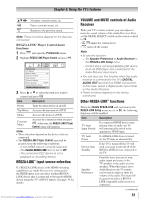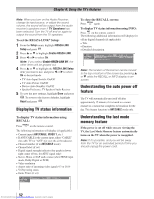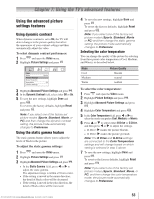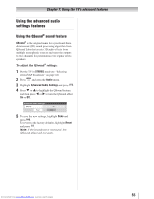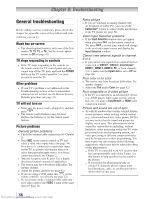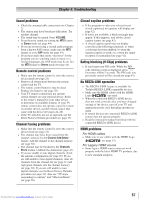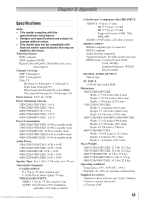Toshiba 32RV525RZ Owners Manual - Page 53
Using the TV's advanced features
 |
View all Toshiba 32RV525RZ manuals
Add to My Manuals
Save this manual to your list of manuals |
Page 53 highlights
Chapter 7: Using the TV's advanced features Using the advanced picture settings features Using dynamic contrast When dynamic contrast is set to On, the TV will detect changes in the picture quality that affect the appearance of your contrast settings and then automatically adjust the video. To select dynamic contrast preferences: 1無 Press and open the Video menu. 2無 Highlight Picture Settings and press . 3無 Highlight Advanced Picture Settings and press . 4無 In the Dynamic Contrast field, select either Off or On. 5無 To save the new settings, highlight Done and press . To revert to the factory defaults, highlight Reset and press . Note: If you select one of the factory-set picture modes (Sports, Standard, Movie, or PC) and then change the dynamic contrast setting, the picture mode automatically changes to Preference. Using the static gamma feature The static gamma feature allows you to adjust the levels of black in the picture. To adjust the static gamma settings: 1無 Press and open the Video menu. 2無 Highlight Picture Settings and press . 3無 Highlight Advanced Picture Settings and press . • In the Static Gamma field, press or to adjust the static gamma. The adjustment range is within ±5 from center. • If the setting is moved in the minus direction, the detail of black colors will be decreased. • If the setting is moved in the plus direction, the detail of black colors will be increased. 4無 To save the new settings, highlight Done and press . To revert the factory defaults, highlight Reset and press . Note: If you select one of the factory-set picture modes (Sports, Standard, Movie or PC) and then change the static gamma setting, the picture mode automatically changes to Preference. Selecting the color temperature You can change the quality of the picture by selecting from three preset color temperatures (Cool, Medium, and Warm), as described below. Mode Cool Medium Warm Picture Quality blueish neutral reddish To select the color temperature: 1無 Press and open the Video menu. 2無 Highlight Picture Settings and press . 3無 Highlight Advanced Picture Settings and press . 4無 Highlight Color Temperature and press . 5無 In the Color Temperature field, press or to select the mode you prefer (Cool, Medium, or Warm). 6無 Press or to select either B Drive or G Drive, and then press or to adjust the settings. • B Drive: makes the picture blueish. • G Drive: makes the picture greenish. Note: The B Drive and G Drive settings are connected to the Color Temperature settings and will change based on which setting is selected in step 5 above. 7無 To save the new settings, highlight Done and press . To revert to the factory defaults, highlight Reset and press . Note: If you select one of the factory-set picture modes (Sports, Standard, Movie, or PC) and then change the color temperature mode, the picture mode automatically changes to Preference. 53 Downloaded from www.Manualslib.com manuals search engine