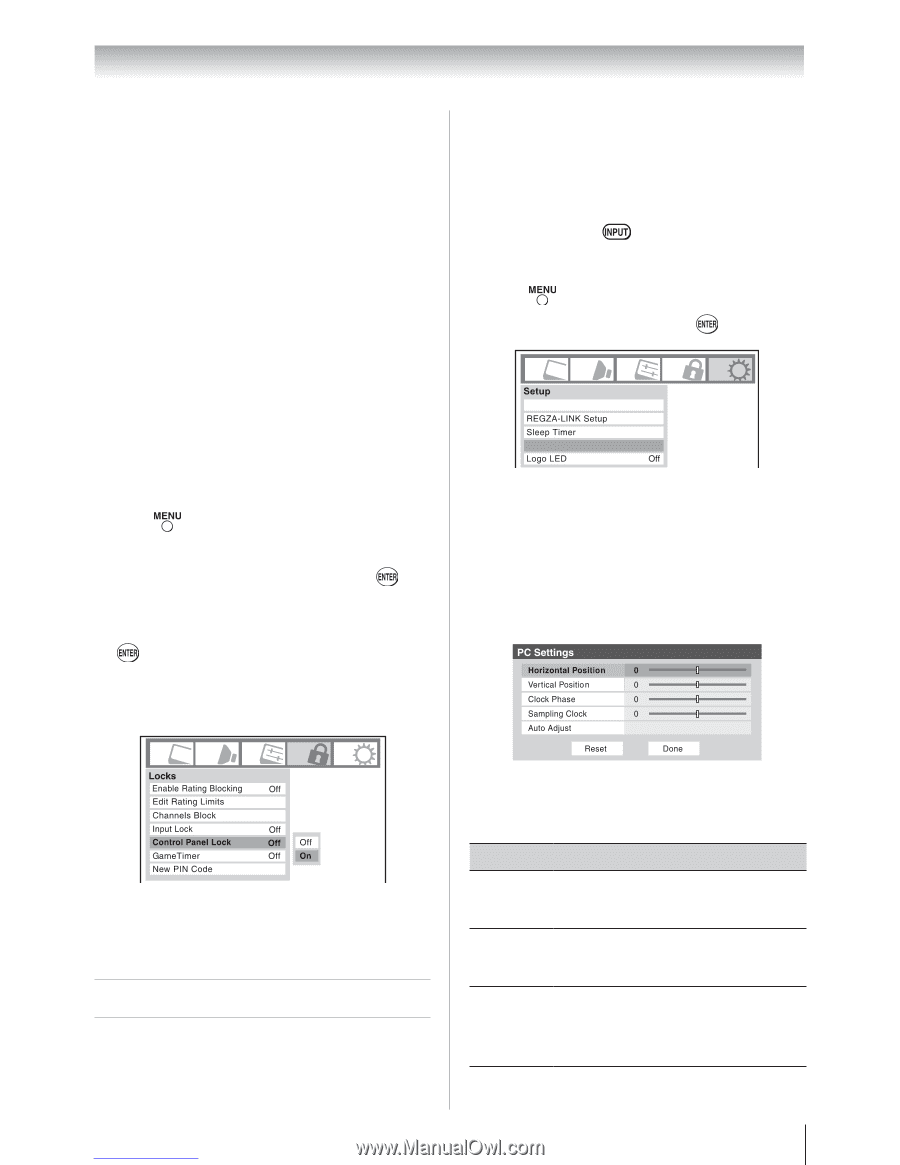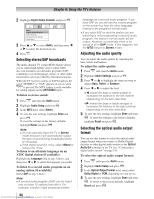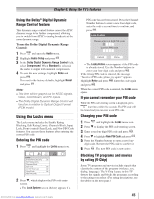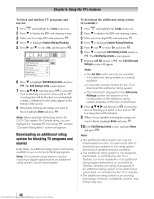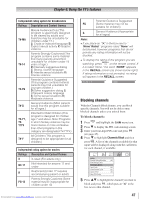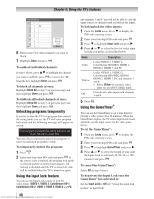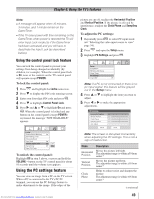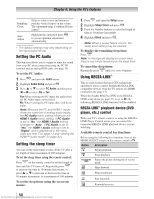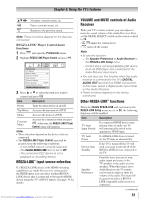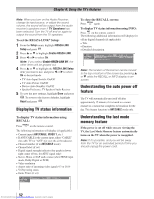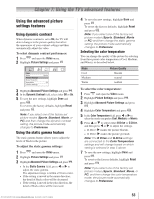Toshiba 32RV525RZ Owners Manual - Page 49
Using the PC settings feature
 |
View all Toshiba 32RV525RZ manuals
Add to My Manuals
Save this manual to your list of manuals |
Page 49 highlights
Chapter 6: Using the TV's features Note: ••A message will appear when 10 minutes, 3 minutes, and 1 minute remain on the GameTimer. ••If the TV loses power with time remaining on the GameTimer, when power is restored the TV will enter Input Lock mode (as if the GameTimer had been activated) and you will have to deactivate the Input Lock (as described before). Using the control panel lock feature You can lock the control panel to prevent your settings from being changed accidentally (by children, for example). When the control panel lock is On, none of the controls on the TV control panel will operate except POWER. To lock the control panel: 1無 Press and highlight the Locks menu icon. 2無 Press to display the PIN code entering screen. 3無 Enter your four-digit PIN code and press . 4無 Press to highlight Control Panel Lock. 5無 Press and or to highlight On and press . When the control panel is locked and any button on the control panel (except POWER) is pressed, the message "NOT AVAILABLE" appears. picture are cut off, readjust the Horizontal Position and Vertical Position. If the picture is affected by interference, readjust the Clock Phase and Sampling Clock. To adjust the PC settings: 1無 Repeatedly press to select PC input mode ( "Selecting the video input source to view" page 34). 2無 Press and open the Setup menu. 3無 Highlight PC Settings and press . Installation PC Settings Note: If a PC is not connected or there is no pc input signal, this feature will be grayed out in the Setup menu. 4無 Press or to highlight the item you want to adjust. 5無 Press or to make the appropriate adjustments. To unlock the control panel: Highlight Off in step 5 above, or press and hold the VOLUME - button on the TV control panel for about 10 seconds until the volume icon appears. Using the PC settings feature You can view an image from a PC on the TV screen. When a PC is connected to the TV's PC IN terminal, you can use the PC Settings feature to make adjustments to the image. If the edges of the Downloaded from www.Manualslib.com manuals search engine Note: The screen is disrupted momentarily when adjusting the PC settings. This is not a sign of malfunction. Mode Description Horizontal Position Moves the picture left/right. The adjustment range is within ±50 from center.* Vertical Position Moves the picture up/down. The adjustment range is within ±10 from center.* Clock Phase Helps to reduce noise and sharpen the picture. The adjustment range is within ±16 from center.* (continued) 49