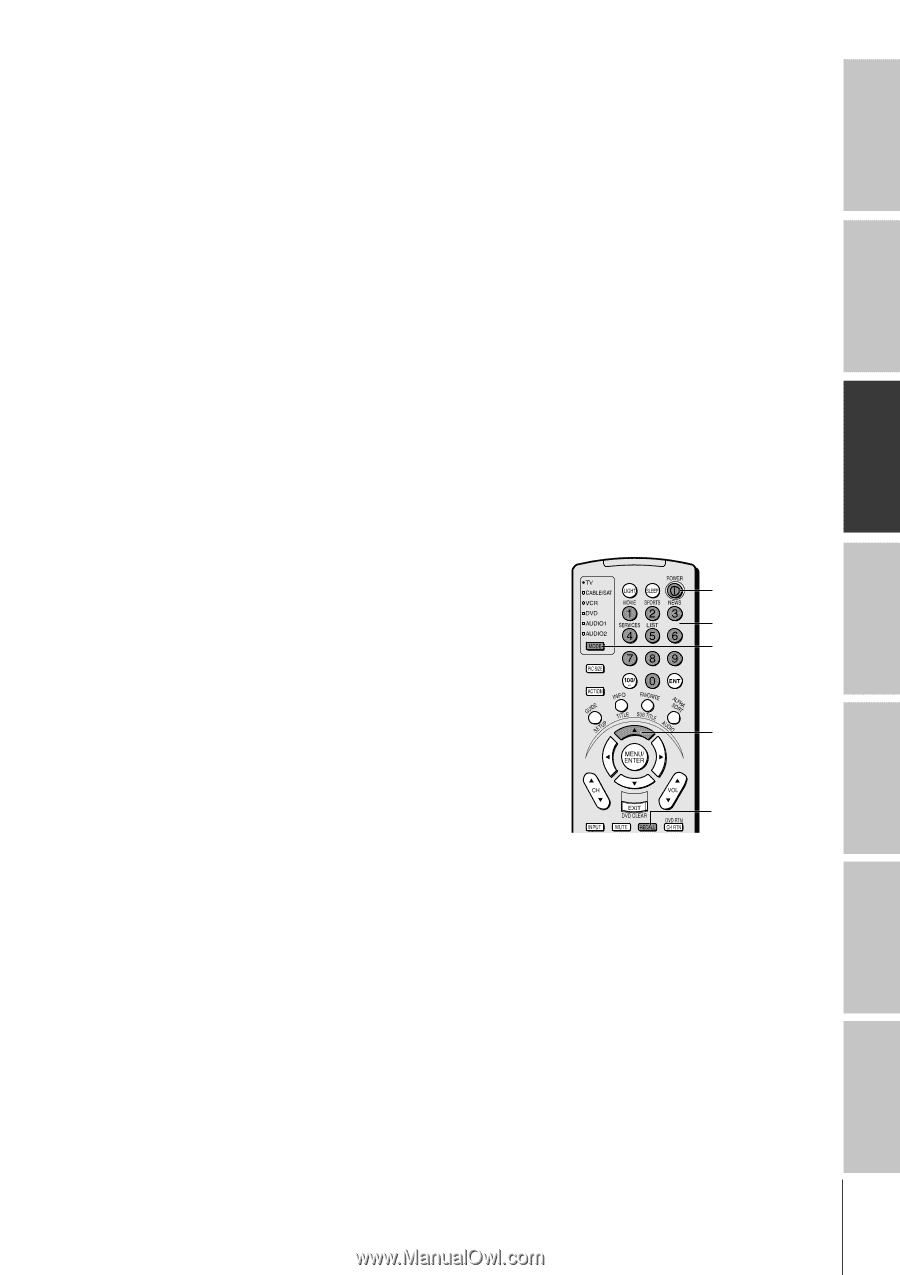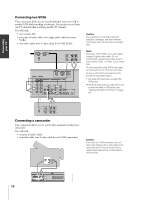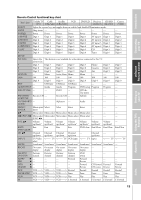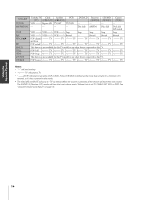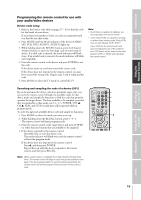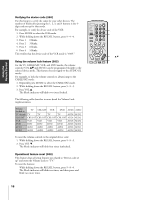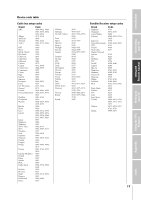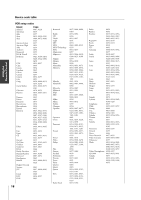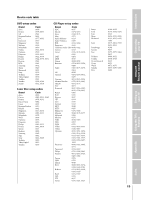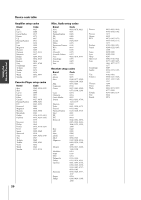Toshiba 34HF81 Owners Manual - Page 15
Programming for use with Audio / Video Devices, SAT, VCR, DVD, AUDIO1, AUDIO2 lights up.
 |
View all Toshiba 34HF81 manuals
Add to My Manuals
Save this manual to your list of manuals |
Page 15 highlights
Introduction Connecting your TV Using the Remote Control Setting up your TV Programming the remote control for use with your audio/video devices Device code setup 1. Refer to the Device code table on pages 17 - 20 to find the code for the brand of your device. If more than one number is listed, try each one separately until you find the one that works. 2. Press MODE until the Mode indicator of the device (CABLE/ SAT, VCR, DVD, AUDIO1, AUDIO2) lights up. 3. While holding down the RECALL button, press the Channel Number buttons to enter the four-digit code of your brand of device. If a valid code is entered, the mode indicator will blink twice. If an invalid code is entered, the mode indicator will blink one long blink. 4. Point the remote control at the device and press POWER to test the code. If the device turns on, you have entered the correct code. If the device does not respond to the remote control, you may have entered the wrong code. Repeat steps 3 and 4 using another code. 5. Press MODE to select the TV mode to control the TV. Note: • Every time you replace the batteries, you must reprogram the remote control. • Some newer VCRs are capable of working on either of two remote codes.These VCRs have a switch labeled "VCR1/VCR2." If your VCR has this kind of switch and does not respond to any of the codes for your VCR brand, set the switch to the other position (VCR1 or VCR2) and reprogram the remote control Searching and sampling the code of a device (991) If you do not know the device code for a particular target unit, you can cycle the remote control through the available codes for that device mode and sample the functions to find the code that properly operates the target device. The keys available to be sampled, provided they are applicable to that mode, are 0, 1, 2, 3, POWER, VOL y, CH y, PLAY, and STOP. Invalid keys will be ignored while in program mode. To cycle through each available device code and sample its functions: 1. Press MODE to select the mode you want to set up. 2. While holding down the RECALL button, press 9 -9 -1. The remote control will enter program mode. 3. Point the remote control at the target device and press POWER (or other function buttons that are available to be sampled). 4. If the device responds to the remote control: Press RECALL to store the device code. The mode indicator will blink twice and the remote control will exit the program mode. If the device does not respond to the remote control: Press y, and then press POWER. Repeat this step until the device responds to the remote control, and then press RECALL. Note: When a search cycle is completed, the mode indicator will blink three times. The remote control will begin to cycle through the available codes again. If no key is pressed within 10 seconds while programming, the remote control will exit the program mode and return to the previous code. POWER Numbers MODE y RECALL Using the TV's Features Appendix Index 15