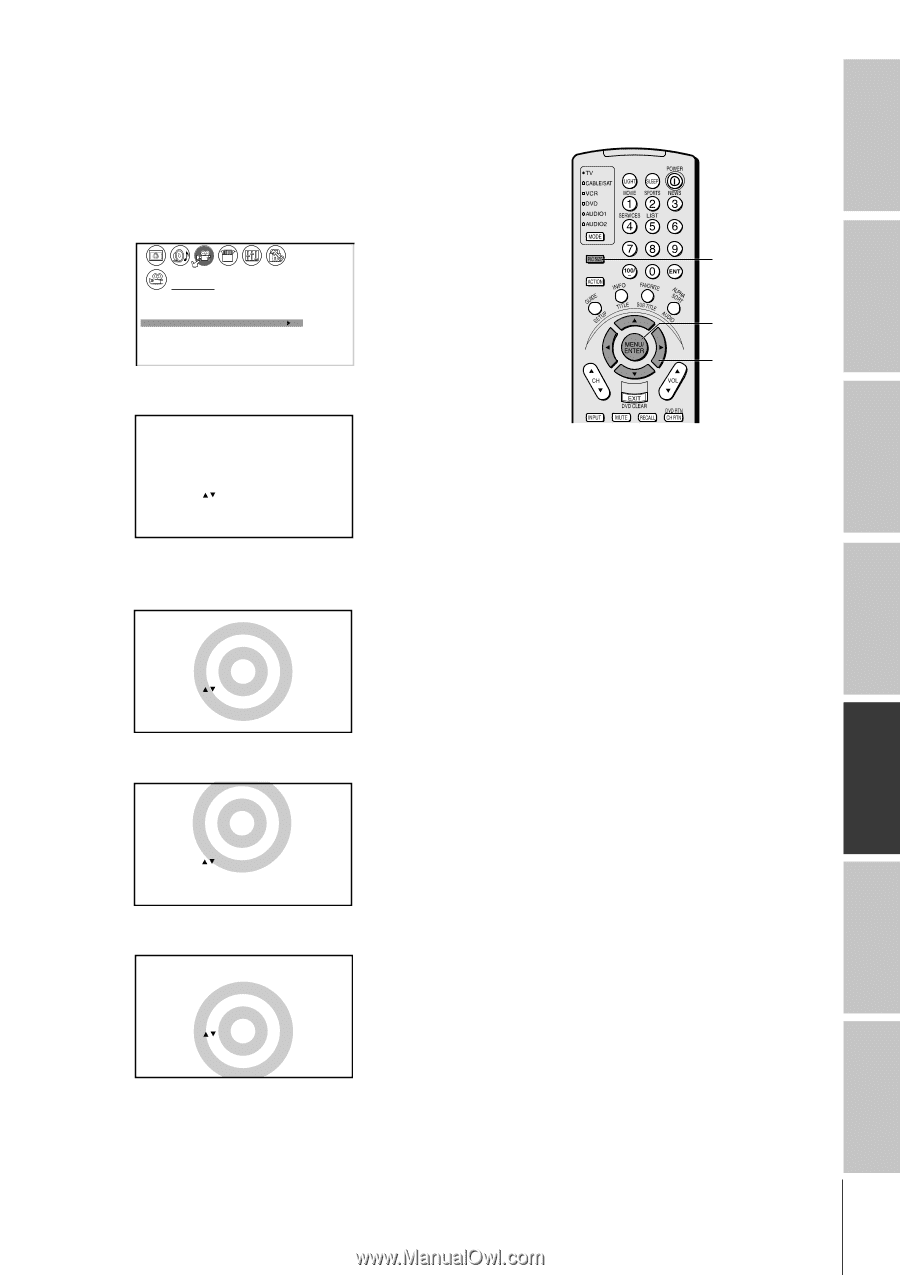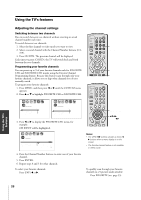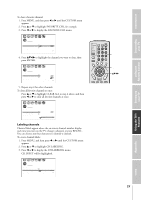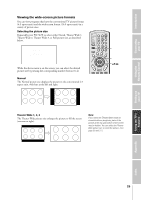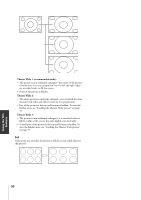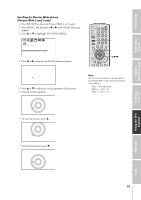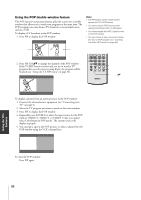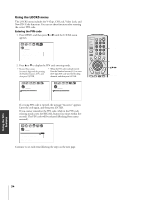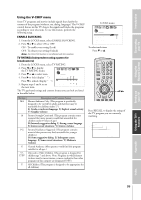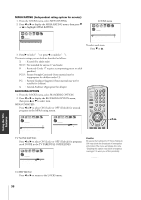Toshiba 34HF81 Owners Manual - Page 31
Scrolling the Theater Wide picture, Theater Wide 2 and 3 only
 |
View all Toshiba 34HF81 manuals
Add to My Manuals
Save this manual to your list of manuals |
Page 31 highlights
Introduction Connecting your TV Using the Remote Control Scrolling the Theater Wide picture (Theater Wide 2 and 3 only) 1. Press PIC SIZE to select the Theater Wide 2 or 3 mode. 2. Press MENU, and then press x or • until THEATER menu appears. 3. Press y or z to highlight PICTURE SCROLL. 1 2 3 4 5 6 7 8 9 10 11 12 13 14 15 16 17 18 19 20 21 22 23 24 25 26 27 28 29 30 31 32 33 34 35 1 1 2 2 3 3 4 4 5 5 6 6 7 THEATER 7 8 8 9 WOW 9 10 SRS 3D 11 FOCUS 12 T r uB a s s OFF 10 OFF 11 OFF 12 13 P I CTURE SCROLL 13 14 14 15 15 16 16 17 17 18 18 1 2 3 4 5 6 7 8 9 10 11 12 13 14 15 16 17 18 19 20 21 22 23 24 25 26 27 28 29 30 31 32 33 34 35 4. Press x or • to display the Scroll Adjustment mode. PIC SIZE MENU yzx • SCROL L AD JUSTMENT 0 : TO ADJUST 5. Press y or z to adjust the vertical position of the picture. • Normal (center) position Note: You can scroll the picture in Theater Wide 2 and Theater Wide 3 only. The scroll amounts are as follows: Wide 1 : Not adjustable Wide 2 : +45 to -20 Wide 3 : +45 to -20 SCROL L AD JUSTMENT 0 : TO ADJUST • To raise the picture, press y . SCROL L AD JUSTMENT : TO ADJUST +45 • To lower the picture, press z. SCROL L AD JUSTMENT : TO ADJUST -20 Setting up your TV Using the TV's Features Appendix Index 31