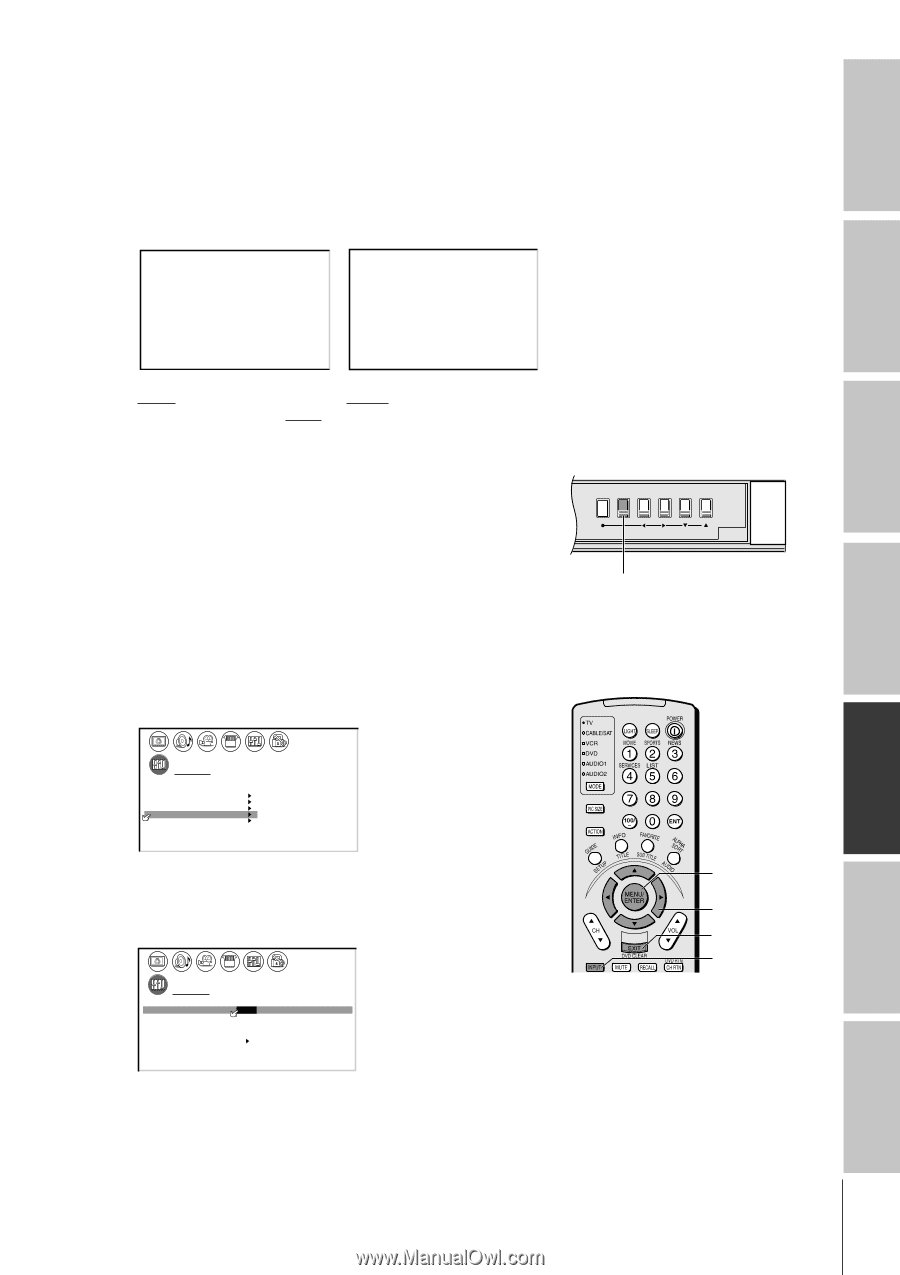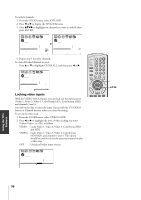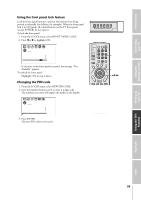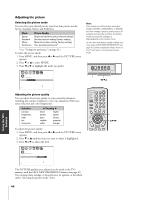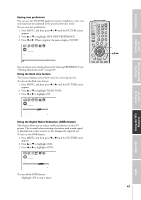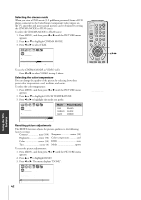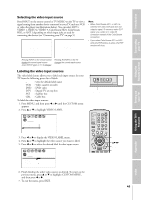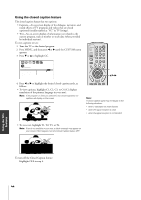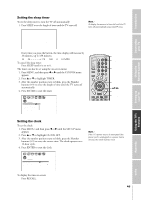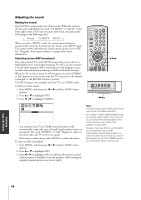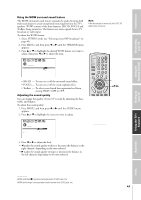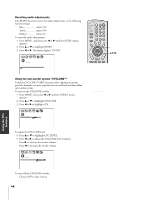Toshiba 34HF81 Owners Manual - Page 43
Labeling the Video Input Sources, VIDEO 1, ColorStream HD1
 |
View all Toshiba 34HF81 manuals
Add to My Manuals
Save this manual to your list of manuals |
Page 43 highlights
Introduction Connecting your TV Selecting the video input source Press INPUT on the remote control or TV/VIDEO on the TV to view a signal coming from another device connected to your TV, such as a VCR or video disc player (see illustrations below). You can select ANT 1, VIDEO 1, VIDEO 2, VIDEO 3, ColorStream HD1, ColorStream HD2, or ANT 2 depending on which input jacks are used for connecting the devices (see "Connecting your TV" on page 5.) SOURCE SELECT I ON 0 : ANT 1 1 : V I DEO 1 2 : V I DEO 2 3 : V I DEO 3 4 : Co l o r S t r e am HD1 5 : Co l o r S t r e am HD2 6 : ANT 2 SOURCE SELECT I ON ANT 1 V I DEO 1 V I DEO 2 V I DEO 3 Co l o r S t r e am HD1 Co l o r S t r e am HD2 ANT 2 0- 6 : TO SELECT TV / V I DEO : TO SELECT Pressing INPUT on the remote control displays the current signal source (press INPUT again or 0-6 to change) Pressing TV/VIDEO on the TV changes the current signal source Note: • When ColorStream HD 1 or HD 2 is selected, the video OUT jack does not output a signal. To receive a video OUT signal, use a video or S-video IN connection instead of the ColorStream connection. • If you select ColorStream HD1 or HD2 while the POP picture is active, the POP window will close. Using the Remote Control Setting up your TV Using the TV's Features Labeling the video input sources The video label feature allows you to label each input source for your TV from the following preset list of labels: - VCR DVD DTV SAT CBL : Uses the default label name : Video cassette recorder : DVD video : Digital TV set-top box : Satellite box : Cable box To label the video input sources: 1. Press MENU, and then press x or • until the CUSTOM menu appears. 2. Press y or z to highlight VIDEO LABEL. 1 2 3 4 5 6 7 8 9 10 11 12 13 14 15 16 17 18 19 20 21 22 23 24 25 26 27 28 29 30 31 32 33 34 35 1 1 2 2 3 3 4 4 5 5 6 6 7 CUSTOM 7 8 8 9 T I MER 000 9 10 CC C2 OFF 10 11 FAVOR I TE CH1 11 12 FAVOR I TE CH2 12 13 CH L A B E L I NG 13 14 V I DEO L A B E L 14 15 BACKGROUND 15 16 16 17 17 18 18 1 2 3 4 5 6 7 8 9 10 11 12 13 14 15 16 17 18 19 20 21 22 23 24 25 26 27 28 29 30 31 32 33 34 35 3. Press x or • to display the VIDEO LABEL menu. 4. Press y or z to highlight the video source you want to label. 5. Press x or • to select the desired label for that input source. 1 2 3 4 5 6 7 8 9 10 11 12 13 14 15 16 17 18 19 20 21 22 23 24 25 26 27 28 29 30 31 32 33 34 35 1 1 2 2 3 3 4 4 5 5 6 6 7 CUSTOM 7 8 9 V I DEO LABEL 10 V I DEO1 11 V I DEO2 12 V I DEO3 13 Color Stream HD1 14 Color Stream HD2 15 CUSTOM MENU 16 8 9 -VCR / DVD / DTV / SAT / CBL 10 - 11 - 12 - 13 - 14 15 16 17 17 18 18 1 2 3 4 5 6 7 8 9 10 11 12 13 14 15 16 17 18 19 20 21 22 23 24 25 26 27 28 29 30 31 32 33 34 35 6. Finish labeling the other video sources as desired. To return to the previous menu, press y or z to highlight CUSTOM MENU, and then press x or •. 7. To exit the menu, press EXIT. TV front panel MENU TV/VIDEO VOLUME CHANNEL POWER TV/VIDEO MENU yzx • EXIT INPUT 43 Appendix Index