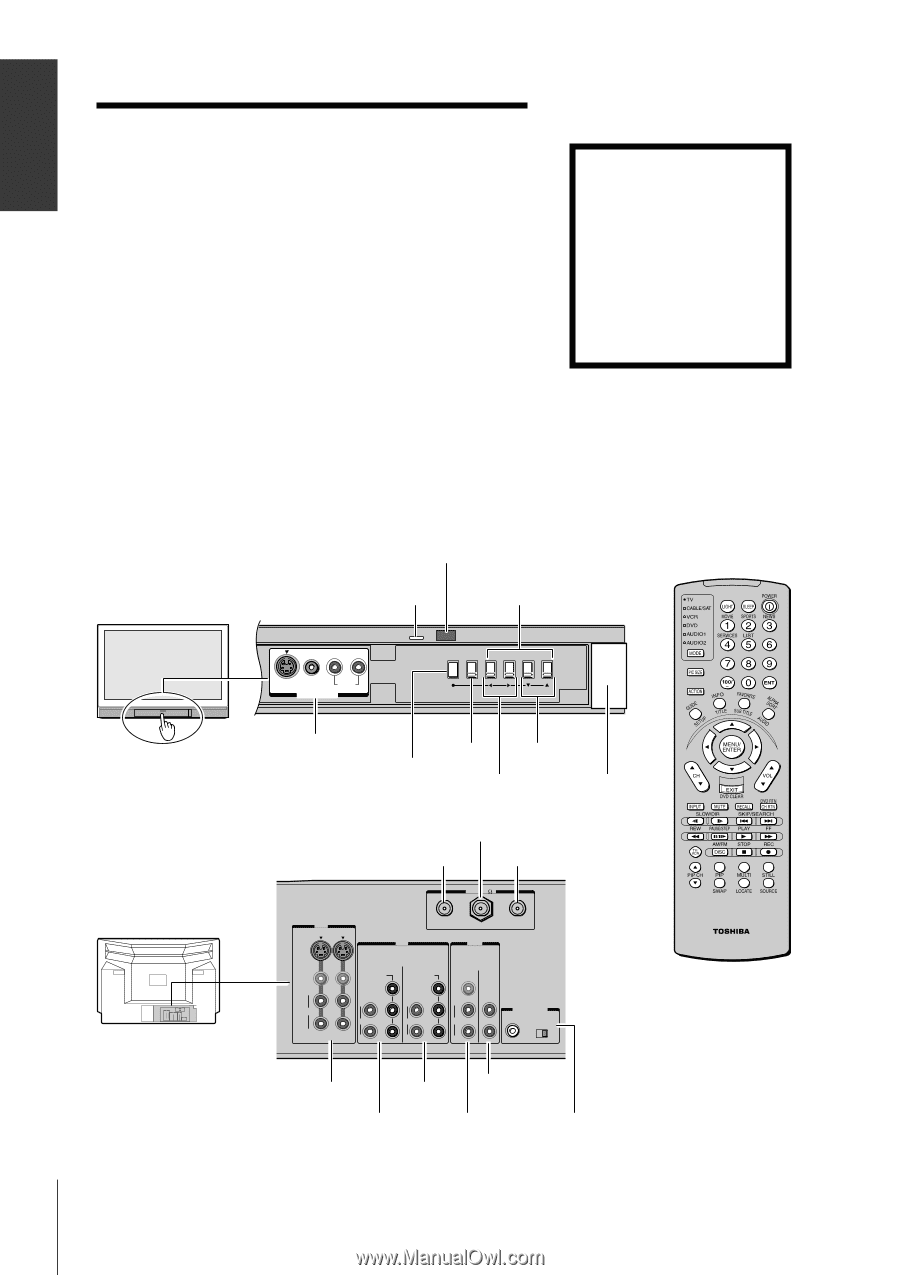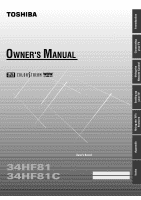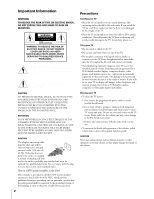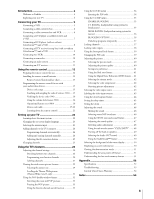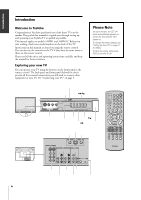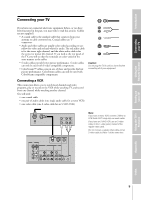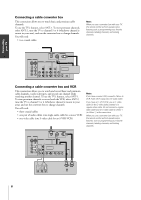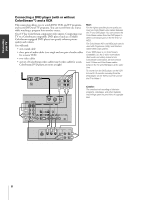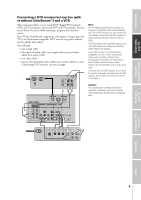Toshiba 34HF81 Owners Manual - Page 4
Introduction, Welcome to Toshiba, Exploring your new TV - model #
 |
View all Toshiba 34HF81 manuals
Add to My Manuals
Save this manual to your list of manuals |
Page 4 highlights
Introduction Connecting your TV Introduction Welcome to Toshiba Congratulations! You have purchased one of the finest TVs on the market. The goal of this manual is to guide you through setting up and operating your Toshiba TV as quickly as possible. This manual applies to models 34HF81 and 34HF81C. Before you start reading, check your model number on the back of the TV. Instructions in this manual are based on using the remote control. You can also use the controls on the TV if they have the same name as those on the remote control. Please read all the safety and operating instructions carefully, and keep the manual for future reference. Exploring your new TV You can operate your TV using the buttons on the front panel or the remote control. The back panel and front panel (behind the door) provide all the terminal connections you will need to connect other equipment to your TV. See "Connecting your TV" on page 5. Please Note On some models, the SET UP menu automatically appears onscreen the first time the TV is turned on. To change the menu settings, see "Setting Up Your TV" on page 22 for details. To close the menu, either press EXIT or turn the TV off. Using the Remote Control Setting up your TV Using the TV's Features Front Back 4 Behind the door Remote sensor Power indicator Menu x •zy L/MONO R S-VIDEO VIDEO AUDIO VIDEO-3 IN MENU TV/VIDEO VOLUME CHANNEL POWER Video/audio inputs (Video 3) TV/VIDEO Channel zy MENU Volume x • POWER ANT OUT ANT-1 IN ANT-2 IN ANT(75 ) IN VIDEO-1 VIDEO-2 S-VIDEO ANT-1 OUT ANT-2 IN OUT VIDEO L/ MONO AUDIO R COLOR STREAM HD - 1 Y COLOR STREAM HD - 2 VIDEO Y L/ L PB L PB MONO AUDIO R PR AUDIO R PR AUDIO R VAR AUDIO L R AUDIO CENTER CHANNEL IN ON OFF VIDEO 1/2 ColorStream HD2 Variable Audio OUT ColorStream Video/Audio Audio Center HD1 OUT Channel IN Appendix Index