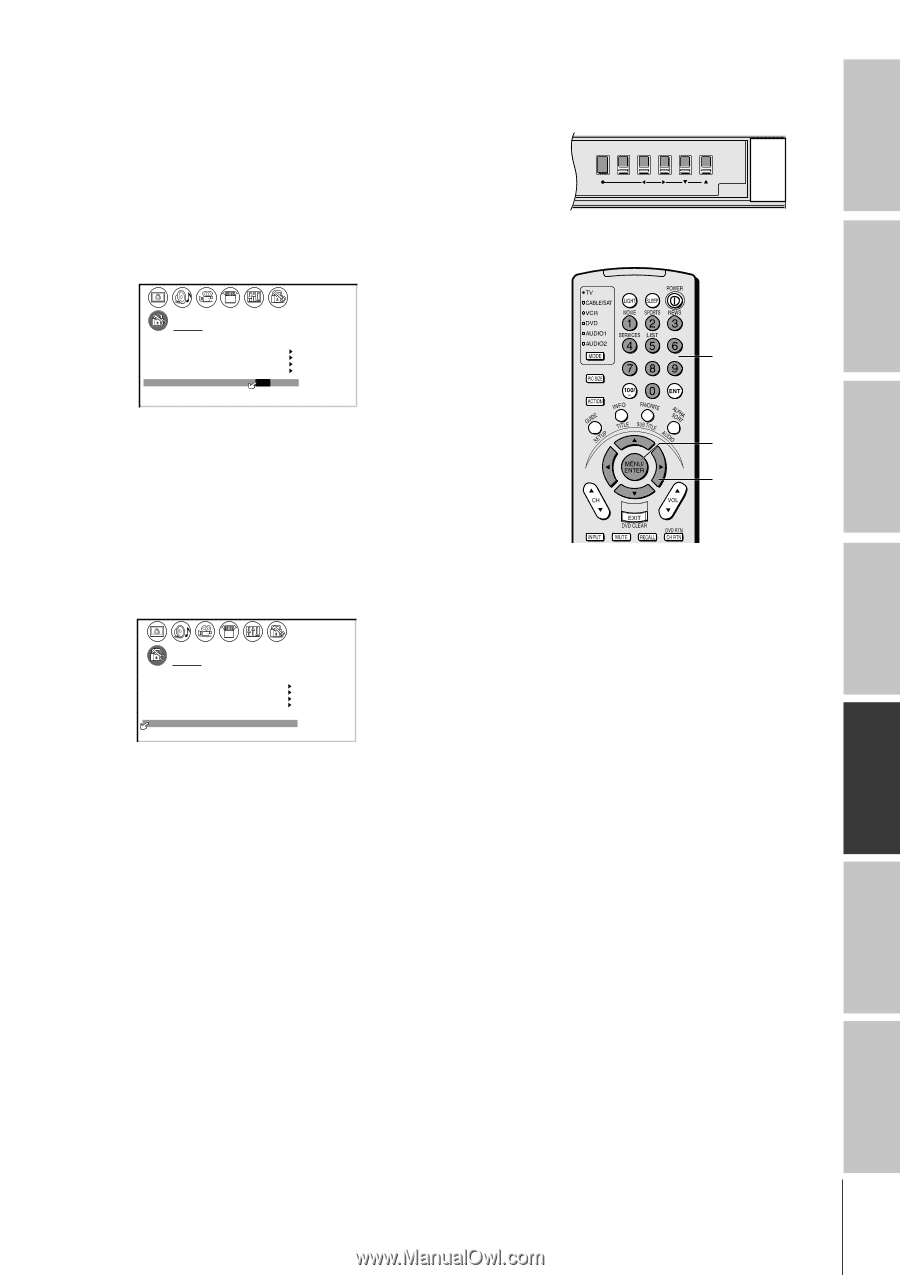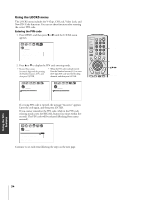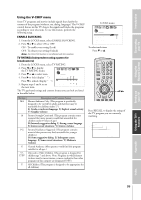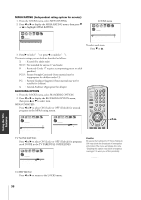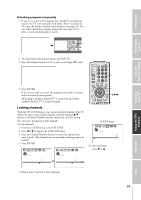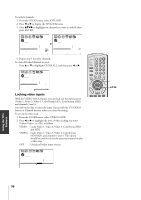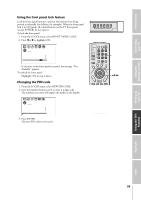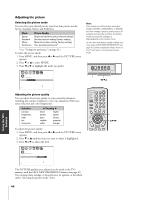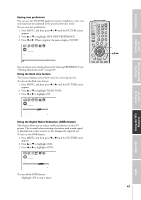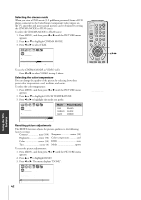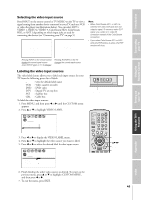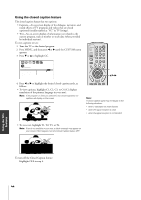Toshiba 34HF81 Owners Manual - Page 39
Changing PIN Code, From the LOCKS menu, select NEW PIN CODE.
 |
View all Toshiba 34HF81 manuals
Add to My Manuals
Save this manual to your list of manuals |
Page 39 highlights
Introduction Connecting your TV Using the Remote Control Using the front panel lock feature Lock the front panel buttons to prevent the buttons from being pressed accidentally (by children, for example). When the front panel lock is in ON mode, all control buttons on the TV front panel (except POWER) do not operate. To lock the front panel: 1. From the LOCKS menu, select FRONT PANEL LOCK. 2. Press x or • to highlight ON. 1 2 3 4 5 6 7 8 9 10 11 12 13 14 15 16 17 18 19 20 21 22 23 24 25 26 27 28 29 30 31 32 33 34 35 1 1 2 2 3 3 4 4 5 5 6 6 7 LOCKS 7 8 8 9 V -CH I P 9 10 ENABLE BLOCK I NG 10 11 TV RAT I NG 11 12 MPAA RAT I NG 12 13 BLOCK I NG OPT I ON 13 14 CH LOCK 14 15 V I DEO LOCK 15 16 FRONT RANEL LOCK ON / OFF 16 17 NEW P I N CODE 17 18 18 1 2 3 4 5 6 7 8 9 10 11 12 13 14 15 16 17 18 19 20 21 22 23 24 25 26 27 28 29 30 31 32 33 34 35 If a button on the front panel is pressed, the message "Not Available" appears. To unlock the front panel: Highlight OFF in step 2 above. Changing the PIN code 1. From the LOCKS menu, select NEW PIN CODE. 2. Press the Number buttons (0-9) to enter a 4-digit code. The numbers you enter will replace the dashes in the display. 1 2 3 4 5 6 7 8 9 10 11 12 13 14 15 16 17 18 19 20 21 22 23 24 25 26 27 28 29 30 31 32 33 34 35 1 1 2 2 3 3 4 4 5 5 6 6 7 LOCKS 7 8 8 9 V -CH I P 9 10 ENABLE BLOCK I NG ON 10 11 TV RAT I NG 11 12 MPAA RAT I NG 12 13 BLOCK I NG OPT I ON 13 14 CH LOCK 14 15 V I DEO LOCK V I DEO 15 16 FRONT RANEL LOCK OFF 16 17 NEW P I N CODE 2562 17 18 18 1 2 3 4 5 6 7 8 9 10 11 12 13 14 15 16 17 18 19 20 21 22 23 24 25 26 27 28 29 30 31 32 33 34 35 3. Press ENTER. The new PIN code is now active. TV front panel MENU TV/VIDEO VOLUME CHANNEL POWER Buttons to be locked Number ENTER yzx • Setting up your TV Using the TV's Features Appendix Index 39