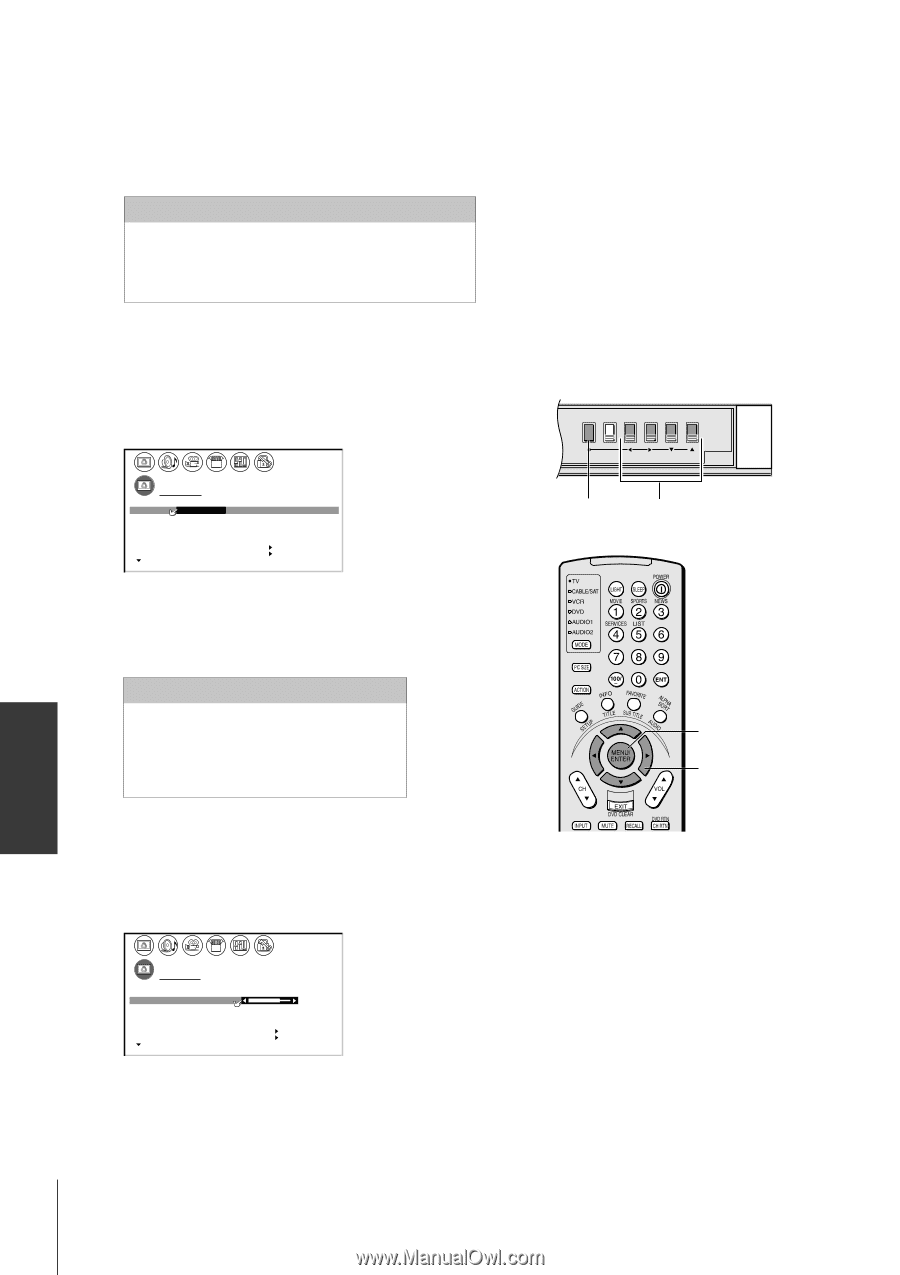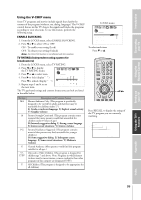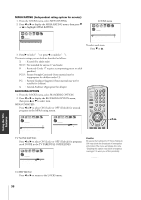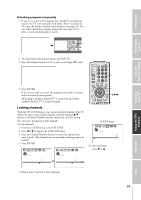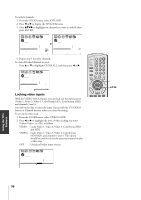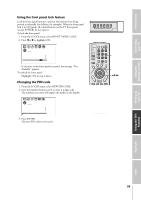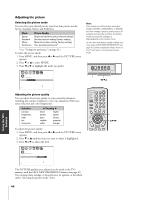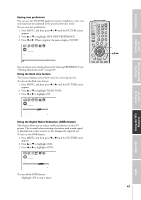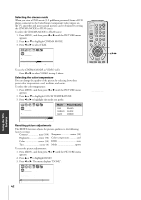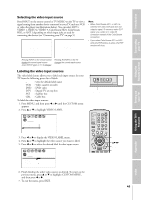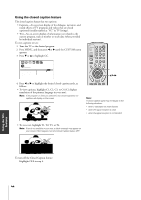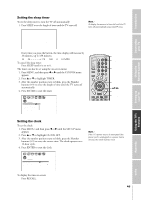Toshiba 34HF81 Owners Manual - Page 40
Adjusting the Picture, Introduction, Connecting, your TV, Using the, Remote Control, Setting up
 |
View all Toshiba 34HF81 manuals
Add to My Manuals
Save this manual to your list of manuals |
Page 40 highlights
Introduction Connecting your TV Using the Remote Control Setting up your TV Adjusting the picture Selecting the picture mode You can select your desired picture type from four picture modes: Sports, Standard, Movie, and Preference. Mode Sports Standard Movie Preference Picture Quality Bright and dynamic picture (factory setting) Standard picture setting (factory setting) Movie-like picture setting (factory setting) Your personal preference* *(see "Saving new preference" on page 41.) To select the picture mode: 1. Press MENU, and then press x or • until the PICTURE menu appears. 2. Press z or y to select MODE. 3. Press x or • to highlight the mode you prefer. 1 2 3 4 5 6 7 8 9 10 11 12 13 14 15 16 17 18 19 20 21 22 23 24 25 26 27 28 29 30 31 32 33 34 35 1 1 2 2 3 3 4 4 5 5 6 6 7 P I CTURE ANTENNA 7 8 8 9 MODE 9 10 SPORTS / STANDARD / MOV I E / PREFERENCE 10 11 CONTRAST 80 11 12 BR I GHTNESS 50 12 13 COLOR 50 13 14 T I NT 0 14 15 SHARPNESS 50 15 16 RESET 16 17 SAVE NEW PREFERENCE 17 18 18 1 2 3 4 5 6 7 8 9 10 11 12 13 14 15 16 17 18 19 20 21 22 23 24 25 26 27 28 29 30 31 32 33 34 35 Note: If you select one of the factory-set picture modes (SPORTS, STANDARDS, or MOVIE) and then change a picture quality setting (for example, increase the contrast), the picture mode automatically changes to PREFERENCE in the Picture menu. To save your new picture quality settings, you must select SAVE NEW PREFERENCE (see page 41) before closing the Picture menu or the TV will return to the previous picture mode. TV front panel MENU TV/VIDEO VOLUME CHANNEL POWER MENU x •zy Adjusting the picture quality You can adjust the picture quality to your personal preferences, including the contrast, brightness, color, tint, sharpness, flesh tone, noise reduction and color temperature. Selection contrast brightness color tint sharpness x Pressing • lower darker paler reddish softer higher lighter deeper greenish sharper MENU yzx • To adjust the picture quality: 1. Press MENU, and then press x or • until the PICTURE menu appears. 2. Press z or y until the item you want to adjust is highlighted. 3. Press x or • to adjust the level. 1 2 3 4 5 6 7 8 9 10 11 12 13 14 15 16 17 18 19 20 21 22 23 24 25 26 27 28 29 30 31 32 33 34 35 1 1 2 2 3 3 4 4 5 5 6 6 7 P I CTURE ANTENNA 7 8 8 9 MODE STANDARD 9 10 10 11 CONTRAST 75 11 12 BR I GHTNESS 50 12 13 COLOR 50 13 14 T I NT 0 14 15 SHARPNESS 50 15 16 RESET 16 17 SAVE NEW PREFERENCE 17 18 18 1 2 3 4 5 6 7 8 9 10 11 12 13 14 15 16 17 18 19 20 21 22 23 24 25 26 27 28 29 30 31 32 33 34 35 The PICTURE qualities you adjusted can be saved in the TV's memory with the SAVE NEW PREFERENCE feature (see page 41). You can keep these settings or choose factory set options, as described under "Selecting the picture mode" above. Using the TV's Features Appendix Index 40