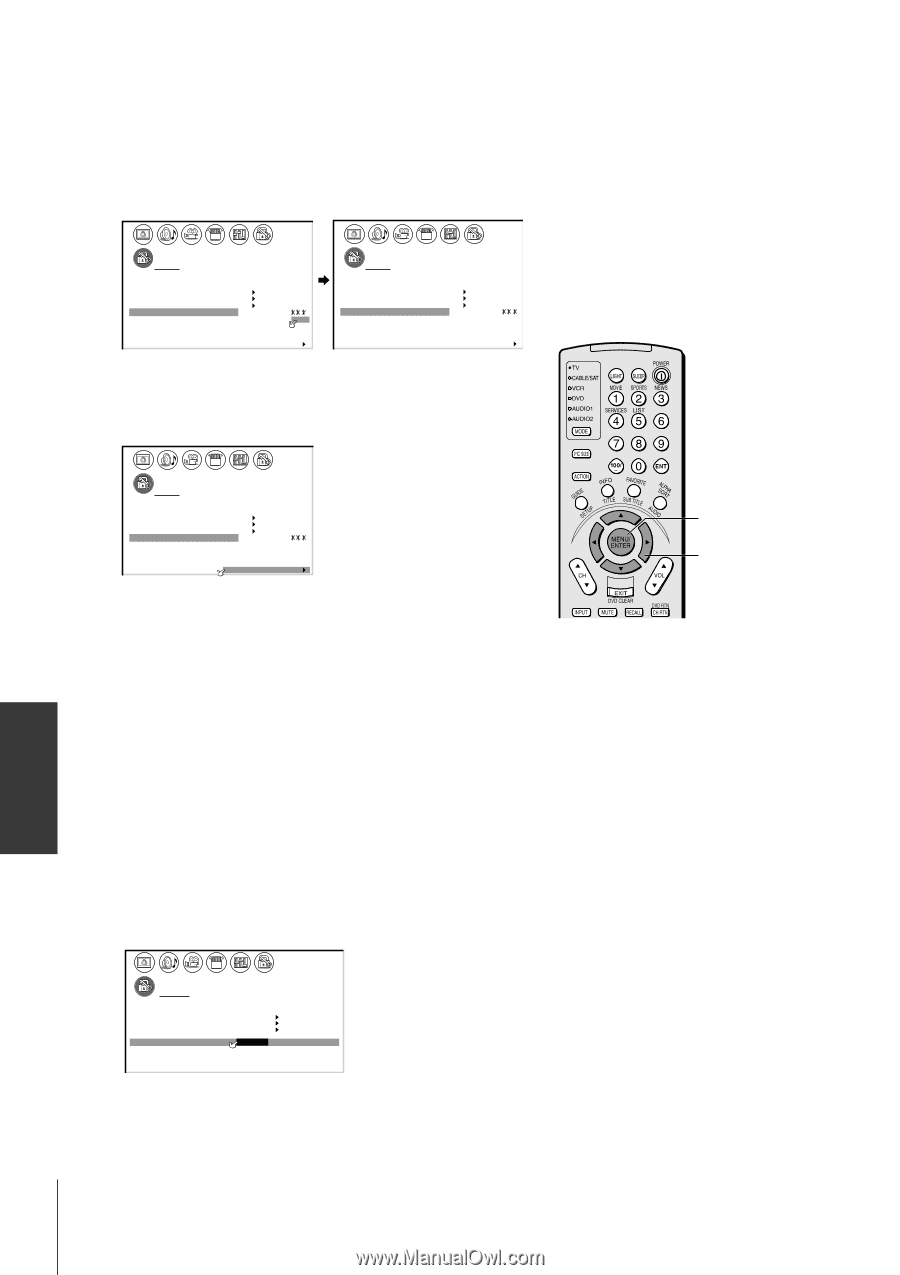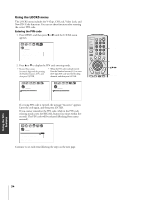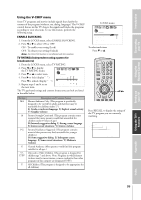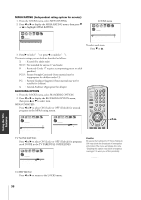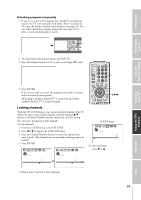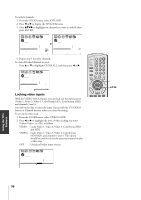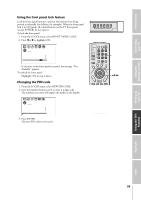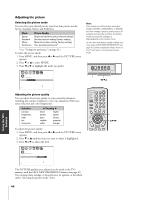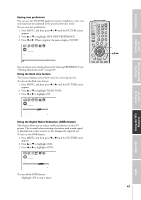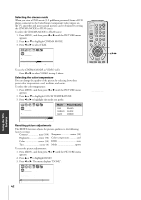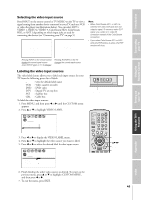Toshiba 34HF81 Owners Manual - Page 38
Locking Video Inputs, From the LOCKS menu, select VIDEO LOCK.
 |
View all Toshiba 34HF81 manuals
Add to My Manuals
Save this manual to your list of manuals |
Page 38 highlights
Index Appendix Using the TV's Features Setting up your TV Using the Remote Control Connecting your TV Introduction To unlock channels: 1. From the LOCKS menu, select CH LOCK. 2. Press x or • to display the CH LOCK menu. 3. Press yzx • to highlight the channel you want to unlock, then press ENTER. LOCKS V-CH I P ENABLEBLOCK I NG ON TV RATI NG MPAA RATI NG BLOCK I NG OPTI ON CH LOCK CH I NPUT VI DEO LOCK 12 18 26 FRONT PANEL LOCK 33 0 0 NEW P I N CODE 000 TV CABLE CLEAR ALL 1 2 3 4 5 6 7 8 9 10 11 12 13 14 15 16 17 18 19 20 21 22 23 24 25 26 27 28 29 30 31 32 33 34 35 1 2 3 4 5 6 7 LOCKS 8 9 V-CH I P 10 ENABLEBLOCK I NG ON 11 TV RATI NG 12 MPAA RATI NG 13 BLOCK I NG OPTI ON 14 CH LOCK CH I NPUT 15 VI DEO LOCK 16 FRONT PANEL LOCK 17 NEW P I N CODE 12 18 33 000 000 18 TV CABLE C L E A R A L L 1 2 3 4 5 6 7 8 9 10 11 12 13 14 15 16 17 18 19 20 21 22 23 24 25 26 27 28 29 30 31 32 33 34 35 4. Repeat step 3 for other channels. To clear all locked channels at once: Press y or z to highlight CLEAR ALL, and then press x or •. 1 2 3 4 5 6 7 8 9 10 11 12 13 14 15 16 17 18 19 20 21 22 23 24 25 26 27 28 29 30 31 32 33 34 35 1 1 2 2 3 3 4 4 5 5 6 6 7 LOCKS 7 8 8 9 V-CH I P 9 10 ENABLEBLOCK I NG ON 10 11 TV RATI NG 11 12 MPAA RATI NG 12 13 BLOCK I NG OPTI ON 13 14 CH LOCK CH I NPUT 14 15 VI DEO LOCK 16 FRONT PANEL LOCK 17 NEW P I N CODE 0 0 0 15 0 0 0 16 0 0 0 17 18 TV CABLE C L E A R A L L 1 2 3 4 5 6 7 8 9 10 11 12 13 14 15 16 17 18 19 20 21 22 23 24 25 26 27 28 29 30 31 32 33 34 35 18 Locking video inputs With the VIDEO LOCK feature, you can lock out the input sources (Video 1, Video 2, Video 3, ColorStream HD1, ColorStream HD2) and channels 3 and 4. You will not be able to select the input sources with the TV/VIDEO button or Channel buttons unless you clear the setting. To set up the video lock: 1. From the LOCKS menu, select VIDEO LOCK. 2. Press x or • to highlight the level of video locking you want (Video, Video+, or Off ), as follows: VIDEO : Locks Video 1, Video 2, Video 3, ColorStream HD1 and HD2. VIDEO+ : Locks Video 1, Video 2, Video 3, ColorStream, HD1/HD2, and channels 3 and 4. This option should be used if you use the antenna terminal to play a video tape. OFF : Unlocks all video input sources. 1 2 3 4 5 6 7 8 9 10 11 12 13 14 15 16 17 18 19 20 21 22 23 24 25 26 27 28 29 30 31 32 33 34 35 1 1 2 2 3 3 4 4 5 5 6 6 7 LOCKS 7 8 8 9 V -CH I P 9 10 ENABLE BLOCK I NG ON 10 11 TV RAT I NG 11 12 MPAA RAT I NG 12 13 BLOCK I NG OPT I ON 13 14 CH LOCK 15 V I DEO LOCK 14 V I DEO / V I DEO + / OFF 15 16 FRONT PANEL LOCK OFF 16 17 NEW P I N CODE 17 18 18 1 2 3 4 5 6 7 8 9 10 11 12 13 14 15 16 17 18 19 20 21 22 23 24 25 26 27 28 29 30 31 32 33 34 35 38 ENTER yzx •