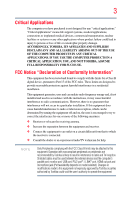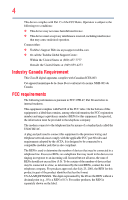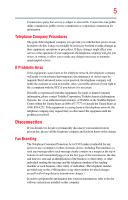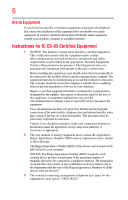Toshiba Portege R500-S5001X User Guide
Toshiba Portege R500-S5001X Manual
 |
View all Toshiba Portege R500-S5001X manuals
Add to My Manuals
Save this manual to your list of manuals |
Toshiba Portege R500-S5001X manual content summary:
- Toshiba Portege R500-S5001X | User Guide - Page 1
Portégé® R500 Series User's Guide If you need assistance: ❖ Toshiba's Support Web site pcsupport.toshiba.com ❖ Toshiba Global Support Centre Calling within the United States (800) 457-7777 Calling from outside the United States (949) 859-4273 For more information, see "If Something Goes - Toshiba Portege R500-S5001X | User Guide - Page 2
must read and follow all set-up and usage instructions in the applicable user guides and/or manuals enclosed or provided electronically. If you fail to do of the data. IF YOUR DATA IS ALTERED OR LOST DUE TO ANY TROUBLE, FAILURE OR MALFUNCTION OF THE HARD DISK DRIVE OR OTHER STORAGE DEVICES AND THE - Toshiba Portege R500-S5001X | User Guide - Page 3
any "critical applications." "Critical applications" means life support systems, medical applications, connections to implanted medical devices, energy and, if not installed and used in accordance with the instructions, it may cause harmful interference to radio communications. However, there - Toshiba Portege R500-S5001X | User Guide - Page 4
must accept any interference received, including interference that may cause undesired operation. Contact either: ❖ Toshiba's Support Web site at pcsupport.toshiba.com. ❖ Or call the Toshiba Global Support Centre: Within the United States at (800) 457-7777 Outside the United States at (949) 859 - Toshiba Portege R500-S5001X | User Guide - Page 5
service. If Problems Arise trouble is experienced with this equipment, for repair or limited warranty information, please contact Toshiba Corporation, Toshiba America Information Systems, Inc. or an authorized representative of Toshiba, or the Toshiba Support instructions installed on this computer. - Toshiba Portege R500-S5001X | User Guide - Page 6
your telephone company or a qualified installer. Instructions for IC CS-03 Certified Equipment 1 above conditions may not prevent degradation of service in some situations. Repairs to certified equipment electrician, as appropriate. 2 The user manual of analog equipment must contain the equipment's - Toshiba Portege R500-S5001X | User Guide - Page 7
optimal network performance or even lose your network connection. If you should experience any such problem, immediately turn off your Bluetooth or Wireless LAN device. Please contact Toshiba computer product support on Web site http://www.toshiba-europe.com/computers/tnt/bluetooth.htm in Europe or - Toshiba Portege R500-S5001X | User Guide - Page 8
❖ In any other environment where the risk of interference to other devices or services is perceived or identified as harmful. If you are uncertain of the policy be installed and used in strict accordance with the manufacturer's instructions as described in the user documentation that comes with the - Toshiba Portege R500-S5001X | User Guide - Page 9
shielding. Equipment (or its transmit antenna) that is installed outdoors is subject to licensing. Pour empecher que cet appareil cause du brouillage au service faisant l'objet d'une licence, il doit etre utilize a l'interieur et devrait etre place loin des fenetres afin de Fournier un ecram de - Toshiba Portege R500-S5001X | User Guide - Page 10
the approval does not, of itself, give an unconditional assurance of successful operation on every PSTN network termination point. In the event of problems, you should contact your equipment supplier in the first instance. NOTE The above Caution information applies to products that operate with an - Toshiba Portege R500-S5001X | User Guide - Page 11
being used, change the location of use, or turn off the source of emissions. 3. Contact TOSHIBA Direct PC if you have problems with interference caused by this product to Other Radio Stations. 2. Indication The indication shown below appears on this equipment. (1) (2) (3) 2.4DSOF4 (4) 1 2.4: This - Toshiba Portege R500-S5001X | User Guide - Page 12
12 JAPAN APPROVALS INSTITUTE FOR TELECOMMUNICATIONS EQUIPMENT Approval Number: D01-1128JP TELECOM ENGINEERING CENTER Approval Number: 03NY.A0018, 03GZDA0017 The following restrictions apply: ❖ Do not disassemble or modify the device. ❖ Do not install the embedded wireless module into other device. - Toshiba Portege R500-S5001X | User Guide - Page 13
13 Europe - Restrictions for use of 2.4 GHz Frequencies in European Community Countries België/ Belgique: Deutschland: France: Italia: For private usage outside buildings across public grounds over less than 300m no special registration with IBPT/BIPT is required. Registration to IBPT/BIPT is - Toshiba Portege R500-S5001X | User Guide - Page 14
outside of the allowable frequencies as listed above, the user must cease operating the Wireless LAN at that location and consult the local technical support staff responsible for the wireless network. ❖ The 5 GHz Turbo mode feature is not allowed for operation in any European Community country. - Toshiba Portege R500-S5001X | User Guide - Page 15
Access Point's radar detection feature will automatically restart operation on a channel free of radar. You may consult with the local technical support staff responsible for the wireless network to ensure the Access Point device(s) are properly configured for European Community operation. Approved - Toshiba Portege R500-S5001X | User Guide - Page 16
16 802.11a (5 GHz) Australia Canada France Ireland Luxembourg Norway Switzerland Austria Denmark Germany Italy Netherlands Portugal UK Belgium Finland Greece Liechtenstein New Zealand Sweden USA Turbo Mode (5 GHz) Canada USA Approved Countries/Regions for use for the Intel® PRO/ Wireless LAN - Toshiba Portege R500-S5001X | User Guide - Page 17
17 Approved Countries/Regions for use for the Toshiba Mini PCI Wireless LAN Card This equipment is approved to the radio standard by the countries/regions in the following table. Do not use this equipment except in the countries/regions in the following table. Australia Canada France Hong Kong - Toshiba Portege R500-S5001X | User Guide - Page 18
the Draft Release, Version 1.0, of the IEEE 802.11n specification. An adapter with 11a/b, 11a/b/g, or 11a/b/g/n can communicate on any of its supported formats; the actual connection will be based on the access point to which it connects. Connection compatibility with the wireless equipment in Draft - Toshiba Portege R500-S5001X | User Guide - Page 19
network performance or even lose your network connection. If you should experience any such problem, immediately turn off either one of your Bluetooth or Wireless LAN. Please contact Toshiba computer product support on Web site http://www.toshiba-europe.com/computers/tnt/ bluetooth.htm in Europe - Toshiba Portege R500-S5001X | User Guide - Page 20
20 Approved Countries/Regions for use (Bluetooth® wireless technology) Bluetooth® Card from Toshiba equipment is approved to the radio standard by the countries/regions in the following table. Do not use this equipment except in the countries/regions in the following table. Australia Bulgaria - Toshiba Portege R500-S5001X | User Guide - Page 21
❖ Using the equipment with Bluetooth wireless technology on board airplanes, or ❖ In any other environment where the risk of interference to other devices or services is perceived or identified as harmful. If you are uncertain of the policy that applies on the use of wireless devices in a specific - Toshiba Portege R500-S5001X | User Guide - Page 22
being used, change the location of use, or turn off the source of emissions. 3. Contact TOSHIBA Direct PC if you have problems with interference caused by this product to Other Radio Stations. 2. Indication The indication shown below appears on this equipment. (1) (2) (3) 2.4FH1 (4) 1 2.4: This - Toshiba Portege R500-S5001X | User Guide - Page 23
23 3 The interference range of this equipment is less than 10m. 4 This equipment uses a frequency bandwidth from 2,400 MHz to 2,483.5 MHz. It is impossible to avoid the band of mobile object identification systems. 3. TOSHIBA Direct PC Monday - Friday: 10:00 - 17:00 Toll Free Tel: 0120-15-1048 - Toshiba Portege R500-S5001X | User Guide - Page 24
Safety Instructions This appliance contains a laser system and is classified as a CLASS 1 LASER PRODUCT. To use this model properly, read the user's guide hazards, resulting in serious injury. Always contact an authorized Toshiba service provider, if any repair or adjustment is required. Location - Toshiba Portege R500-S5001X | User Guide - Page 25
INCURRED DIRECTLY OR INDIRECTLY FROM ANY TECHNICAL OR TYPOGRAPHICAL ERRORS OR OMISSIONS CONTAINED HEREIN OR FOR DISCREPANCIES BETWEEN THE PRODUCT AND THE MANUAL. IN NO EVENT SHALL TOSHIBA BE LIABLE FOR ANY INCIDENTAL, CONSEQUENTIAL, SPECIAL, OR EXEMPLARY DAMAGES, WHETHER BASED ON TORT, CONTRACT OR - Toshiba Portege R500-S5001X | User Guide - Page 26
26 Trademarks Portégé is a registered trademark of Toshiba America Information Systems, Inc. and/or Toshiba Corporation. Microsoft and Windows are registered trademarks of Microsoft Corporation in the United States and/or other countries. DirectX, Active Desktop, DirectShow, and Windows Media are - Toshiba Portege R500-S5001X | User Guide - Page 27
Contents Introduction 35 This guide 36 Safety icons 37 Other icons used 37 Other documentation 38 Service options 38 Chapter 1: Getting Started 39 Selecting a place to work 39 Creating a computer-friendly environment........39 Keeping yourself comfortable 40 Precautions 40 Important - Toshiba Portege R500-S5001X | User Guide - Page 28
28 Contents Using the computer for the first time 47 Opening the display panel 47 Your computer's features and specifications ....48 Turning on the power 48 Adding memory (optional 49 Installing a memory module 50 Removing a memory module 54 Checking total memory 56 Hard Drive Recovery - Toshiba Portege R500-S5001X | User Guide - Page 29
Contents 29 Caring for your computer 80 Cleaning the computer 80 Moving the computer 80 Using a computer lock 80 Chapter 2: Learning the Basics 82 Computing tips 82 Using the keyboard 84 Character keys 84 Making your keyboard emulate a full-size keyboard 84 Ctrl, Fn, and Alt keys 85 - Toshiba Portege R500-S5001X | User Guide - Page 30
for communications 121 Connecting your computer to a network .........121 An overview of using the Internet 123 The Internet 123 The World Wide Web 123 Internet Service Providers 124 Connecting to the Internet 124 - Toshiba Portege R500-S5001X | User Guide - Page 31
Contents 31 Surfing the Internet 124 Internet features 125 Uploading to, and downloading files from, the Internet 125 Exploring audio features 125 Recording sounds 126 Using external speakers or headphones..........127 Using PC Cards 127 Inserting a PC Card 128 Removing a PC Card 128 - Toshiba Portege R500-S5001X | User Guide - Page 32
167 Fingerprint utility limitations 167 Using the Fingerprint Authentication Utility.....167 Chapter 6: If Something Goes Wrong 168 Problems that are easy to fix 168 Problems when you turn on the computer............170 The Windows® operating system is not working...172 Using Startup options - Toshiba Portege R500-S5001X | User Guide - Page 33
178 Power and the batteries 179 Keyboard problems 180 Display problems 181 Disk drive problems 183 Optical drive problems 184 Sound system problems 185 PC Card problems 186 Printer problems 188 Wireless networking problems 189 DVD operating problems 192 Develop good computing habits 194 - Toshiba Portege R500-S5001X | User Guide - Page 34
230 Appendix D: USB Sleep and Charge Function and USB Wakeup Function 231 USB Sleep and Charge function 231 USB Sleep and Charge Function Settings 233 Troubleshooting 233 USB Wakeup Function 234 Troubleshooting 234 Glossary 235 Index 249 - Toshiba Portege R500-S5001X | User Guide - Page 35
be completed by Internet or telephone (toll charges may apply). Some software may differ from its retail version (if available), and may not include user manuals or all program functionality. 35 - Toshiba Portege R500-S5001X | User Guide - Page 36
current with the various computer software or hardware options, visit Toshiba's Web site at pcsupport.toshiba.com. This guide This guide introduces the computer's features. You can: ❖ Read the entire guide from beginning to end. ❖ Skim through and stop when a topic interests you. ❖ Use the table of - Toshiba Portege R500-S5001X | User Guide - Page 37
37 Safety icons Safety icons This manual contains safety instructions that must be observed to avoid potential classified according to the seriousness of the risk, and icons highlight these instructions as follows: Indicates an imminently hazardous situation which, if not avoided, will - Toshiba Portege R500-S5001X | User Guide - Page 38
guides for other programs that may come with your system. For accessory information, visit Toshiba's Web site at accessories.toshiba.com. Service options Toshiba offers a full line of optional service .com. If you have a problem or need to contact Toshiba, see "If Something Goes Wrong" on page 168. - Toshiba Portege R500-S5001X | User Guide - Page 39
Chapter 1 Getting Started This chapter provides tips for working comfortably, summarizes how to connect components, and explains what to do the first time you use your notebook computer. Selecting a place to work Your computer is portable and designed to be used in a variety of circumstances and - Toshiba Portege R500-S5001X | User Guide - Page 40
on the power again until you have taken the computer to an authorized service center. Computer base and palm rest can become hot! Avoid prolonged contact to prevent heat injury to skin. Read the enclosed Instruction Manual for Safety and Comfort. Never place a heavy object on the computer and be - Toshiba Portege R500-S5001X | User Guide - Page 41
Getting Started 41 Selecting a place to work ❖ Never turn off the computer if a drive light indicates a drive is active. Turning off the computer while it is reading from or writing to a disk/disc or flash media may damage the disk/disc or flash media, the drive, or both. ❖ Keep the computer and - Toshiba Portege R500-S5001X | User Guide - Page 42
the order in which windows appear, may vary according to your software setup choices. The first time you turn on your computer, the Setup Wizard guides you through steps to set up your software. 1 From the Welcome screen click Next to enter the Setup Wizard. 2 Confirm acceptance of Microsoft's End - Toshiba Portege R500-S5001X | User Guide - Page 43
Getting Started 43 Registering your computer with Toshiba NOTE If you are connecting your computer to a network, consult your system administrator before you choose your computer name and network settings. 6 Follow the remaining screen prompts to complete the setup process. Once you click the - Toshiba Portege R500-S5001X | User Guide - Page 44
the computer's battery. Never pull on a power cord/cable to remove a plug from a socket. Always grasp the plug directly. Failure to follow this instruction may damage the cord/cable, and/or result in a fire or electric shock, possibly resulting in serious injury. Always confirm that the power plug - Toshiba Portege R500-S5001X | User Guide - Page 45
. The AC power light on the indicator panel glows blue. Never attempt to connect or disconnect a power plug with wet hands. Failure to follow this instruction could result in an electric shock, possibly resulting in serious injury. - Toshiba Portege R500-S5001X | User Guide - Page 46
46 Getting Started Charging the main battery The computer's main battery light gives you an indication of the main battery's current charge: ❖ Glows amber while the main battery is being charged (AC adaptor connected) ❖ Glows blue when the main battery is fully charged ❖ Is unlit when the main - Toshiba Portege R500-S5001X | User Guide - Page 47
Getting Started 47 Using the computer for the first time NOTE Battery life and charge time may vary depending on the applications, power management settings, and features used. Using the computer for the first time The computer is now ready for you to turn it on and begin using it. Opening the - Toshiba Portege R500-S5001X | User Guide - Page 48
shown on the notebook chassis, unless you have selected all those features. This information applies to all the features and icons described in this guide. Below are examples of some of the many possible icons used on your computer: (Sample Illustration) System icons Turning on the power To turn - Toshiba Portege R500-S5001X | User Guide - Page 49
Getting Started 49 Adding memory (optional) 3 Press and hold the power button in until the power button and the on/off light on the system indicator panel glow blue-about one second. (Sample Illustration) Turning on the power The preinstalled operating system will load automatically. When you - Toshiba Portege R500-S5001X | User Guide - Page 50
50 Getting Started Adding memory (optional) Installing a memory module A memory module can be installed in the memory module slot on the base of the computer. You will need a small Phillips screwdriver for this procedure. If the computer has been running recently, the memory module may be hot. - Toshiba Portege R500-S5001X | User Guide - Page 51
Getting Started 51 Adding memory (optional) 5 Close the display panel and turn the computer upside down to locate the memory module slot cover. Memory module slot cover Front of computer (Sample Illustration) Locating the memory module slot cover 6 Using a small Phillips screwdriver, loosen the - Toshiba Portege R500-S5001X | User Guide - Page 52
built up. Avoid touching the connector on the memory module or on the computer. Grease or dust on the connector may cause memory access problems. 9 Carefully remove the new memory module from its antistatic packaging, without touching its connector. 10 Locate an empty memory module slot on the - Toshiba Portege R500-S5001X | User Guide - Page 53
Getting Started 53 Adding memory (optional) 12 Firmly press the memory module into the memory slot's socket at approximately a 30-degree angle (to the horizontal surface of the computer). (Sample Illustration) Inserting the memory module into the socket 13 Once the module's connector is fully - Toshiba Portege R500-S5001X | User Guide - Page 54
54 Getting Started Adding memory (optional) Memory slot (Sample Illustration) Inserting the memory module into the slot 14 Replace the memory module slot cover and secure it using the screws. 15 Re-insert the main battery. For more information on inserting the main battery, see "Inserting a - Toshiba Portege R500-S5001X | User Guide - Page 55
Getting Started 55 Adding memory (optional) Do not try to remove a memory module with the computer turned on. You can damage the computer and the memory module. Do not remove the memory module while the computer is in Standby or Hibernation mode. The computer could hang up the next time you turn - Toshiba Portege R500-S5001X | User Guide - Page 56
56 Getting Started Hard Drive Recovery Utilities 4 Replace the memory module slot cover and secure it using the screws. 5 Re-insert the main battery. For more information on inserting the main battery, see "Inserting a charged battery" on page 112. 6 Turn the computer right side up. 7 Reconnect - Toshiba Portege R500-S5001X | User Guide - Page 57
or DVDs to copy the Hard Drive Recovery Utilities. If your optical disc drive is not writable, contact Toshiba Customer Support to obtain the Recovery media for your system. The Toshiba Global Support Centre in the United States is (800) 457-7777, outside the United States it is (949) 859-4273. To - Toshiba Portege R500-S5001X | User Guide - Page 58
58 Getting Started Hard Drive Recovery Utilities 3 Select the items you want to copy by clicking the check box next to the item's Name-recovery files, applications (original bundled drivers and applications), or both the recovery files and applications. 4 Click Create. 5 Insert the first blank CD - Toshiba Portege R500-S5001X | User Guide - Page 59
Getting Started 59 Hard Drive Recovery Utilities Recovering the original factory image (recommended recovery method) Recovering a hard disk drive to its out of box state deletes all partitions on the hard disk drive and your information will be lost. Be sure to save your work to external media - Toshiba Portege R500-S5001X | User Guide - Page 60
60 Getting Started Hard Drive Recovery Utilities Erasing the hard disk The Recovery Wizard allows you to delete all data and partitions from the hard disk. To delete the data and partitions from your hard disk: 1 On the Toshiba Recovery Wizard screen, select Erase the hard disk, and then click - Toshiba Portege R500-S5001X | User Guide - Page 61
Getting Started 61 Hard Drive Recovery Utilities Recovering the C: partition of the HDD without changing the current partition size Recovering the C: drive to its factory default setting reformats your drive and your information on the recovered drive will be lost. Be sure to save your work to - Toshiba Portege R500-S5001X | User Guide - Page 62
62 Getting Started Hard Drive Recovery Utilities NOTE The size of the C: drive will display on the progress bar as you make your selections. 4 Click Next to begin the restoration. Once complete, a message displays that the HDD has been recovered. 5 Press any key on your keyboard to restart the - Toshiba Portege R500-S5001X | User Guide - Page 63
Getting Started 63 Hard Drive Recovery Utilities Recovering the original factory image (recommended recovery method) Recovering a hard disk drive to its factory default setting deletes all partitions on the hard disk drive and your information will be lost. Be sure to save your work to external - Toshiba Portege R500-S5001X | User Guide - Page 64
64 Getting Started Hard Drive Recovery Utilities Recovering the entire HDD without the HDD Recovery Area This option recovers your C: drive without creating the HDD Recovery Utilities partition. This will increase the size of your C: drive Recovering your C: drive to its factory default state - Toshiba Portege R500-S5001X | User Guide - Page 65
Getting Started 65 Using the TouchPad™ Installing drivers and applications The TOSHIBA Application Installer allows you to reinstall the drivers and applications that were originally bundled with your computer. To reinstall drivers and applications: 1 Double-click the TOSHIBA Application - Toshiba Portege R500-S5001X | User Guide - Page 66
finger along the bottom edge of the TouchPad. This feature can be disabled or changed in the Mouse Properties dialog box. Control buttons When a step instructs you to click or choose an item, move the cursor to the item, then press and release the primary (left-hand) button. To double-click - Toshiba Portege R500-S5001X | User Guide - Page 67
Getting Started 67 Using external display devices 4 Click the TouchPAD ON/OFF tab. The TouchPAD ON/OFF tab view window appears. (Sample Image) TouchPAD ON/OFF screen 5 Select Disable or Enable, whichever is appropriate. 6 Click Apply. 7 Click OK. The Mouse Properties window closes. 8 Close the - Toshiba Portege R500-S5001X | User Guide - Page 68
68 Getting Started Using external display devices Connecting an external monitor or projector You can easily attach an external monitor or projector to your computer if you need a larger screen. To do this: 1 Connect the monitor's video cable to the RGB (monitor) port on the side of the computer. - Toshiba Portege R500-S5001X | User Guide - Page 69
to match the resolution of the external display device. The external display device must support a resolution of 800 x 600 or higher. Using an external keyboard If you your computer. If you do not install the software as instructed by the printer manufacturer, the printer may not function correctly. - Toshiba Portege R500-S5001X | User Guide - Page 70
. Setting up a printer NOTE Some printers require a specific installation process. Refer to your printer installation guide for instructions before completing the following procedure. If your printer does not support Plug and Play, follow these steps to set it up for the first time. You only need - Toshiba Portege R500-S5001X | User Guide - Page 71
Wizard appears. (Sample Image) Add Printer Wizard 3 Follow the on-screen instructions to set up your printer. Connecting an optional external diskette drive Some operations, such as creating a password service diskette, require a diskette drive designed for use with 3.5-inch diskettes. (Sample - Toshiba Portege R500-S5001X | User Guide - Page 72
72 Getting Started Turning off the computer To connect an optional external USB diskette drive, connect the cable to one of the computer's USB ports. (Sample Illustration) Connecting an optional external USB diskette drive Turning off the computer Pressing the power button before shutting down - Toshiba Portege R500-S5001X | User Guide - Page 73
Getting Started 73 Turning off the computer ❖ If you have work in progress and are not connected to a network, use the Windows® Standby or Hibernate commands to save your system settings so that, when you turn on the computer again, you will automatically return to where you left off. TECHNICAL - Toshiba Portege R500-S5001X | User Guide - Page 74
74 Getting Started Turning off the computer Standby mode The Standby command places the computer into a power-saving mode. Standby holds the current state of the computer in system memory (RAM) so that, when you restart the computer, you can continue working from where you left off. Factors to - Toshiba Portege R500-S5001X | User Guide - Page 75
Getting Started 75 Turning off the computer Using the Turn Off Computer or Shut Down commands Depending on the operating system installed, use the following steps to turn off your computer. Turn Off Follow these steps to turn off the computer when you are not connected to a domain server: 1 Click - Toshiba Portege R500-S5001X | User Guide - Page 76
76 Getting Started Turning off the computer 2 Click the TOSHIBA Power Saver icon. 3 Click on the Setup Action tab. (Sample Image) Setup action settings screen 4 Select the options you want from the drop-down lists. ❖ When I press the power button Set this option to Shut down if you want the - Toshiba Portege R500-S5001X | User Guide - Page 77
Getting Started 77 Turning off the computer Using and configuring Hibernation mode To turn off the computer using the Hibernation command, click Start, Turn off computer, and then select Hibernate. (Sample Image) Turn off computer Windows® dialog box The computer saves the state of all open - Toshiba Portege R500-S5001X | User Guide - Page 78
78 Getting Started Turning off the computer NOTE For more information about the Power Saver utility, see "TOSHIBA Power Saver" on page 157. Once the computer is configured, you can place it into Hibernation mode by either pressing the power button or closing the display panel, depending on the - Toshiba Portege R500-S5001X | User Guide - Page 79
Getting Started 79 Turning off the computer To use any of these methods, you first need to enable them in Toshiba's Power Saver utility. 1 Click Start, Control Panel, and then Performance and Maintenance. 2 Click the TOSHIBA Power Saver icon. 3 Click the Setup Action tab. 4 Select Standby for the - Toshiba Portege R500-S5001X | User Guide - Page 80
80 Getting Started Caring for your computer Caring for your computer This section gives tips on cleaning and moving your computer. For information about taking care of your computer's battery, see "Taking care of your battery" on page 114. Cleaning the computer Keep liquids, including cleaning - Toshiba Portege R500-S5001X | User Guide - Page 81
Getting Started 81 Caring for your computer To secure the computer: 1 Wrap the cable through or around some part of a heavy object. Make sure there is no way for a potential thief to slip the cable off the object. 2 Pass the locking end through the loop. 3 Insert the cable's locking end into the - Toshiba Portege R500-S5001X | User Guide - Page 82
Chapter 2 Learning the Basics This chapter gives some computing tips and provides important information about basic features. Computing tips ❖ Save your work frequently. Your work stays in the computer's temporary memory until you save it to the disk. If the network you are using goes down and you - Toshiba Portege R500-S5001X | User Guide - Page 83
Learning the Basics 83 Computing tips ❖ Back up your files to disks (or other removable media) on a regular basis. Label the backup copies clearly and store them in a safe place. It is easy to put off backing up because it takes time. However, if your hard disk suddenly fails, you will lose all - Toshiba Portege R500-S5001X | User Guide - Page 84
84 Learning the Basics Using the keyboard Using the keyboard Your computer's keyboard contains character keys, control keys, function keys, and special Windows® keys, providing all the functionality of a full-size keyboard. (Sample Illustration) Keyboard Character keys Typing with the character - Toshiba Portege R500-S5001X | User Guide - Page 85
Learning the Basics 85 Using the keyboard ❖ Press Fn and Enter simultaneously to simulate the Enter key on the numeric pad of the enhanced keyboard. Ctrl, Fn, and Alt keys (Sample Illustration) Ctrl, Fn, and Alt keys The Ctrl, Fn, and Alt keys do different things depending on the program you are - Toshiba Portege R500-S5001X | User Guide - Page 86
86 Learning the Basics Using the keyboard Overlay keys The keys with gray numbers and symbols on the front of them form the numeric and cursor overlay. This overlay lets you enter numeric data or control the cursor as you would using the 10-key keypad on a desktop computer's keyboard. (Sample - Toshiba Portege R500-S5001X | User Guide - Page 87
Learning the Basics 87 Starting a program Starting a program The easiest way to start a program is to double-click the name of the file that contains the information you want to work on. To find the file, use My Computer or Windows® Explorer. If you prefer to open the program first, you have four - Toshiba Portege R500-S5001X | User Guide - Page 88
88 Learning the Basics Starting a program Starting a program from Windows® Explorer If a program is not listed in the All Programs menu, you can start it from Windows® Explorer. Windows® Explorer gives you a view of your computer's contents as a hierarchy or "tree." You can easily see the - Toshiba Portege R500-S5001X | User Guide - Page 89
drop-down list. ❖ If you do not know the location, you can search for it by clicking Start, then Search, and then following the onscreen instructions. Saving your work Before you turn off the computer, save your work on the hard disk drive, diskette, flash media, or CD. This is one - Toshiba Portege R500-S5001X | User Guide - Page 90
90 Learning the Basics Saving your work Many programs offer a feature that saves documents at regular intervals. Check your program's documentation to see if it has an automatic save feature. Saving files 1 In your Windows®-based application, click File, and then Save. If you are working with a - Toshiba Portege R500-S5001X | User Guide - Page 91
long file names that can contain up to 255 characters and can include spaces. Some applications do not support long file names and require file names limited to no more than eight characters. You may use all the letters and numbers on the keyboard - Toshiba Portege R500-S5001X | User Guide - Page 92
92 Learning the Basics Backing up your work To print a file: 1 If your printer is not on, turn it on now. 2 In your Windows®-based application, click File, and then Print. The program displays a Print dialog box. (Sample Image) Print dialog box 3 Specify the print parameters. For example, the - Toshiba Portege R500-S5001X | User Guide - Page 93
has become the preferred medium for software, music, and video. Digital versatile discs (DVDs) provide a significant increase in data storage and support features that are not available on any other video platform. These features include widescreen movies, multiple language tracks, digital surround - Toshiba Portege R500-S5001X | User Guide - Page 94
The optical drive is located on the side of the computer. Your optical drive may look like this: Drive in-use indicator light Eject button Manual eject hole (Sample Illustration) Optical drive Drive in-use indicator light-Indicates when the drive is in use. Eject button-Press to release the disc - Toshiba Portege R500-S5001X | User Guide - Page 95
Learning the Basics 95 Using the optical drive 3 Press the drive's eject button. The disc tray slides partially out of the drive (about 1 inch). 4 Grasp the tray and pull it fully open. (Sample Illustration) Drive tray fully extended 5 Hold the disc by its edges and check that it is free of dust - Toshiba Portege R500-S5001X | User Guide - Page 96
the spindle and is lying flat on the tray. If you insert the disc incorrectly, it may jam the drive. If this happens, contact Toshiba support for assistance. 9 Push the disc tray in by pressing gently on the center of the tray until it clicks into place. You are ready to - Toshiba Portege R500-S5001X | User Guide - Page 97
If you insert a CD/DVD into the optical drive and the Auto-Run feature does not automatically start your disc, try launching the CD/DVD manually. To do this, follow these steps: 1 Click Start, and then My Computer. 2 Click the optical drive icon. The disc drive will run the CD/DVD - Toshiba Portege R500-S5001X | User Guide - Page 98
or operate properly on other computers or optical media players. These problems are not due to any defect in your Toshiba computer or optical a slender object, such as a straightened paper clip, into the manual eject hole. The disc tray slides partially out of the drive (about 1 inch). Never use - Toshiba Portege R500-S5001X | User Guide - Page 99
Learning the Basics 99 Toshiba's online resources 2 Pull the tray out until it is fully open, remove the disc, and place it in its protective cover. 3 Gently press the tray in to close it. Caring for CD or DVD discs ❖ Store your discs in their original containers to protect them from scratches - Toshiba Portege R500-S5001X | User Guide - Page 100
Chapter 3 Mobile Computing This chapter covers all aspects of using your computer while traveling. Toshiba's energy-saver design Your computer enters a low-power suspension mode when it is not being used, thereby conserving energy and saving money in the process. It has a number of other features - Toshiba Portege R500-S5001X | User Guide - Page 101
Mobile Computing Running the computer on battery power 101 Your computer contains Toshiba EasyGuard®. The Toshiba EasyGuard* technology is made up of four foundational elements that incorporate hardware and software innovations into various Toshiba notebooks that address the most common security, - Toshiba Portege R500-S5001X | User Guide - Page 102
102 Mobile Computing Running the computer on battery power After a period of time, the battery will lose its ability to perform at maximum capacity and will need to be replaced. This is normal for all batteries. To purchase a new battery pack, see the accessories information included with your - Toshiba Portege R500-S5001X | User Guide - Page 103
familiar with the power management component of the system should use the preset configuration. For assistance with setup changes, contact Toshiba's Global Support Centre. Using additional batteries In addition to the main battery, you may also have an optional second battery (not included with - Toshiba Portege R500-S5001X | User Guide - Page 104
104 Mobile Computing Charging batteries Charging the main battery To charge the main battery while it is in your computer, plug the computer into a live electrical outlet. The battery charges whether the computer is on or off. TECHNICAL NOTE: The recharging of the battery cannot occur when your - Toshiba Portege R500-S5001X | User Guide - Page 105
Mobile Computing Monitoring main battery power 105 NOTE The above error message may vary by computer model. The RTC battery does not charge while the computer is turned off even when the AC adaptor is charging the computer. The RTC battery charges when the computer is powered on. If the RTC - Toshiba Portege R500-S5001X | User Guide - Page 106
106 Mobile Computing Monitoring main battery power NOTE If the AC power light flashes amber during charging, either a battery pack is malfunctioning, or it is not receiving correct input from the AC power supply. Disconnect the AC power cord/cable and remove the battery pack. See "Changing the - Toshiba Portege R500-S5001X | User Guide - Page 107
Mobile Computing Monitoring main battery power Determining remaining battery power 107 NOTE Wait at least 16 seconds after turning on the computer before trying to monitor the remaining battery power. The computer needs this time to check the battery's remaining capacity and perform its - Toshiba Portege R500-S5001X | User Guide - Page 108
108 Mobile Computing Monitoring main battery power If you do not manage to do any of these things before the main battery completely runs out of power, the computer automatically enters Hibernation mode and turns itself off. Hibernation mode keeps track of where you were, so that when you turn on - Toshiba Portege R500-S5001X | User Guide - Page 109
Mobile Computing Monitoring main battery power 109 Toshiba has combined these options into preset Power Profiles. Using one of these profiles lets you choose between maximum power savings and peak system performance. You may also set individual power-saving options to suit your own needs. The - Toshiba Portege R500-S5001X | User Guide - Page 110
110 Mobile Computing Changing the main battery Using a hot key to set the Power Profile You may use a hot key to set the Power Profile. To set the Power Profile: 1 Press Fn and F2 simultaneously to display the Power Profile pop-up window. (Sample Image) Power Profile pop-up window 2 While - Toshiba Portege R500-S5001X | User Guide - Page 111
battery from the computer To remove the battery: 1 Save your work. 2 Turn off the computer or place it in Hibernation mode according to the instructions in "Using and configuring Hibernation mode" on page 77. 3 Unplug and remove any cables connected to the computer, including the AC adaptor. 4 Close - Toshiba Portege R500-S5001X | User Guide - Page 112
112 Mobile Computing Changing the main battery 6 Slide the battery release latch to release the battery. 7 Pull the discharged battery out of the computer. (Sample Illustration) Removing the battery If the battery is leaking or its case is cracked, put on protective gloves to handle it, and - Toshiba Portege R500-S5001X | User Guide - Page 113
Mobile Computing Changing the main battery 113 If the battery does not slide into the slot easily, move the battery release lock to the unlocked position and try again. Do not force the battery into position. (Sample Illustration) Inserting the battery 3 Slide the battery release lock to the - Toshiba Portege R500-S5001X | User Guide - Page 114
114 Mobile Computing Taking care of your battery Taking care of your battery The following sections offer tips on how to take care of your battery and prolong its life. Safety precautions ❖ If the battery pack produces an odor, overheats or changes color or shape while it is being used or charged, - Toshiba Portege R500-S5001X | User Guide - Page 115
Mobile Computing Taking care of your battery 115 Maintaining your battery Fully discharging your battery pack will allow better accuracy of the battery meter. To fully discharge your battery pack: ❖ Periodically, disconnect the computer from a power source and operate it on battery power until the - Toshiba Portege R500-S5001X | User Guide - Page 116
possibly result in serious injury. Always use the battery pack supplied as an accessory or an equivalent battery pack specified in the User's Manual. Other battery packs have different voltage and terminal polarities. Use of nonconforming battery packs could generate smoke or cause fire or rupture - Toshiba Portege R500-S5001X | User Guide - Page 117
the computer in a carrying case. Toshiba offers a choice of carrying cases for the computer. They all provide plenty of extra space for manuals, power cords, and compact discs. Contact your authorized Toshiba representative for more information or visit Toshiba's Web site at accessories.toshiba.com - Toshiba Portege R500-S5001X | User Guide - Page 118
features to start programs, find documents, set up system components, and perform most other computing tasks. HINT: The illustrated examples in this guide may appear slightly different from the screens displayed by your system. The differences are not significant and do not indicate any change in - Toshiba Portege R500-S5001X | User Guide - Page 119
Exploring Your Computer's Features Exploring the desktop 119 Finding your way around the desktop Your computer's desktop includes several standard features: icons, Start button, Taskbar, System tray, and background pattern. Icons Start button Taskbar System tray (Sample Image) Windows® - Toshiba Portege R500-S5001X | User Guide - Page 120
❖ Find files ❖ Access Windows® Help ❖ Run programs ❖ Suspend system activity and shut down the computer NOTE Whenever a procedure in this User's Guide instructs you to click Start, it means that you should click the Start button. Taskbar Each time you open a program, a button associated with that - Toshiba Portege R500-S5001X | User Guide - Page 121
, or communicate across the telephone lines with another computer, you need: ❖ A browser or communications program ❖ An Internet Service Provider (ISP) or online service if you plan to use the Internet ❖ A way to connect to the ISP (for example modem/Wi-Fi®/LAN etc.) Connecting your computer to - Toshiba Portege R500-S5001X | User Guide - Page 122
connectivity and some features may require you to purchase additional software, external hardware or services. Availability of public wireless LAN access points may be limited. Your system may be lit. For help with common Wi-Fi® networking problems, see "Wireless networking problems" on page 189. - Toshiba Portege R500-S5001X | User Guide - Page 123
a quick introduction to the Internet and some of its exciting features, under these headings: ❖ The Internet ❖ The World Wide Web ❖ Internet Service Providers ❖ Connecting to the Internet ❖ Surfing the Internet ❖ Internet features ❖ Uploading to, and downloading files from, the Internet The Internet - Toshiba Portege R500-S5001X | User Guide - Page 124
. Connecting to the Internet To connect to the Internet, you need: ❖ A modem and telephone line, or a LAN connection ❖ A Web browser ❖ An Internet Service Provider (ISP) account Once you have established an ISP account, you can connect to the Internet. 1 Connect your computer's modem (available on - Toshiba Portege R500-S5001X | User Guide - Page 125
can probably set up an email address at the same time you sign up for the service. ❖ Internet chat rooms A chat room is a Web site that offers a place where bulletin board. ❖ Online shopping Many Web sites offer products and services for sale. Uploading to, and downloading files from, the Internet - Toshiba Portege R500-S5001X | User Guide - Page 126
126 Exploring Your Computer's Features Exploring audio features Recording sounds You may record sounds using the computer's internal microphone or by connecting an optional external microphone. Using a microphone 1 If you want to use an external microphone, connect it to the computer. 2 Click - Toshiba Portege R500-S5001X | User Guide - Page 127
more difficult to set up and use. Your notebook computer comes with a PC Card slot and supports two types of PC Cards that you can install: ❖ Type I cards ❖ Type II cards The PC Card slot supports hot swapping, which allows you to replace one PC Card with another while the computer is - Toshiba Portege R500-S5001X | User Guide - Page 128
the PC Card prior to removing it. Otherwise, the system may be damaged. NOTE Before removing a PC Card, make sure that no applications or system services are using the card. 1 Prepare the card for removal by right-clicking the Safely Remove Hardware icon on the system tray and then selecting the - Toshiba Portege R500-S5001X | User Guide - Page 129
. To set up your PC Card, refer to the documentation that came with the card or refer to your operating system manual or online Help. Using an SD™ card Your computer supports the use of an SD™ card. The card can be used with a variety of digital products: digital music players, cellular - Toshiba Portege R500-S5001X | User Guide - Page 130
130 Exploring Your Computer's Features Using an SD™ card NOTE Do not use the Copy Disk function for this type of media. To copy data from one media to another, use the drag-and-drop feature of Windows®. Installing SD card drivers During installation of the SD card drivers, one or more dialog - Toshiba Portege R500-S5001X | User Guide - Page 131
Card Format utility. Click on Start, All Programs, Toshiba, Utilities, and then click on SD Memory Card Format. NOTE MultiMediaCards™ (MMC™s) are not supported by this product. Stopping or removing the SD card after formatting If you have formatted the SD card drive with the Windows® operating - Toshiba Portege R500-S5001X | User Guide - Page 132
The i.LINK® port on the side of the computer provides an extremely fast data transfer rate. In addition to high speed, the i.LINK® port also supports isochronous data transfer (the delivery of data at a guaranteed rate). This makes it ideal for devices that transfer high levels of data in real-time - Toshiba Portege R500-S5001X | User Guide - Page 133
Exploring Your Computer's Features Using an expansion device 133 Using an expansion device The expansion port is used to connect your computer to an expansion device. This is an excellent investment if you are using your computer both in and out of the office. When you return to your desk, you can - Toshiba Portege R500-S5001X | User Guide - Page 134
Chapter 5 Utilities Your computer includes several utilities designed to help you to reconfigure your system to best meet your individual needs. Together, these allow you to ascertain certain system details, set additional options, or change default options. These utilities are described in this - Toshiba Portege R500-S5001X | User Guide - Page 135
Utilities TOSHIBA Assist 135 ❖ TOSHIBA Zooming Utility ❖ Toshiba Button Controls ❖ CD/DVD Drive Acoustic Silencer ❖ TOSHIBA Accessibility ❖ Fingerprint Authentication Utility TOSHIBA Assist The TOSHIBA Assist provides quick access to computer functions and allows you to customize a range of - Toshiba Portege R500-S5001X | User Guide - Page 136
136 Utilities TOSHIBA Assist Connect The features available in this category are: ❖ ConfigFree™ Connectivity Doctor ❖ Start Bluetooth® ❖ Bluetooth® Settings ❖ Bluetooth® Local COM Settings (Sample Image) TOSHIBA Assist window - Connect tab - Toshiba Portege R500-S5001X | User Guide - Page 137
Utilities TOSHIBA Assist Secure The features available in this category are: ❖ Supervisor password ❖ User password 137 (Sample Image) TOSHIBA Assist window - Secure tab - Toshiba Portege R500-S5001X | User Guide - Page 138
138 Utilities TOSHIBA Assist Protect & Fix The features available in this category are: ❖ TOSHIBA PC Diagnostic Tool Utility ❖ TOSHIBA HDD Protection Utility (Sample Image) TOSHIBA Assist window - Protect & Fix tab - Toshiba Portege R500-S5001X | User Guide - Page 139
Utilities TOSHIBA Assist Optimize The features available in this category are: ❖ Hotkey assignment using Fn-esse® ❖ TOSHIBA Hotkey Utility ❖ TOSHIBA SD™ Memory Card Format Utility ❖ TOSHIBA Power Saver ❖ Mouse Utility ❖ Toshiba Hardware Setup ❖ TOSHIBA Zooming Utility ❖ Toshiba Button Controls ❖ CD/ - Toshiba Portege R500-S5001X | User Guide - Page 140
140 Utilities TOSHIBA Application Installer TOSHIBA Application Installer The TOSHIBA Application Installer allows you to reinstall the drivers and applications that were originally bundled with your computer. To reinstall drivers and applications: 1 Double-click the TOSHIBA Application Installer - Toshiba Portege R500-S5001X | User Guide - Page 141
protection for your files. When you set a password, you must enter the password before you can work on your computer again. Toshiba supports several types of passwords on your computer: ❖ An instant password-Secures your open programs and files when leaving the computer temporarily. NOTE You - Toshiba Portege R500-S5001X | User Guide - Page 142
142 Utilities Setting passwords Using a supervisor password A supervisor password prevents other users from changing hardware configuration options. Setting a supervisor password If you choose to set a supervisor or user password, Toshiba strongly recommends that you save your password in a - Toshiba Portege R500-S5001X | User Guide - Page 143
Utilities Setting passwords 3 Click the Supervisor Password icon. The Supervisor Password Utility window appears. 143 (Sample Image) Supervisor Password Utility window 4 Select Registered. A pop-up screen appears asking for a password. 5 Enter a password, then click OK. 6 Enter the password again, - Toshiba Portege R500-S5001X | User Guide - Page 144
144 Utilities Setting passwords Using a user password A user password provides power-on password protection. Setting a user password If you choose to set a supervisor or user password, Toshiba strongly recommends that you save your password in a location where you can later access it should you - Toshiba Portege R500-S5001X | User Guide - Page 145
Assist window appears. 2 On the left side, click the Secure tab. 3 Click the User Password icon. 4 Click Delete. 5 Follow the on-screen instructions to remove the user password. TOSHIBA Security Assist The TOSHIBA Security Assist Utility acts as a "command center" where you can set up various - Toshiba Portege R500-S5001X | User Guide - Page 146
146 Utilities TOSHIBA Security Assist To open TOSHIBA Security Assist: ❖ Click Start, All Programs, Toshiba, Utilities, and then Security Assist, or click the Security Assist icon in the Secure tab of TOSHIBA Assist. The TOSHIBA Security Assist main window appears. (Sample Image) TOSHIBA Security - Toshiba Portege R500-S5001X | User Guide - Page 147
Utilities TOSHIBA Security Assist 147 ❖ Log on Settings-Select this category to set up security options that protect individual user accounts. ❖ Password of current user: Check the status of the Windows® password for the account to which you are currently logged on. ❖ Password of all users: Check - Toshiba Portege R500-S5001X | User Guide - Page 148
help. NOTE The TOSHIBA PC Diagnostic Tool utility may show tests for features you do not have. This is normal and does not indicate a problem. To use the TOSHIBA PC Diagnostic Tool utility: 1 Click Start, All Programs, Toshiba, Utilities, and then PC Diagnostic Tool, or click the PC Diagnostic - Toshiba Portege R500-S5001X | User Guide - Page 149
Utilities TOSHIBA HDD Protection Utility 149 TOSHIBA HDD Protection Utility (Available on certain models) The TOSHIBA HDD Protection utility controls your computer's hard disk drive (HDD) protection feature, which parks the HDD whenever motion is detected on the computer. Using this utility, you - Toshiba Portege R500-S5001X | User Guide - Page 150
150 Utilities Fn-esse® Fn-esse® Desktop shortcuts and Toshiba's Fn-esse program provide quick ways to open programs, documents, and folders from within any Windows®-based program without using the Start menu. For more information on creating desktop shortcuts, refer to the operating system - Toshiba Portege R500-S5001X | User Guide - Page 151
. Using drag-and-drop to assign a key To assign a key to open a program or document: 1 Start both Fn-esse and Windows® Explorer (or the program supporting drag-and-drop). 2 Resize the Explorer window so that you can see both the Fn-esse keyboard and Explorer at the same time. 3 In the - Toshiba Portege R500-S5001X | User Guide - Page 152
152 Utilities Fn-esse® The Assignment Type dialog box appears. (Sample Image) Fn-esse assignment type dialog box Follow the instructions in "Making a direct key assignment" on page 152 or "Making a popup assignment" on page 152. Making a direct key assignment 1 Select Direct to display the Add/ - Toshiba Portege R500-S5001X | User Guide - Page 153
Utilities TOSHIBA Hotkey Utility 153 Viewing existing key assignments To view the existing key assignments, choose Assignments from the Fn-esse keyboard. Fn-esse displays the Function Key Assignments dialog box. This box lists all the key assignments and the program or document to which each key - Toshiba Portege R500-S5001X | User Guide - Page 154
154 Utilities TOSHIBA SD™ Memory Card Format Utility TOSHIBA SD™ Memory Card Format Utility This utility is used to format SD™ cards used with the Bridge Media Adapter slot. To format an SD memory card using this utility: 1 Click Start, All Programs, Toshiba, Utilities, and then SD Memory Card - Toshiba Portege R500-S5001X | User Guide - Page 155
Utilities TOSHIBA SD™ Memory Boot Utility 155 TOSHIBA SD™ Memory Boot Utility The TOSHIBA SD™ Memory Boot Utility allows you to create an SD card you can use to boot up your computer. This utility also allows you to easily format SD Memory Cards. Refer to the online Help documentation within the - Toshiba Portege R500-S5001X | User Guide - Page 156
from a bootable SD card To boot from a bootable SD card: 1 Create a bootable SD card (see "TOSHIBA SD™ Memory Boot Utility" on page 155 for instructions). 2 Verify that no floppy disk is installed in the optional external floppy disk drive. 3 Insert a bootable SD card into the SD card slot. 4 Power - Toshiba Portege R500-S5001X | User Guide - Page 157
Utilities TOSHIBA Power Saver 157 TOSHIBA Power Saver The TOSHIBA Power Saver is used for power management, enabling you to control your computer's power usage, regardless of the source, and use the many preset power profiles, or create one yourself. To access TOSHIBA Power Saver: ❖ Click Start, - Toshiba Portege R500-S5001X | User Guide - Page 158
158 Utilities TOSHIBA Power Saver Preset Power Profiles The preset power profiles are: ❖ Full Power ❖ AC Optimized ❖ High Power ❖ Normal ❖ DVD Playback ❖ Presentation ❖ Long Life These profiles cannot be deleted. It is not recommended to change the settings of these profiles. If you need a custom - Toshiba Portege R500-S5001X | User Guide - Page 159
Utilities Mouse Utility 159 Mouse Utility The Mouse utility allows you to change your pointing device or mouse settings. To access the Mouse utility: 1 Click Start, Control Panel, and then Mouse, or click the Mouse icon in the Optimize tab of TOSHIBA Assist. The Mouse Properties screen appears. ( - Toshiba Portege R500-S5001X | User Guide - Page 160
160 Utilities Toshiba Hardware Setup Toshiba Hardware Setup Toshiba Hardware Setup is the Toshiba configuration management tool available through the Windows® operating system. To access it: ❖ Click Start, All Programs, Toshiba, Utilities, and then Assist, or click the Toshiba Hardware Setup icon - Toshiba Portege R500-S5001X | User Guide - Page 161
the AC adaptor ❖ Boot Priority-Allows you to change the sequence in which your computer searches the drives for the operating system You can also manually choose the Boot Priority by pressing the power button to power on the computer, then quickly pressing the F12 key. Select the boot device icon - Toshiba Portege R500-S5001X | User Guide - Page 162
162 Utilities TOSHIBA Zooming Utility TOSHIBA Zooming Utility This utility allows you to select which applications will work with the zoom in/out hot keys (see "Hot Keys" on page 203). You may select all applications or any subset of the following: ❖ Microsoft® Internet Explorer® ❖ Microsoft® - Toshiba Portege R500-S5001X | User Guide - Page 163
Utilities Toshiba Button Controls 163 For more information about how to use the TOSHIBA Zooming utility, right-click the icon in the system tray and then click Help. Toshiba Button Controls The Toshiba Button Controls allow you to customize the TOSHIBA Assist and Toshiba Presentation buttons. - Toshiba Portege R500-S5001X | User Guide - Page 164
164 Utilities CD/DVD Drive Acoustic Silencer CD/DVD Drive Acoustic Silencer This utility can slow the speed of your optical drive to make it run more quietly. You can use this utility to make listening to music CDs more enjoyable. NOTE When you change the CD/DVD drive to "Quiet" mode, the - Toshiba Portege R500-S5001X | User Guide - Page 165
Utilities TOSHIBA Accessibility 165 TOSHIBA Accessibility The TOSHIBA Accessibility utility allows you to use the Fn key to create a hot key combination with one of the function keys without pressing the two keys simultaneously as is usually required. Using Accessibility lets you make the Fn key a - Toshiba Portege R500-S5001X | User Guide - Page 166
Application Installer from the desktop and install the following packages: ❖ Infineon Trusted Platform Module Utility ❖ Infineon TPM (Trusted Platform Module) Installation Guide 2 Follow the directions on your screen. Once the TPM files have been installed, you will need to enable the TPM feature - Toshiba Portege R500-S5001X | User Guide - Page 167
Utilities Fingerprint Authentication Utility 167 Fingerprint Authentication Utility (Available on certain models) The fingerprint authentication utility (available on certain models) can be used to replace the keyboard-based user/BIOS password authentication system when booting up. The fingerprint - Toshiba Portege R500-S5001X | User Guide - Page 168
you are most likely to encounter. If all else fails, contact Toshiba. You will find information on Toshiba's support services at the end of this chapter. Problems that are easy to fix Your program stops responding. If you are working with a program that suddenly freezes all operations, chances - Toshiba Portege R500-S5001X | User Guide - Page 169
select the text the operating system displays. The Details button displays information that the software manufacturer needs to help you solve your problem. 2 Press Ctrl + C to copy the text to the clipboard. 3 Open Notepad (click Start, All Programs, Accessories and then click Notepad). 4 Press Ctrl - Toshiba Portege R500-S5001X | User Guide - Page 170
the hard disk or the optional external diskette drive. Your computer normally loads the operating system from the hard disk. If you have a hard disk problem, you will not be able to start the computer. Insert a system diskette into the optional external diskette drive and press F12 when the machine - Toshiba Portege R500-S5001X | User Guide - Page 171
If Something Goes Wrong Problems when you turn on the computer 171 The computer displays the WARNING RESUME FAILURE message. The computer was placed in Standby mode and the battery - Toshiba Portege R500-S5001X | User Guide - Page 172
computer's battery (click the Ask Iris® link and search for the support bulletin by name). 4 Connect the AC adaptor to a different power outlet, preferably in a different room. If the computer starts normally, there may be a problem with the AC outlet itself, or the voltage level available from it - Toshiba Portege R500-S5001X | User Guide - Page 173
to change your system's configuration or verify the startup procedure to fix the problem. To do this, use the options in the Startup menu. To open known good configuration (your most recent settings that worked) ❖ Directory Services Restore Mode (Windows® domain controllers only) ❖ Debugging Mode ❖ - Toshiba Portege R500-S5001X | User Guide - Page 174
the window and then follow the on-screen instructions You can connect to Support Online by clicking Support from the menu or by going to pcsupport driver conflict or a general hardware problem, try using Windows® Help and Support to troubleshoot the problem first. For help on hardware conflicts - Toshiba Portege R500-S5001X | User Guide - Page 175
depends on the interaction of all devices, programs, and features. If the system or one of its attached devices is not working, resolving the problem can be timeconsuming and frustrating. The recommended procedure for getting multiple devices to work together is to add and set up one device at - Toshiba Portege R500-S5001X | User Guide - Page 176
page 176. ❖ Reconfigure the device so that its requirements do not conflict. Refer to the device's documentation for instructions about changing settings on the device. Fixing a problem with Device Manager Device Manager provides a way to check and change the configuration of a device. Changing the - Toshiba Portege R500-S5001X | User Guide - Page 177
If Something Goes Wrong Resolving a hardware conflict 177 Disabling a device 1 Click Start, Control Panel, then click Performance and Maintenance. 2 Click the Administrative Tools icon. 3 Double-click Computer Management, then click Device Manager. 4 Select the specific device from the device - Toshiba Portege R500-S5001X | User Guide - Page 178
Troubleshoot... A Help and Support window for that device appears. For more information about Device Manager, refer to Windows® online Help. Memory problems , following the instructions in "Removing a memory module" on page 54. 4 Reinstall the memory module, following the instructions in "Installing - Toshiba Portege R500-S5001X | User Guide - Page 179
the AC adaptor and power cord/cable or from the system batteries (battery, optional secondary battery, and real-time clock (RTC) battery). Power problems are interrelated. For example, a faulty AC adaptor or power cord/cable will neither power the computer nor recharge the batteries. Here are some - Toshiba Portege R500-S5001X | User Guide - Page 180
light is on, press Fn + F10 to turn off the cursor control mode light, or Fn + F11 to turn off the numlock light. If the problem occurs when both the keypad overlays are off, make sure the software you are using is not remapping the keyboard. Refer to the software documentation - Toshiba Portege R500-S5001X | User Guide - Page 181
the display priority is not set for an external monitor. To do this, press Fn and F5 simultaneously (once). If this does not correct the problem, press Fn and F5 simultaneously again to return the display priority to its previous setting. HINT: Holding the Fn key and pressing the F5 key - Toshiba Portege R500-S5001X | User Guide - Page 182
information see Windows® Help. A message displays saying that there is a problem with your display settings and that the adapter type is incorrect or the at resolutions of 800 x 600 or higher. Devices that do not support this resolution will only work in Internal/External mode, and not simultaneous - Toshiba Portege R500-S5001X | User Guide - Page 183
usually show up as an inability to access the disk or as sector errors. Sometimes a disk problem may cause one or more files to appear to have garbage in them. Typical disk problems are: You are having trouble accessing a disk, or one or more files appear to be missing. Make sure you are - Toshiba Portege R500-S5001X | User Guide - Page 184
access the second diskette, the first diskette (not the drive) is probably causing the problem. Run Errorchecking on the faulty diskette (for instructions see "Disk drive problems" on page 183). Optical drive problems You cannot access a disc in the drive. If the optical drive is an external drive - Toshiba Portege R500-S5001X | User Guide - Page 185
as a straightened paper clip, to press the manual eject button. This button is in the small type of disc you are using. The optical drive supports the Digital Versatile Disc (DVD) formats DVD±R, DVD not slide out." on page 185. Sound system problems No sound is coming from the computer's speakers. - Toshiba Portege R500-S5001X | User Guide - Page 186
or a pager. Most PC Card problems occur during installation and setup of new cards. If you are having trouble getting one or more of these devices special software called enablers to support their cards. Enablers result in nonstandard configurations that can cause problems when installing the PC Card - Toshiba Portege R500-S5001X | User Guide - Page 187
between the PCMCIA socket and another device in the system. Use Device Manager to make sure each device has its own I/O base address. See "Fixing a problem with Device Manager" on page 176 for more information. Since all PC Cards share the same socket, each card is not required to have its - Toshiba Portege R500-S5001X | User Guide - Page 188
or Standby mode. This is known as "warm swapping" and is not supported. For more information on Hibernation and Standby modes see "Hibernation mode" on which should contain a troubleshooting section. Printer problems This section lists some of the most common printer problems. The printer will not - Toshiba Portege R500-S5001X | User Guide - Page 189
problem with the printer itself. Make sure you installed the proper printer drivers as shown in "Setting up a printer" on page 70 or in the instructions . Wireless networking problems NOTE This section provides general troubleshooting tips for networking problems, specifically wireless - Toshiba Portege R500-S5001X | User Guide - Page 190
the ISP's (Internet Service Provider) service may be disrupted. ❖ Verify that the Service Set Identifier (SSID), very helpful if you should confer with a support technician at a later time. ❖ Verify 's RJ45 Ethernet port. If your connection problem disappears, the problem lies in the Wi-Fi® part of - Toshiba Portege R500-S5001X | User Guide - Page 191
and press Enter. ❖ If "Request Timed Out" or another error message appears in response, then the problem is probably Wi-Fi®-related. ❖ If you have enabled any security provisions (closed system, MAC address to determine if this is the case, contact that vendor's support group for further advice. - Toshiba Portege R500-S5001X | User Guide - Page 192
color and click OK. 4 Clean the disc and try again. A dirty drive can also cause audio problems. If you have tried several discs and all fail, consider sending your drive to an authorized service provider to get it cleaned. 5 Verify that your computer recognizes your optical drive by double-clicking - Toshiba Portege R500-S5001X | User Guide - Page 193
If Something Goes Wrong DVD operating problems 193 Jumping video lines appear around the DVD-ROM video window set to 640 x 480 or 800 x 600 can cause distortion. To disable Stretch, follow the instructions below: 1 Right-click the Desktop, select Properties. 2 Select the Settings tab. 3 Select the - Toshiba Portege R500-S5001X | User Guide - Page 194
Computing tips" on page 82 for instructions. On a regular basis, back problem with the computer. Your ability to solve problems will improve as you learn about how the computer and its software work together. Get familiar with all the user's guides provided with your computer, as well as the manuals - Toshiba Portege R500-S5001X | User Guide - Page 195
configuration-and saves them for later recall. If you experience problems after installing some new hardware or software, you can using the saved Restore Point. To do this: 1 Click Start, and then Help and Support. 2 Under Pick a Task, click Undo changes to your computer with System Restore. 3 - Toshiba Portege R500-S5001X | User Guide - Page 196
the Windows® operating system The most valuable component of your computer system is the data you create and store on its hard drive. Since problems with either hardware or software can make the data inaccessible or even destroy it, the next most valuable component of your computer system may be - Toshiba Portege R500-S5001X | User Guide - Page 197
: ❖ E-mail files and settings-for Outlook, Outlook Express, or other e-mail applications. Visit the vendors' Web sites (www.microsoft.com, for example) for detailed instructions. ❖ Newsgroup files and settings-for Outlook Express or other newsgroup readers. Visit the vendors' Web sites for detailed - Toshiba Portege R500-S5001X | User Guide - Page 198
required to hold them. The Windows® operating system also includes a Backup utility, though it does not directly support writing to CDs. For more information, click Start, Help and Support, or start the Backup utility by clicking Start, All Programs, Accessories, System Tools, Backup. General tips - Toshiba Portege R500-S5001X | User Guide - Page 199
to complete the installation successfully. Always carefully follow the installation instructions that accompany the hardware or software. ❖ Restart the Windows This will make it much easier to determine the origin of any new problems. For best results, follow this sequence: 1 Back up critical data. - Toshiba Portege R500-S5001X | User Guide - Page 200
information in your operating system documentation. ❖ If the problem occurs while you are running a program, consult the program's documentation for troubleshooting suggestions. Contact the software company's technical support group for their assistance. ❖ Consult the dealer from whom - Toshiba Portege R500-S5001X | User Guide - Page 201
along with its installation media ❖ Information about what you were doing when the problem occurred ❖ Exact error messages and when they occurred For technical support, call the Toshiba Global Support Centre: Within the United States at (800) 457-7777 Outside the United States at (949) 859-4273 - Toshiba Portege R500-S5001X | User Guide - Page 202
202 If Something Goes Wrong Toshiba's worldwide offices France Toshiba Systèmes (France) S.A. 7, Rue Ampère; B. P. 131 92800 Puteaux Cédex France Italy Centro Direzionale Colleoni Palazzo Perseo Via Paracelso 10 20041, Agrate Brianza Milano, Italy Latin America and Caribbean Toshiba America - Toshiba Portege R500-S5001X | User Guide - Page 203
Appendix A Hot Keys Hot keys are keys that, when pressed in combination with the Fn key, turn system functions on and off. Hot keys have a legend on the key indicating the option or feature the key controls. Volume Mute Fn + This hot key enables/disables volume mute on your computer. When - Toshiba Portege R500-S5001X | User Guide - Page 204
204 Hot Keys Password security Password security Fn + This hot key blanks the display. Without a password The Fn + F1 key combination turns off the display and activates instant security. Using the pointing device or any key will make the display's content reappear, if no password is set for - Toshiba Portege R500-S5001X | User Guide - Page 205
a password before activating the password feature. To set up a password with a screen saver, go to Windows® online Help for instructions: 1 Click Start, and then Help and Support. 2 In the Search field, type password screen saver. 3 Press Enter. 4 Click the Protect your files with a screen saver - Toshiba Portege R500-S5001X | User Guide - Page 206
206 Hot Keys Standby mode Standby mode Fn + This hot key places the computer into Standby mode. A message box displays by default to confirm that the computer is entering Standby mode. You can choose not to display this message box. (Sample Image) Standby confirmation box For more information - Toshiba Portege R500-S5001X | User Guide - Page 207
207 Hot Keys Display modes Display modes Fn + This hot key cycles through the power-on display options. The display modes are: NOTE Some modes are only available with the appropriate device attached and turned on. ❖ LCD-Internal display only ❖ LCD + CRT-Internal display and external monitor - Toshiba Portege R500-S5001X | User Guide - Page 208
208 Hot Keys Disabling or enabling wireless devices Disabling or enabling wireless devices Fn + This hot key enables/disables the optional wireless devices installed in your computer. The wireless modes are: ❖ All disabled-Disables both the Bluetooth® and Wi-Fi® modules. ❖ Wi-Fi® enabled- - Toshiba Portege R500-S5001X | User Guide - Page 209
Hot Keys Keyboard hot keys 209 Keyboard hot keys Fn + This hot key turns the cursor control overlay on and off. Fn + This hot key turns the numeric overlay on and off. Fn + This hot key turns the scroll lock feature on and off. Fn + This hot key switches screen resolution. [Space bar] - Toshiba Portege R500-S5001X | User Guide - Page 210
Appendix B Power Cord/Cable Connectors Your notebook computer features a universal power supply you can use worldwide. This appendix shows the shapes of the typical AC power cord/cable connectors for various parts of the world. USA and Canada United Kingdom UL approved CSA approved Australia AS - Toshiba Portege R500-S5001X | User Guide - Page 211
ConfigFree utilities include the following: ❖ Connectivity Doctor-The Connectivity Doctor utility is used to analyze network connections and fix networking problems with your notebook computer. For more information, see "Connectivity Doctor" on page 214. ❖ Search for Wireless Devices-The Search for - Toshiba Portege R500-S5001X | User Guide - Page 212
212 Using ConfigFree™ with your Toshiba Computer Getting Started ❖ Profile Settings-The Profiles utility lets you switch between network configurations. For more information, see "Profile Settings" on page 221. ❖ ConfigFree SUMMIT-The ConfigFree SUMMIT utility is used to connect with other - Toshiba Portege R500-S5001X | User Guide - Page 213
Using ConfigFree™ with your Toshiba Computer Getting Started 213 When you start a search for wireless devices, ConfigFree Launcher displays on your computer desktop. You can then click the appropriate icon on the Launcher to start the desired ConfigFree utilities. SUMMIT Bluetooth® Wireless LAN - Toshiba Portege R500-S5001X | User Guide - Page 214
back into view ConfigFree Utilities Connectivity Doctor The Connectivity Doctor lets you analyze your network connections and fix network connection problems. Using Connectivity Doctor, you can view detailed network information by simply moving the mouse pointer. The Connectivity Doctor works with - Toshiba Portege R500-S5001X | User Guide - Page 215
also shows information such as the network SSID and the device's Wired Equivalent Privacy (WEP) key settings. (Sample Image) Viewing device information If a problem or potential problem is detected, in most cases, a screen automatically displays showing you the possible cause and solution for the - Toshiba Portege R500-S5001X | User Guide - Page 216
Connectivity Doctor screen, and an orange frame describes the relevant location. You can also view the possible cause and solution for the problem by clicking the exclamation point. If multiple triangles display, you can toggle between each of their cause and solution information screens by clicking - Toshiba Portege R500-S5001X | User Guide - Page 217
Using ConfigFree™ with your Toshiba Computer ConfigFree Utilities 217 2 Click Search for Wireless Devices. A virtual map appears with a graphical representation of the wireless devices that have been detected. NOTE Search for Wireless Devices can also be started from the ConfigFree Launcher. - Toshiba Portege R500-S5001X | User Guide - Page 218
218 Using ConfigFree™ with your Toshiba Computer ConfigFree Utilities Creating a new wireless connection NOTE This feature is only supported on systems running Windows® XP SP2. To add a new wireless connection to an Access Point: 1 Open the Search for Wireless Devices option from ConfigFree - Toshiba Portege R500-S5001X | User Guide - Page 219
Using ConfigFree™ with your Toshiba Computer ConfigFree Utilities 219 3 Enter the SSID/WEP information and connect to the device. NOTE After the Access Point is set up and added to the connection list, the system displays the Connection screen rather than the Wireless settings screen. Creating - Toshiba Portege R500-S5001X | User Guide - Page 220
220 Using ConfigFree™ with your Toshiba Computer ConfigFree Utilities ❖ Drag and drop the file directly onto the icon for that Bluetooth® device. (Sample Image) Dragging the file to the Bluetooth® device icon To be prompted for the device: 1 Drag and drop the file to the Bluetooth® radar icon on - Toshiba Portege R500-S5001X | User Guide - Page 221
Using ConfigFree™ with your Toshiba Computer ConfigFree Utilities 221 2 Choose a file recipient. 3 Click Send. NOTE During a file transfer, connecting and disconnecting to the selected device will occur automatically. Disconnecting from a Bluetooth® device To disconnect from a Bluetooth® device - Toshiba Portege R500-S5001X | User Guide - Page 222
222 Using ConfigFree™ with your Toshiba Computer ConfigFree Utilities To create a profile: 1 Click the ConfigFree icon on the System tray. 2 Move the pointer to Profile. 3 Click Add. The Add Profile screen appears. 4 Select Capture and click OK. The Add Profile screen appears. 5 Enter the name of - Toshiba Portege R500-S5001X | User Guide - Page 223
Using ConfigFree™ with your Toshiba Computer ConfigFree Utilities 223 (Sample Image) Expanded Add Profile screen NOTE The online Help provides real-world examples of setting up profiles for different networking environments. After you set up one or more profiles, you can check their settings - Toshiba Portege R500-S5001X | User Guide - Page 224
224 Using ConfigFree™ with your Toshiba Computer ConfigFree Utilities ❖ Bluetooth® PAN/LAP ❖ Cross cable (Ethernet or Gbit Ethernet) To host a ConfigFree SUMMIT, click the SUMMIT icon on the ConfigFree Launcher, select the users that you want to attend the SUMMIT meeting, and send them an - Toshiba Portege R500-S5001X | User Guide - Page 225
Using ConfigFree™ with your Toshiba Computer ConfigFree Utilities 225 NOTE Only the SUMMIT Host (the initiator) can share files with multiple users by this method. SUMMIT users can share a file with only one other user. (Sample Image) Sharing a file with one user ❖ To share a file with all users - Toshiba Portege R500-S5001X | User Guide - Page 226
226 Using ConfigFree™ with your Toshiba Computer ConfigFree Utilities NOTE Participating users must be connected by LAN, wireless LAN, or Bluetooth® (PAN). Firewall software may prevent ConfigFree SUMMIT from working. Using ConfigFree SUMMIT To host a ConfigFree SUMMIT: 1 Click the ConfigFree - Toshiba Portege R500-S5001X | User Guide - Page 227
Using ConfigFree™ with your Toshiba Computer ConfigFree Utilities 227 Quick Connect The Quick Connect feature includes two options: ❖ Toshiba Wireless Projector. Switches the Wireless LAN connection to connect to a Toshiba Wireless Projector ❖ Direct Link Toshiba Device. Launches ConfigFree SUMMIT - Toshiba Portege R500-S5001X | User Guide - Page 228
228 Using ConfigFree™ with your Toshiba Computer ConfigFree Utilities NOTE Because the wireless LAN's default connection setting is for Ad Hoc mode, the Toshiba Wireless Projector will not connect if the projector is set to Infrastructure mode. If this occurs, you can change the wireless LAN's - Toshiba Portege R500-S5001X | User Guide - Page 229
Using ConfigFree™ with your Toshiba Computer Using the Automatic Switch 229 To use this feature: 1 Display the ConfigFree menu. 2 Select the ConfigFree Link option from the Direct Link Toshiba Device submenu. This action switches the computer's wireless network setting to Ad Hoc mode, and launches - Toshiba Portege R500-S5001X | User Guide - Page 230
only one wireless LAN device can be used. Semi-Automatic Switch Feature The Semi-Automatic feature alerts you when the computer connects to a Service Set Identifier (SSID) stored in a profile, When the computer connects to the designated SSID, a notification window appears. You can then click this - Toshiba Portege R500-S5001X | User Guide - Page 231
the computer is turned OFF. "Power OFF" includes Sleep Mode, Hibernation Mode or shutdown state. This function can only be used for ports that support the USB Sleep and Charge function (hereinafter called "compatible ports"). Compatible ports are USB ports that have the symbol icon. You can use the - Toshiba Portege R500-S5001X | User Guide - Page 232
232 USB Sleep and Charge Function and USB Wakeup Function USB Sleep and Charge function NOTE ❖ The "USB Sleep and Charge function" only works for compatible ports. This function is disabled in the default setting. To enable it, you must change Disabled to Enabled in the BIOS Setup. ❖ When "USB - Toshiba Portege R500-S5001X | User Guide - Page 233
setting to Disabled. Setting item Enabled (Mode-1) -- Enables the function Enabled (Mode-2) -- Enables the function Disabled (Default) -- Disables the function Troubleshooting Cannot use the "USB Sleep and Charge function". ❖ The setting of "USB Sleep and Charge function" may be Disabled. Change the - Toshiba Portege R500-S5001X | User Guide - Page 234
port that does not have the USB Sleep and Charge functioncompatible icon . Troubleshooting The "USB Wakeup function" does not work. ❖ When "USB Sleep the BIOS Setup, the "USB Wakeup function" does not work for ports that support the USB Sleep and Charge function. In that case, use a USB port - Toshiba Portege R500-S5001X | User Guide - Page 235
NOTE: Some features defined in this glossary may not be available on your computer. Acronyms The following acronyms may appear in this user's guide. AC alternating current BIOS basic input/output system bps bits per second CD compact disc CD-ROM compact disc read-only memory CD-RW - Toshiba Portege R500-S5001X | User Guide - Page 236
disk drive HTML Hypertext Markup Language IEEE Institute of Electrical and Electronics Engineers I/O input/output IRQ interrupt request ISP Internet service provider KB kilobyte LAN local area network LCD liquid crystal display LPT1 line printer port 1 (parallel port) LSI large - Toshiba Portege R500-S5001X | User Guide - Page 237
transistor universal serial bus uniform resource locator wide area network World Wide Web Terms The following terms may appear in this user's guide. A active-matrix display - A liquid crystal display (LCD) made from an array of liquid crystal cells using active-matrix technology. Also known as - Toshiba Portege R500-S5001X | User Guide - Page 238
signal changes per second (not necessarily the same as bits per second). See also bits per second. BIOS (basic input/output system) - Basic instructions, stored in readonly memory (ROM), containing the information the computer needs to check hardware and load the operating system when you start up - Toshiba Portege R500-S5001X | User Guide - Page 239
unit (CPU). CPU cache - A section of very fast memory residing between the CPU and the computer's main memory that temporarily stores data and instructions the CPU will need to execute commands and programs. See also cache, L1 cache, L2 cache. cursor - A symbol that indicates the current position - Toshiba Portege R500-S5001X | User Guide - Page 240
240 Glossary device - A component attached to the computer. Devices may be external (outside the computer's case) or internal (inside the computer's case). Printers, disk drives, and modems are examples of devices. device driver - A program (called a "driver") that permits a computer to communicate - Toshiba Portege R500-S5001X | User Guide - Page 241
241 Glossary double-density diskette - A 3.5-inch diskette that can hold up to 720 KB of information (half the capacity of a high-density diskette). See also diskette, high-density diskette. download - (1) In communications, to receive a file from another computer through a modem or network. (2) - Toshiba Portege R500-S5001X | User Guide - Page 242
242 Glossary file extension - The three characters following the period (pronounced "dot") at the end of a file name. The extension indicates the type of file. Examples are .exe for program files and .hlp for help files. See also file name. folder - Also called directory. A container for - Toshiba Portege R500-S5001X | User Guide - Page 243
. internal device - See device. Internet - The decentralized, world-wide network of computers that provides electronic mail, the World Wide Web, and other services. See also World Wide Web. K keyboard shortcut - A key or combination of keys that you use to perform a task instead of using - Toshiba Portege R500-S5001X | User Guide - Page 244
244 Glossary local area network - See LAN. logical drive - A section of a disk that is recognized by the operating system as a separate disk drive. A system's logical drives may differ from its physical drives. For example, a single hard disk drive may be partitioned into two or more logical - Toshiba Portege R500-S5001X | User Guide - Page 245
245 Glossary non-system disk - A disk for storing programs and data that cannot be used to start the computer. Compare system disk. O online - Available through the computer. Online may refer to information being read from your own computer's hard disk, such as online documentation or online - Toshiba Portege R500-S5001X | User Guide - Page 246
you plug in a cable for connection to a network or a peripheral device. processor - See central processing unit (CPU). program - A set of instructions that can be executed by a computer. The general classes of programs (also called software) are operating system, application, and utility. See also - Toshiba Portege R500-S5001X | User Guide - Page 247
See active-matrix display. U universal serial bus (USB) - USB is a serial bus that supports a data transfer rate of up to 480 Mbps (480 million bits per second). USB can to perform a narrowly focused operation or solve a specific problem. Utilities are often related to computer system management. - Toshiba Portege R500-S5001X | User Guide - Page 248
248 Glossary W Web - See World Wide Web. Wi-Fi® - A registered trademark term of the Wi-Fi Alliance that stands for Wireless Fidelity, and is another term for the communication protocol to permit an Ethernet connection using wireless communication components. World Wide Web (www) - The worldwide - Toshiba Portege R500-S5001X | User Guide - Page 249
Index A AC adaptor 44 AC power connecting adaptor 45 accessories docking solutions 133 memory 49 adding memory 49 adjusting recording quality 126 Alt keys 85 audio files 126 audio features 125 B backing up files 83 battery alarms 108 changing 110 charge indicator light 46, 105 charge not lasting - Toshiba Portege R500-S5001X | User Guide - Page 250
Defragmenter 183 disk drive corrupted/damaged data files 184 missing files/trouble accessing a disk 183 running slow 183 diskette drive cannot insert device driver conflict 174 general hardware problem 174 non-system disk or disk error 171, 184 problem with display settings/ current settings not - Toshiba Portege R500-S5001X | User Guide - Page 251
and-drop 151 function keys 85 H hardware conflicts 174 resolving 176 headphones using 127 Help and Support Windows® operating system 174 Hibernation mode 73 configuring 77 starting again from 78 hot key display not found 174 using 123 Internet Explorer® icon 120 Internet Service Providers 124 - Toshiba Portege R500-S5001X | User Guide - Page 252
utility 159 N network accessing 121 Dial-Up Networking Wizard 121 networking wireless 122 O opening the display panel 47 optical drive problems 184 troubleshooting 184 other documentation 38 overlay keys 86 P password deleting a supervisor 143 disabling a user 145 setting a user 144 supervisor set - Toshiba Portege R500-S5001X | User Guide - Page 253
to AC adaptor 45 cord/cable connectors 210 energy-saving features 100 problem solving 179 turning on 48 power button 49, 57 Power Management 157 found 174 Internet connection is slow 174 keyboard not responding 170 missing files/trouble accessing a disk 183 no sound 185 non-system disk or disk error - Toshiba Portege R500-S5001X | User Guide - Page 254
offices 201 TOSHIBA Assist 135 Toshiba Button Controls 163 Toshiba Hardware Setup 160 Toshiba online resources 99 traveling tips 117 troubleshooting DVD player general problems 192 external keyboard 180 keyboard 180 keypad overlay 180 optical drive 184 turning on the computer 48 turning on the - Toshiba Portege R500-S5001X | User Guide - Page 255
Fi® wireless networking 122 Windows Media® Player 96 Windows Media® Player icon 120 Windows® Explorer 88 Windows® operating system Help and Support 174 problem solving 172 Windows® operating system desktop 118 Windows® Start menu 87 wireless networking 122 Wizards Dial-Up Networking Wizard 121 World
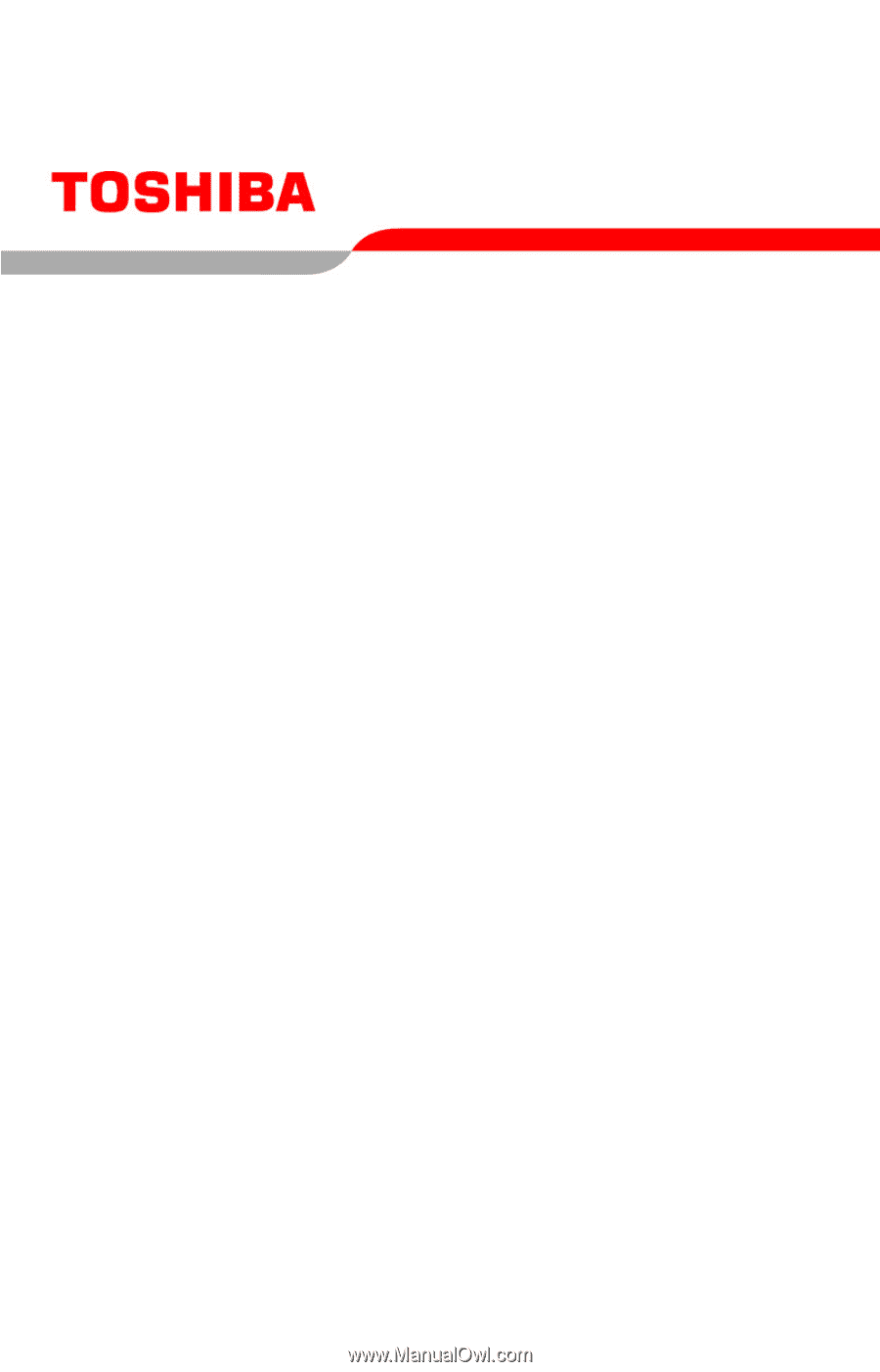
GMAD00129010
06/07
If you need assistance:
❖
Toshiba’s Support Web site
pcsupport.toshiba.com
❖
Toshiba Global Support Centre
Calling within the United States (800) 457-7777
Calling from outside the United States (949) 859-4273
For more information, see
“If Something Goes Wrong” on
page 168
in this guide.
Portégé
®
R500
Series User’s Guide