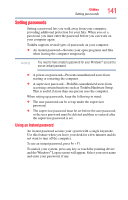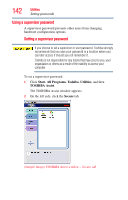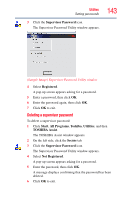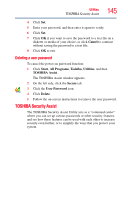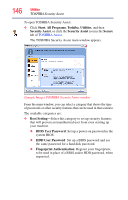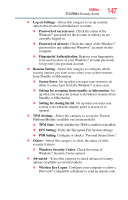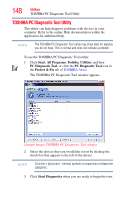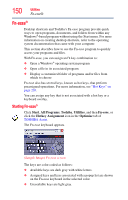Toshiba Portege R500-S5001X User Guide - Page 146
Start, Programs, Toshiba, Utilities, Security Assist, Secure, Boot Setting, BIOS User Password
 |
View all Toshiba Portege R500-S5001X manuals
Add to My Manuals
Save this manual to your list of manuals |
Page 146 highlights
146 Utilities TOSHIBA Security Assist To open TOSHIBA Security Assist: ❖ Click Start, All Programs, Toshiba, Utilities, and then Security Assist, or click the Security Assist icon in the Secure tab of TOSHIBA Assist. The TOSHIBA Security Assist main window appears. (Sample Image) TOSHIBA Security Assist window From the main window, you can select a category that shows the type of passwords or other security features that can be used in that scenario. The available categories are: ❖ Boot Setting-Select this category to set up security features that will prevent an unauthorized user from even starting up your machine. ❖ BIOS User Password: Set up a power-on password in the system BIOS. ❖ HDD User Password: Set up a BIOS password and use the same password for a hard disk password. ❖ Fingerprint Authentication: Register your fingerprints, to be used in place of a BIOS and/or HDD password, when requested.