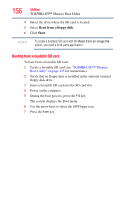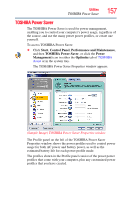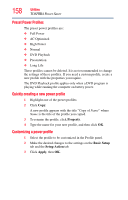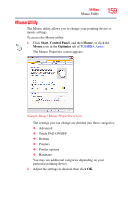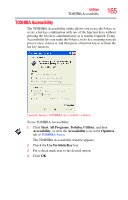Toshiba Portege R500-S5001X User Guide - Page 160
Toshiba Hardware Setup, Start, All Programs, Toshiba, Utilities, Assist, Optimize, General
 |
View all Toshiba Portege R500-S5001X manuals
Add to My Manuals
Save this manual to your list of manuals |
Page 160 highlights
160 Utilities Toshiba Hardware Setup Toshiba Hardware Setup Toshiba Hardware Setup is the Toshiba configuration management tool available through the Windows® operating system. To access it: ❖ Click Start, All Programs, Toshiba, Utilities, and then Assist, or click the Toshiba Hardware Setup icon in the Optimize tab of TOSHIBA Assist. The Toshiba Hardware Setup screen appears. (Sample Image) Toshiba Hardware Setup screen - General tab options The Toshiba Hardware Setup screen has the following tabs: ❖ General-Allows you to view the current BIOS version or change certain settings back to their default values ❖ Device Config-Shows the Device configuration options ❖ Display-Allows you to change various default settings for the built-in display NOTE When the computer restarts, it remembers the last configuration. If data does not appear on the display you are using after starting in Standby Mode, press Fn + F5. For more information, see "Directing the display output when you turn on the computer" on page 68.