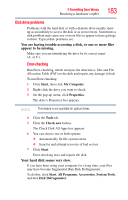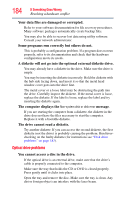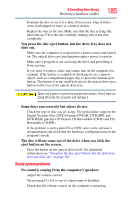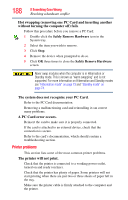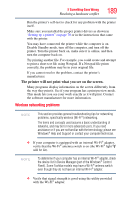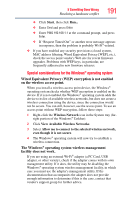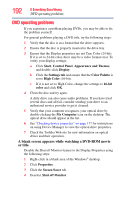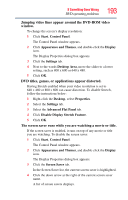Toshiba Portege R500-S5001X User Guide - Page 188
Printer problems, A PC Card error occurs.
 |
View all Toshiba Portege R500-S5001X manuals
Add to My Manuals
Save this manual to your list of manuals |
Page 188 highlights
188 If Something Goes Wrong Resolving a hardware conflict Hot swapping (removing one PC Card and inserting another without turning the computer off) fails. Follow this procedure before you remove a PC Card: 1 Double-click the Safely Remove Hardware icon in the System tray. 2 Select the item you wish to remove. 3 Click Stop. 4 Remove the device when prompted to do so. 5 Click OK three times to close the Safely Remove Hardware screen. Never swap modules when the computer is in Hibernation or Standby mode. This is known as "warm swapping" and is not supported. For more information on Hibernation and Standby modes see "Hibernation mode" on page 73 and "Standby mode" on page 74. The system does not recognize your PC Card. Refer to the PC Card documentation. Removing a malfunctioning card and reinstalling it can correct many problems. A PC Card error occurs. Reinsert the card to make sure it is properly connected. If the card is attached to an external device, check that the connection is secure. Refer to the card's documentation, which should contain a troubleshooting section. Printer problems This section lists some of the most common printer problems. The printer will not print. Check that the printer is connected to a working power outlet, turned on and ready (on line). Check that the printer has plenty of paper. Some printers will not start printing when there are just two or three sheets of paper left in the tray. Make sure the printer cable is firmly attached to the computer and the printer.