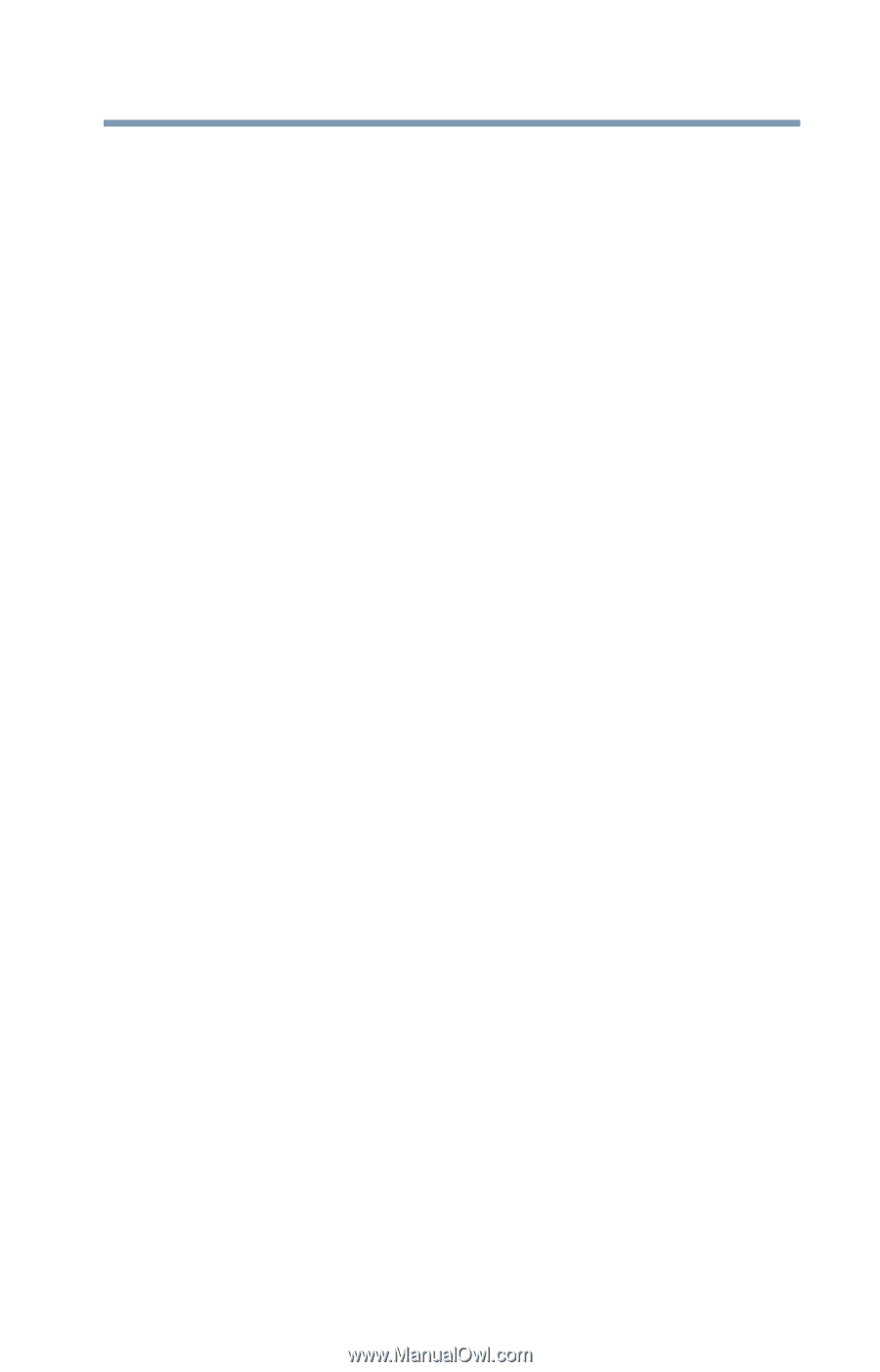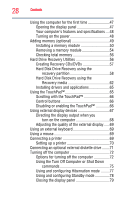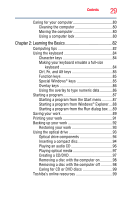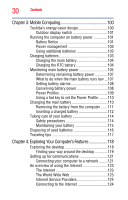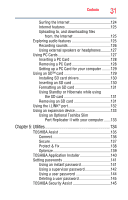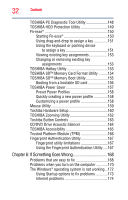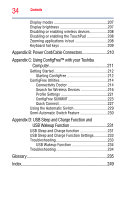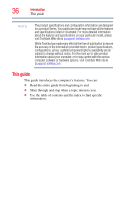Toshiba Portege R500-S5001X User Guide - Page 33
Appendix A: Hot Keys, Other Toshiba Internet Web sites - memory
 |
View all Toshiba Portege R500-S5001X manuals
Add to My Manuals
Save this manual to your list of manuals |
Page 33 highlights
Contents 33 The Windows® operating system can help you 174 Resolving a hardware conflict 174 A plan of action 175 Resolving hardware conflicts on your own .....175 Fixing a problem with Device Manager ...........176 Memory problems 178 Power and the batteries 179 Keyboard problems 180 Display problems 181 Disk drive problems 183 Optical drive problems 184 Sound system problems 185 PC Card problems 186 Printer problems 188 Wireless networking problems 189 DVD operating problems 192 Develop good computing habits 194 Data and system configuration backup in the Windows® operating system 195 If you need further assistance 200 Before you contact Toshiba 200 Contacting Toshiba 200 Other Toshiba Internet Web sites 201 Toshiba's worldwide offices 201 Appendix A: Hot Keys 203 Volume Mute 203 Password security 204 Without a password 204 With a password 204 Maintaining security when the battery is not fully charged 205 Power profile 205 Standby mode 206 Hibernation mode 206