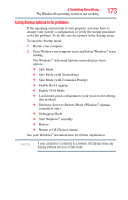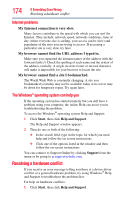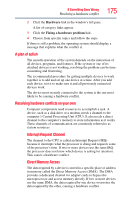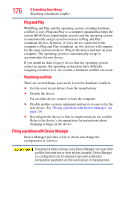Toshiba Portege R500-S5001X User Guide - Page 171
The computer displays the, message., The AC power light is blinking.
 |
View all Toshiba Portege R500-S5001X manuals
Add to My Manuals
Save this manual to your list of manuals |
Page 171 highlights
If Something Goes Wrong Problems when you turn on the computer 171 The computer displays the WARNING RESUME FAILURE message. The computer was placed in Standby mode and the battery has discharged. Data stored in the computer's memory has been lost. Data stored in the computer's hard drive may not be affected. Always save your data even when you are using Standby. If your battery fully discharges, information that has not been saved will be lost. Your computer can be configured to warn you when the battery is running low see "What to do when the main battery runs low" on page 107. If you are running on battery power, it is recommended that you do not leave the computer in Standby mode for long periods of time. To charge the battery, leave the computer plugged into a live wall outlet for several hours. For more information see "Charging batteries" on page 103. The computer displays the Non-System disk or disk error message. Make sure there is no diskette in the optional external diskette drive. If there is a diskette in the drive, remove it and press any key to continue. If pressing any key does not work, press Ctrl, Alt, and Del to restart the computer. For more information see "The computer is not accessing the hard disk or the optional external diskette drive." on page 170. The AC power light is blinking. If the AC power light is blinking, try the following steps: 1 Cut off power to the computer by disconnecting the AC adaptor and removing the battery. The error condition will be interrupted, and the AC power light will stop flashing. 2 Put the battery back into the computer. Do not connect the AC adaptor. Try turning the computer on again. If the computer starts normally, the AC adaptor may be defective and will need to be replaced (see the Toshiba Web site at accessories.toshiba.com). If the AC power light starts flashing, remove the battery, and continue with the steps below. 3 Connect the AC adaptor to the computer. Leave the battery out of the computer. Try turning the computer on again.