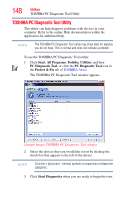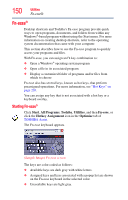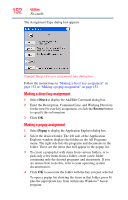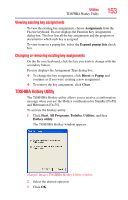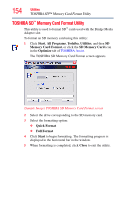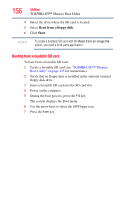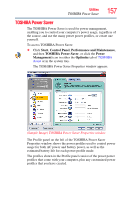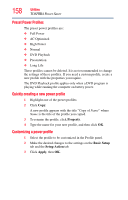Toshiba Portege R500-S5001X User Guide - Page 153
Viewing existing key assignments, Changing or removing existing key assignments
 |
View all Toshiba Portege R500-S5001X manuals
Add to My Manuals
Save this manual to your list of manuals |
Page 153 highlights
Utilities TOSHIBA Hotkey Utility 153 Viewing existing key assignments To view the existing key assignments, choose Assignments from the Fn-esse keyboard. Fn-esse displays the Function Key Assignments dialog box. This box lists all the key assignments and the program or document to which each key is assigned. To view items in a popup list, select the Expand popup lists check box. Changing or removing existing key assignments On the Fn-esse keyboard, click the key you wish to change with the secondary button. Fn-esse displays the Assignment Type dialog box. ❖ To change the key assignment, click Direct or Popup and continue as if you were creating a new assignment. ❖ To remove the key assignment, click Clear. TOSHIBA Hotkey Utility The TOSHIBA Hotkey utility allows you to receive a confirmation message when you use the Hotkey combination for Standby [Fn+F3] and Hibernation [Fn+F4]. To activate the Hotkey utility: 1 Click Start, All Programs, Toshiba, Utilities, and then Hotkey utility. The TOSHIBA Hotkey window appears. (Sample Image) TOSHIBA Hotkey Utility window 2 Select the desired option(s). 3 Click OK.