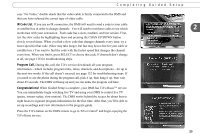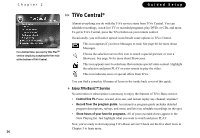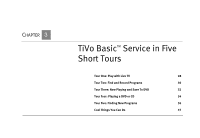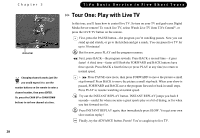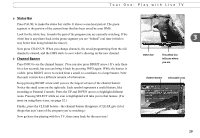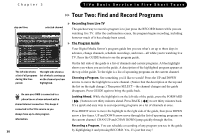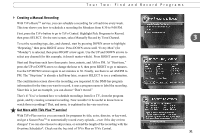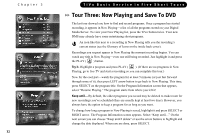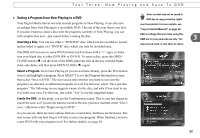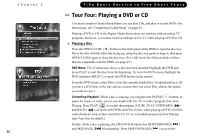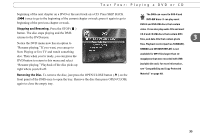Toshiba RS-TX20 User Manual - Page 38
Tour Two: Find and Record Programs
 |
View all Toshiba RS-TX20 manuals
Add to My Manuals
Save this manual to your list of manuals |
Page 38 highlights
Chapter 3 TiVo Basic Service in Five Short Tours day and time selected channel The left side shows a list of all programs during this time period. The right side shows a list of what's coming up on the channel you have highlighted. Be sure your DMS is connected to a ® phone line or a home network with a shared Internet connection. This keeps it connected to the TiVo service so you always have up-to-date program information. 30 Tour Two: Find and Record Programs Recording from Live TV The quickest way to record a program is to just press the RECORD button while you are watching live TV. After the confirmation screen, the program begins recording, including however much of it has already been saved. The Program Guide Your Digital Media Server's program guide lets you see what's on up to three days in advance, change channels, schedule recordings, and more-all while you're watching live TV. Press the GUIDE button to see the program guide. On the left side of the guide is a list of channels and current programs. A blue highlight shows you where you are in the guide. A description of the highlighted program appears at the top of the guide. To the right is a list of upcoming programs on the current channel. Choosing a Program. See something you'd like to watch? Press the UP and DOWN arrows to move the highlight to a new channel. (Notice that the description at the top and the list on the right change.) Then press SELECT-the channel changes and the guide disappears. Press GUIDE again to bring the guide back. Looking Ahead. While the highlight is on the left side of the guide, press the FORWARD ( ) button to see thirty minutes ahead. Press BACK ( ) to see thirty minutes back. It's a quick and easy way to scan upcoming programs on a lot of channels at once. Press RIGHT arrow to move the highlight to the right side of the guide, then press DOWN arrow a few times. UP and DOWN arrow move through the list of upcoming programs on the current channel. CHAN UP and CHAN DOWN jump quickly through the list. Recording a Program. You can schedule a recording of any program you see in the guide by highlighting it and pressing RECORD. Yes, it's just that easy!