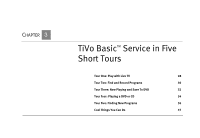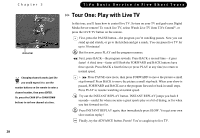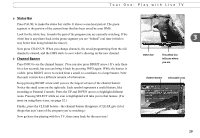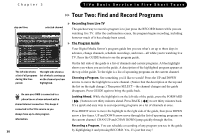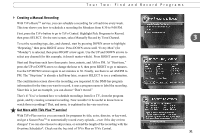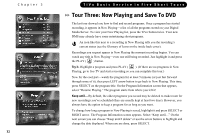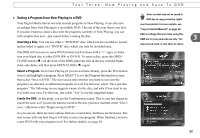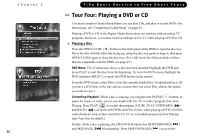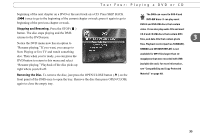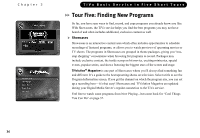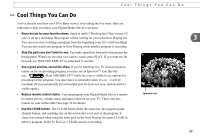Toshiba RS-TX20 User Manual - Page 40
Tour Three: Now Playing and Save To DVD
 |
View all Toshiba RS-TX20 manuals
Add to My Manuals
Save this manual to your list of manuals |
Page 40 highlights
Chapter 3 32 TiVo Basic Service in Five Short Tours Tour Three: Now Playing and Save To DVD The last tour showed you how to find and record programs. Once a program has started recording, it appears in Now Playing-a list of all the programs stored on your Digital Media Server. To view your Now Playing list, press the TiVo button twice. Your new DMS may already have some entertaining short programs. An icon like this next to a recording in Now Playing tells you the recording's current status (see the Glossary of Icons on the inside back cover). Recordings you request appear in Now Playing the moment recording begins. You can watch any title in Now Playing-even one still being recorded. Just highlight it and press the PLAY ( Play ) button. Try it. Highlight a program and press PLAY ( Play ). (If there are no programs in Now Playing, go to live TV and start a recording so you can complete this tour.) Now for the cool part-watch the program for at least 5 minutes (or just fast forward through some of it), then press LEFT arrow button to go back to Now Playing. This time, press SELECT on the program title. On the Program Information screen that appears, select "Resume Playing." The program starts from where you left it! Keep until... By default, the oldest programs you record may be deleted to make room for new recordings you've scheduled (they are usually kept at least two days). However, you always have the option to keep a program for as long as you want. To change how long a program in Now Playing is saved, highlight it and press SELECT or RIGHT arrow. The Program Information screen appears. Select "Keep until...." On the next screen you can choose "Keep until I delete" or use the arrow buttons to highlight and change the date displayed. When you are done, press SELECT.