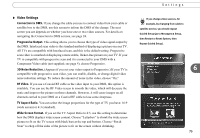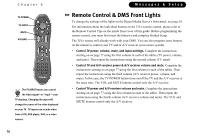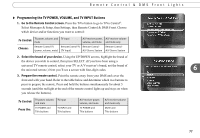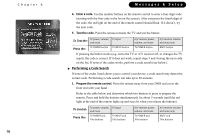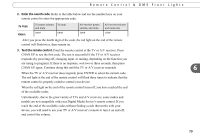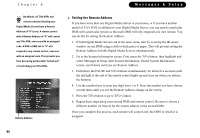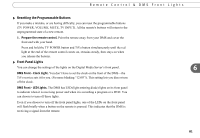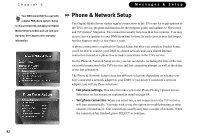Toshiba RS-TX20 User Manual - Page 88
Setting the Remote Address, select Messages & Setup
 |
View all Toshiba RS-TX20 manuals
Add to My Manuals
Save this manual to your list of manuals |
Page 88 highlights
Chapter 6 By default, all TiVo DVRs and ® remote controls (inluding your Digital Media Server) have a Remote Address of "0" (zero). A remote control with a Remote Address of "0" will control any TiVo DVR, even one with an assigned code. A DVR or DMS set to "0" will respond to any remote control, even one with an assigned code. This prevents you from becoming accidentally "locked out" of controlling your TiVo DVRs. Remote Address 80 Messages & Setup Setting the Remote Address If you have more than one Digital Media Server in your home, or if you have another model of TiVo DVR in addition to your Digital Media Server, you can match a particular DMS with a particular remote so that each DMS will only respond to its own remote. You can do this by setting the Remote Address. 1. If both Digital Media Servers are in the same room, start by covering the IR sensor window on one DMS using a cloth or thick piece of paper. This will prevent setting the Remote Address on both Digital Media Servers simultaneously. 2. Go to the System Information screen. First, press the TiVo button, then highlight and select Messages & Setup, then System Information. On the System Information screen, scroll down until you see Remote Address. 3. Hold down the PAUSE and TiVo buttons simultaneously for about five seconds (until the red light at the end of the remote control lights up and stays on when you release the buttons). 4. Use the number keys to enter any digit from 1 to 9. Press the number you have chosen several times until you see the Remote Address change on the screen. 5. Press the TiVo button to go to TiVo Central. 6. Repeat these steps using your second DMS and remote control. Be sure to choose a different number (in Step 4) for the remote address of the second DMS. Once you complete this process, each remote will control only the DMS to which it is assigned.