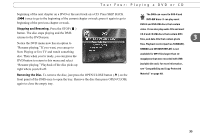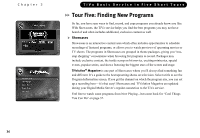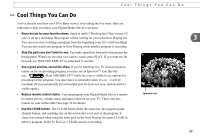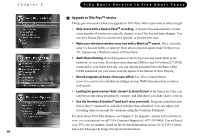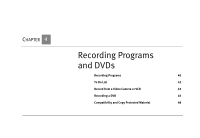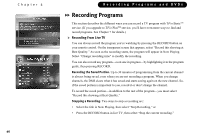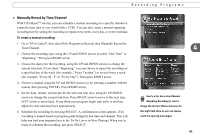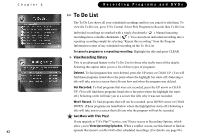Toshiba RS-TX20 User Manual - Page 48
Recording Programs
 |
View all Toshiba RS-TX20 manuals
Add to My Manuals
Save this manual to your list of manuals |
Page 48 highlights
Chapter 4 40 Recording Programs and DVDs Recording Programs This section describes the different ways you can record a TV program with TiVo BasicTM service. (If you upgrade to TiVo PlusTM service, you'll have even more ways to find and record programs. See Chapter 7 for details.) Recording From Live TV You can always record the program you're watching by pressing the RECORD button on your remote control. On the transparent screen that appears, select "Record this showing at Best Quality." As soon as the recording starts, the program will appear in Now Playing. Select "Change recording time" to modify the recording. You can also record any program-even one in progress-by highlighting it in the program guide, then pressing RECORD. Recording the Saved Portion. Up to 30 minutes of programming from the current channel is always being saved, even when you are not recording a program. When you change channels, the DMS clears what it has saved and starts saving again on the new channel. So, if the saved portion is important to you, record it or don't change the channel. To record the saved portion-in addition to the rest of the program-you must select "Record this showing at Best Quality." Stopping a Recording. Two ways to stop a recording are: • Select the title in Now Playing, then select "Stop Recording," or • Press the RECORD button in live TV, then select "Stop the current recording."