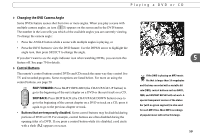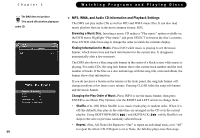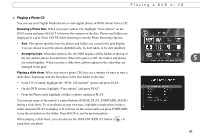Toshiba RS-TX20 User Manual - Page 64
Playing a DVD or CD
 |
View all Toshiba RS-TX20 manuals
Add to My Manuals
Save this manual to your list of manuals |
Page 64 highlights
Chapter 5 56 Watching Programs and Playing Discs Playing a DVD or CD You must complete Guided Setup before you can play CDs, and play or record DVDs. For instructions, see "Completing Guided Setup" on page 22. If you finished "Tour Four: Playing a DVD or CD" on page 34, then you already know the basics of playing a DVD or CD with your Digital Media Server. This section provides a bit more detail and also describes some advanced playback features. Inserting a Disc To insert a disc, press the OPEN/CLOSE ( ) button on the Digital Media Server's front panel to open the disc tray. Put in the disc with the label side facing up, using the disc tray guide to align it, then press OPEN/CLOSE again to close the disc tray. Press PLAY ( Play ) to play the disc. The DVD Screen After you insert a disc, you can simply highlight the DVD option on TiVo Central® and press PLAY to play the disc. For more options, go to the DVD screen. To view the DVD screen, highlight DVD on TiVo Central and press SELECT, or press the DVD button on the remote. The DVD screen may give options such as Resume Playing, if you have already been watching the DVD, or Search Disc options. Front Panel Display While playing a DVD, the Digital Media Server's front panel displays the title, chapter, and time elapsed in the current title. While playing MP3 files on CD, or while playing an audio CD, the front panel displays the number and elapsed time of the current track.