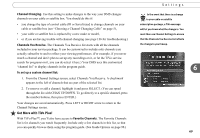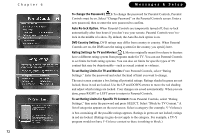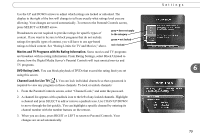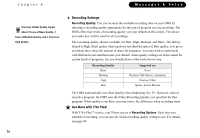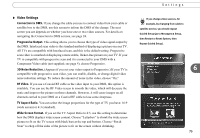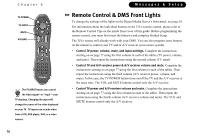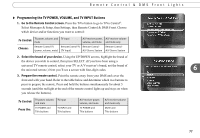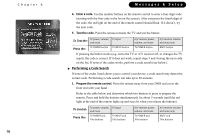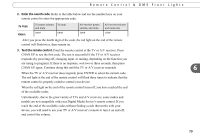Toshiba RS-TX20 User Manual - Page 82
Recording Settings, Get More with TiVo Plus, Recording Quality.
 |
View all Toshiba RS-TX20 manuals
Add to My Manuals
Save this manual to your list of manuals |
Page 82 highlights
Chapter 6 One hour of Best Quality equals ® about 3 hours of Basic Quality, 2 hours of Medium Quality, and 1.5 hours of High Quality. 74 Messages & Setup Recording Settings Recording Quality. You can increase the available recording time on your DMS by selecting a recording quality appropriate for the type of program you are recording. The DMS offers four levels of recording quality; set your default on this screen. The choice you make here will be used for all recordings. The recording quality choices available are Best, High, Medium, and Basic. The factory default is High. Basic quality takes up about one-third the space of Best quality, so it gives you about three times the amount of space for programs. You may wish to experiment with different levels and then reset your default. Some quality settings are better suited for certain kinds of programs, but you should choose what looks best to you. Recording Quality Suggested use Basic Medium High Best News Daytime Talk Shows, Animation Dramas, Films Sports, Action Movies The DMS automatically uses Best Quality when displaying live TV. However, when it records a program, the DMS uses the Video Recording Quality you specified for that program. If that quality is not Best, you may notice the difference when recording starts. Get More with TiVo Plus! With TiVo PlusTM service, you'll have access to Recording Options. Each time you schedule a recording, you can specify which recording quality setting to use. For details, see page 94.