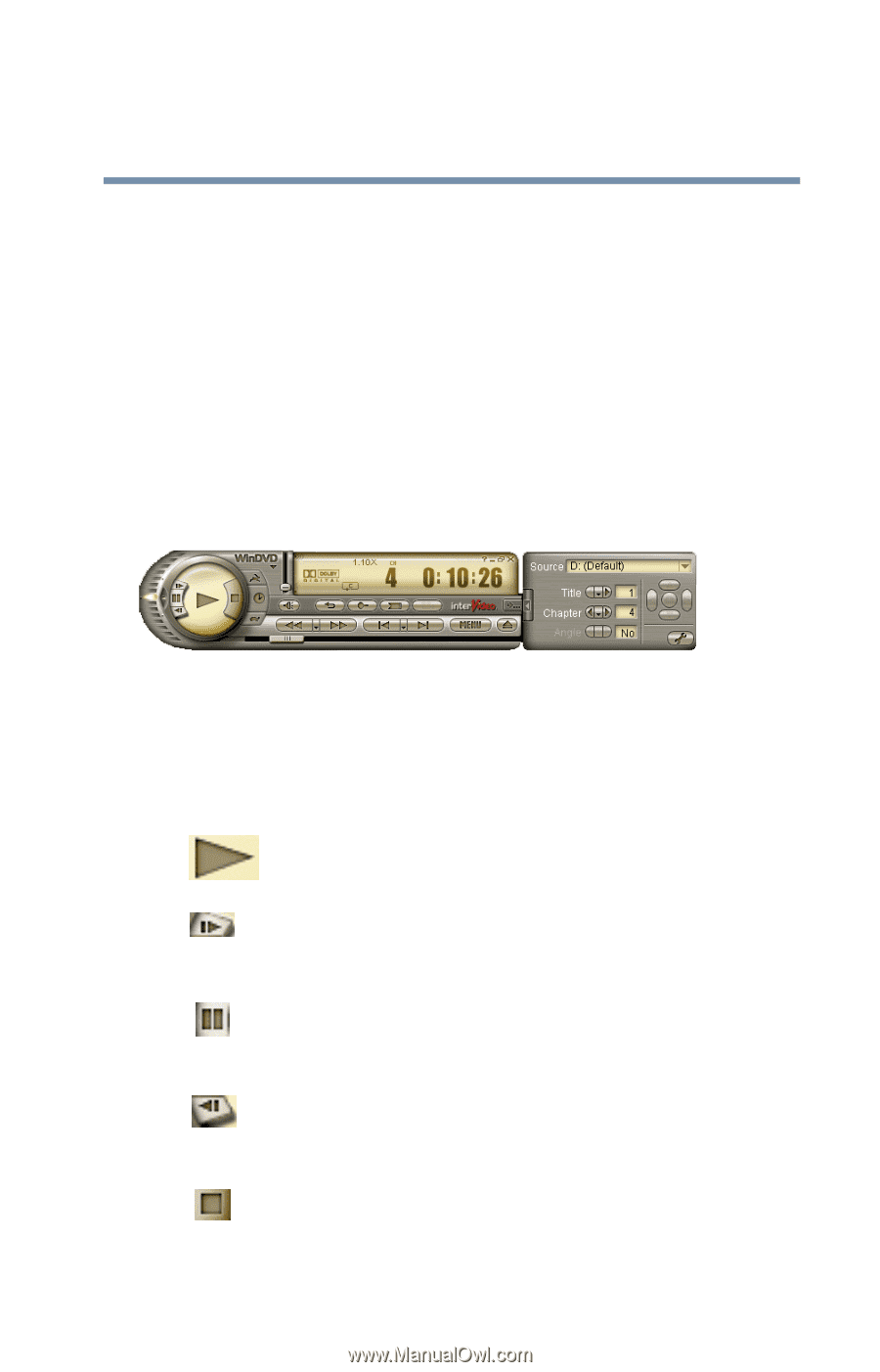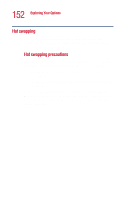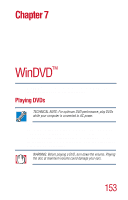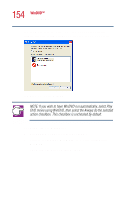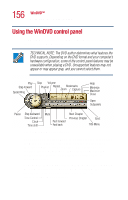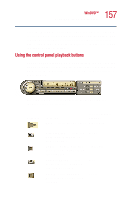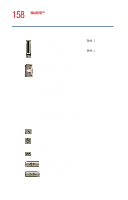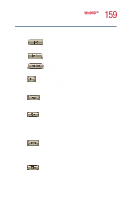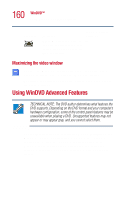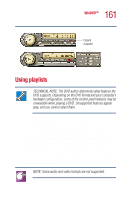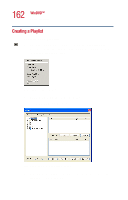Toshiba Satellite 1110 User Guide - Page 157
Using the control panel playback buttons, Using WinDVD Advanced Features
 |
View all Toshiba Satellite 1110 manuals
Add to My Manuals
Save this manual to your list of manuals |
Page 157 highlights
157 WinDVD™ Using the WinDVD control panel From the WinDVD control panel, you can open an expanded control panel by clicking the expanded controls button. The expanded control panel contains several advanced features. See "Using WinDVD Advanced Features" on page 160 for an explanation of these features. Using the control panel playback buttons Once you have inserted a DVD and started WinDVD, you are ready to play the disc. Using the control panel, you can play a DVD from the beginning, or move to a desired location then begin playing. Sample WinDVD control panel with expanded view for showing advanced features Click this To do this Or use keyboard shortcut Play - starts disc playback. [spacebar] Step forward - steps forward in the playback one frame at a time. Pause - pauses disc playback. Resume playback by clicking Play. Step backward - steps backward in the playback one frame at a time. Stop - stops playback. Restart the movie by clicking Play. None [spacebar] None [End]