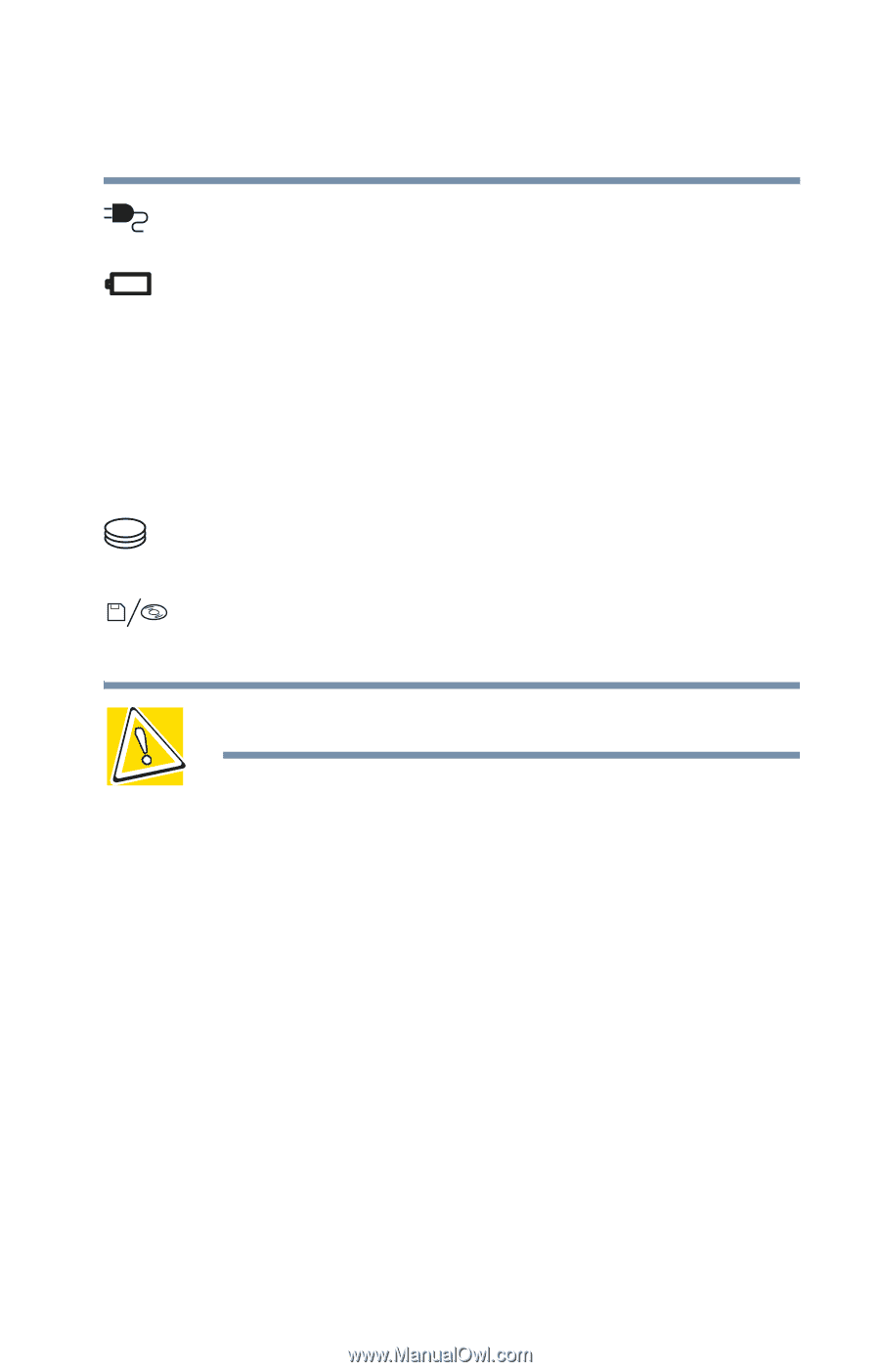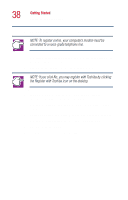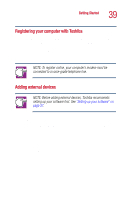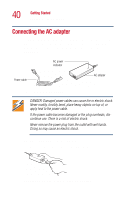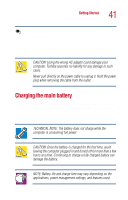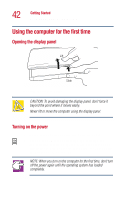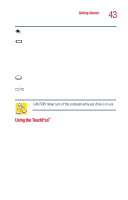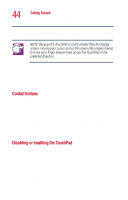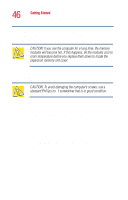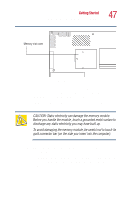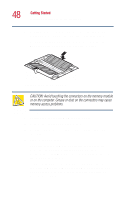Toshiba Satellite 1110 User Guide - Page 43
Using the TouchPad™, move the cursor with the stroke of a finger. Simply move
 |
View all Toshiba Satellite 1110 manuals
Add to My Manuals
Save this manual to your list of manuals |
Page 43 highlights
Getting Started Using the computer for the first time 43 The AC power indicator glows when the computer is connected to an external power source. The battery light: ❖ Glows amber while the battery is being charged. ❖ Glows green when the battery is fully charged. ❖ Is unlit when the computer is not connected to an external power source. For information on determining battery power, see "Monitoring battery power" on page 91. The hard disk drive indicator flashes to indicate that the hard disk drive is currently in use. The disc/disk activity indicator flashes while the CD drive or floppy disk drive (for those systems with a floppy drive installed) is being accessed. CAUTION: Never turn off the computer while any drive is in use. Using the TouchPad™ The TouchPad, the small, smooth square cutout located in front of the keyboard, is sensitive to touch and enables you to move the cursor with the stroke of a finger. Simply move your finger on the TouchPad in the direction you'd like to move the cursor: ❖ To move the cursor to the top of the page, push your finger forward on the TouchPad. ❖ To move the cursor to the bottom of the page, drag your finger toward yourself. ❖ To move the cursor to the right side of the page, slide your finger across the TouchPad from left to right.