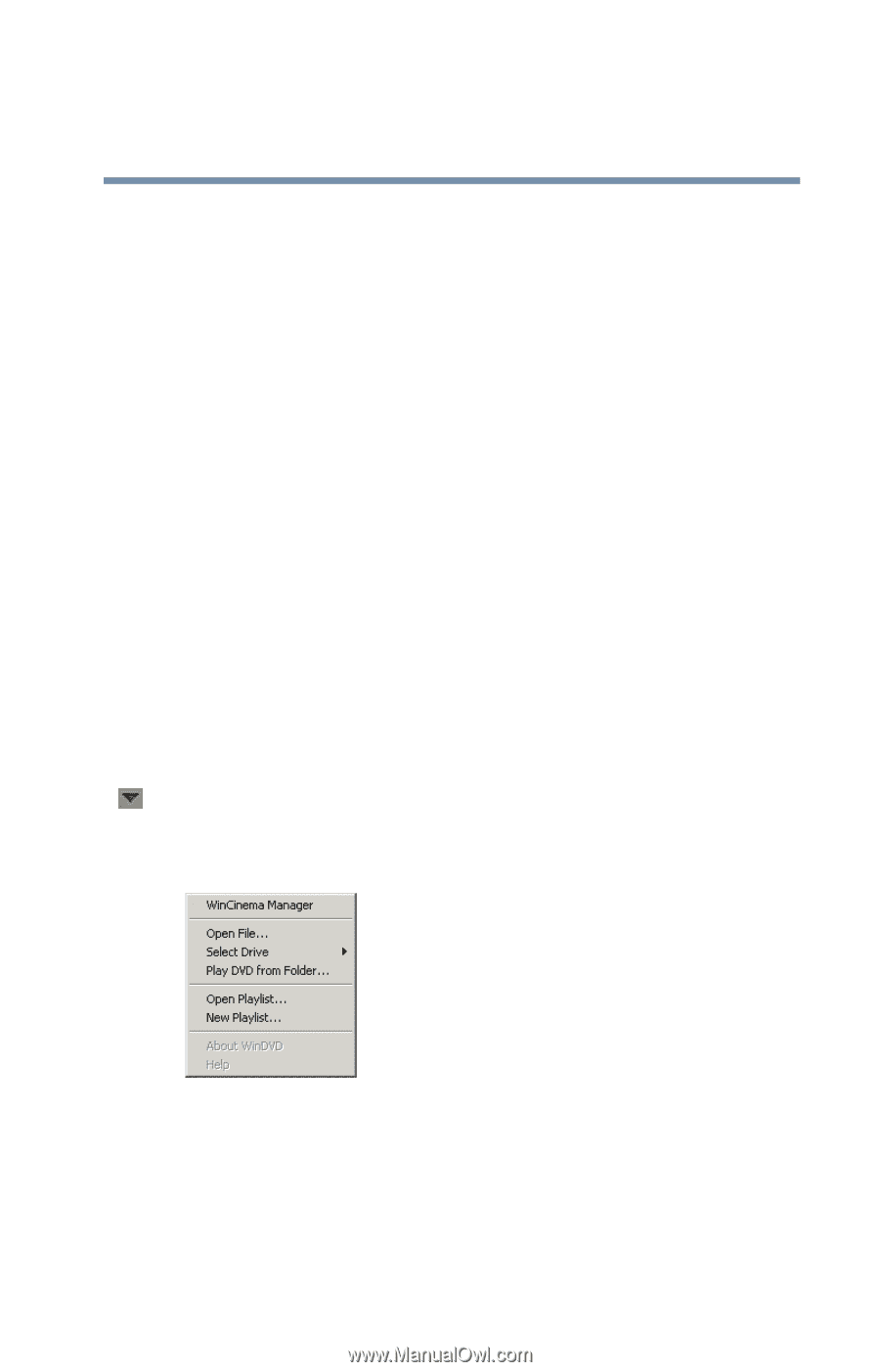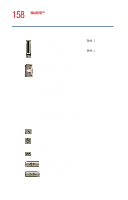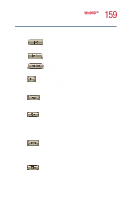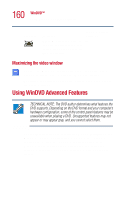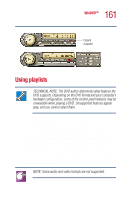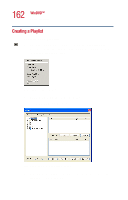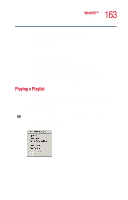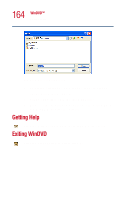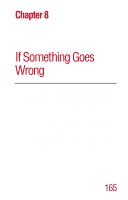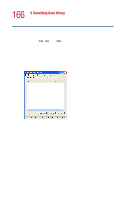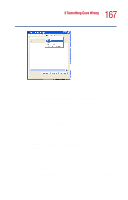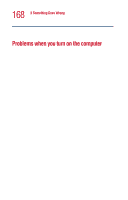Toshiba Satellite 1110 User Guide - Page 163
Playing a Playlist, The Save As dialog appears.
 |
View all Toshiba Satellite 1110 manuals
Add to My Manuals
Save this manual to your list of manuals |
Page 163 highlights
163 WinDVD™ Using playlists 4 Locate each file (you may select multiple files) for your playlist using the directory browser. 5 Highlight the files and click Add, then OK to confirm your selection. 6 After adding all the files you want to include in the new playlist, click Save List. The Save As dialog appears. 7 Browse to the folder where you want to save your playlist, name the playlist, then click Save. Playlist files are saved with the file extension .plf. The playlist can be reopened and played. Playing a Playlist After creating a new playlist, you can open it with WinDVD. The playlist keeps your selections organized so that you can play your favorites at any time. To play a playlist: 1 Open the playlist menu by clicking the Playlist button. See "Using the WinDVD control panel" on page 156. to locate the playlist button. Sample Playlist dialog 2 Select Open Playlist from the menu.