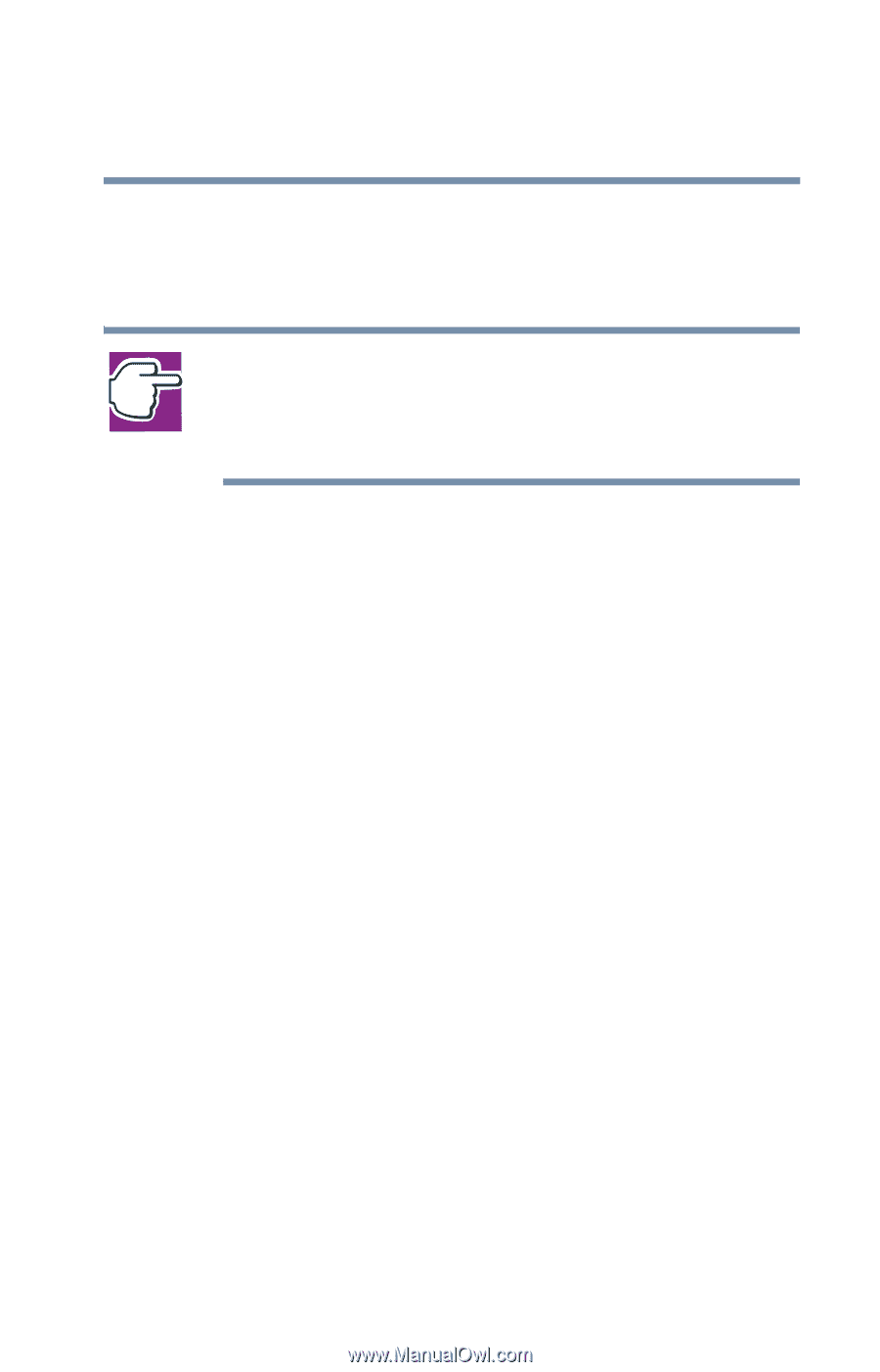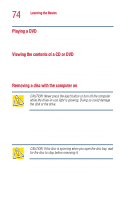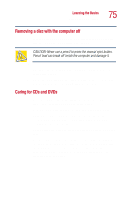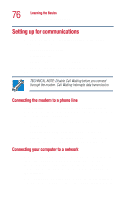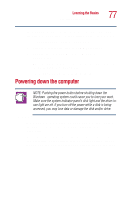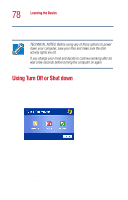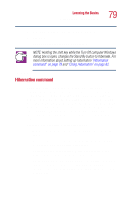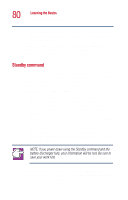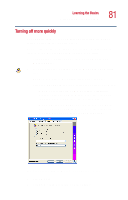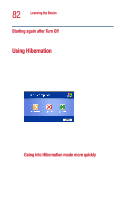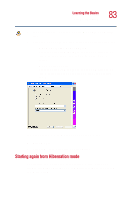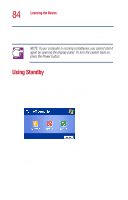Toshiba Satellite 1110 User Guide - Page 79
Hibernation command, Because the state of the system is held on the hard disk
 |
View all Toshiba Satellite 1110 manuals
Add to My Manuals
Save this manual to your list of manuals |
Page 79 highlights
Learning the Basics Using Turn Off or Shut down 79 2 Select Shut down from the drop-down list. 3 Click OK. The computer shuts down completely. NOTE: Holding the shift key while the Turn Off computer Windows dialog box is open, changes the Stand By button to hibernate. For more information about setting up hibernation "Hibernation command" on page 79 and "Using Hibernation" on page 82. Hibernation command The Hibernation command shuts the computer down completely, but it first saves the current state of the computer to the hard disk. Since Hibernation mode does not require power to maintain the saved information, the system settings are retained indefinitely. Restoring information from the hard disk takes longer than restoring it from memory. When you start up again, the computer runs a self-test, loads the operating system, and then returns to the state in which you left it. Factors when choosing Hibernation mode: ❖ While in Hibernation mode, the computer uses no battery power. ❖ Because the state of the system is held on the hard disk, no data is lost if the battery discharges. ❖ Restarting from Hibernation mode uses less time and battery power than restarting from Turn Off. ❖ Restarting from Hibernation mode uses a little more time and battery power than restarting from Standby because information is being retrieved from the hard disk instead of memory.