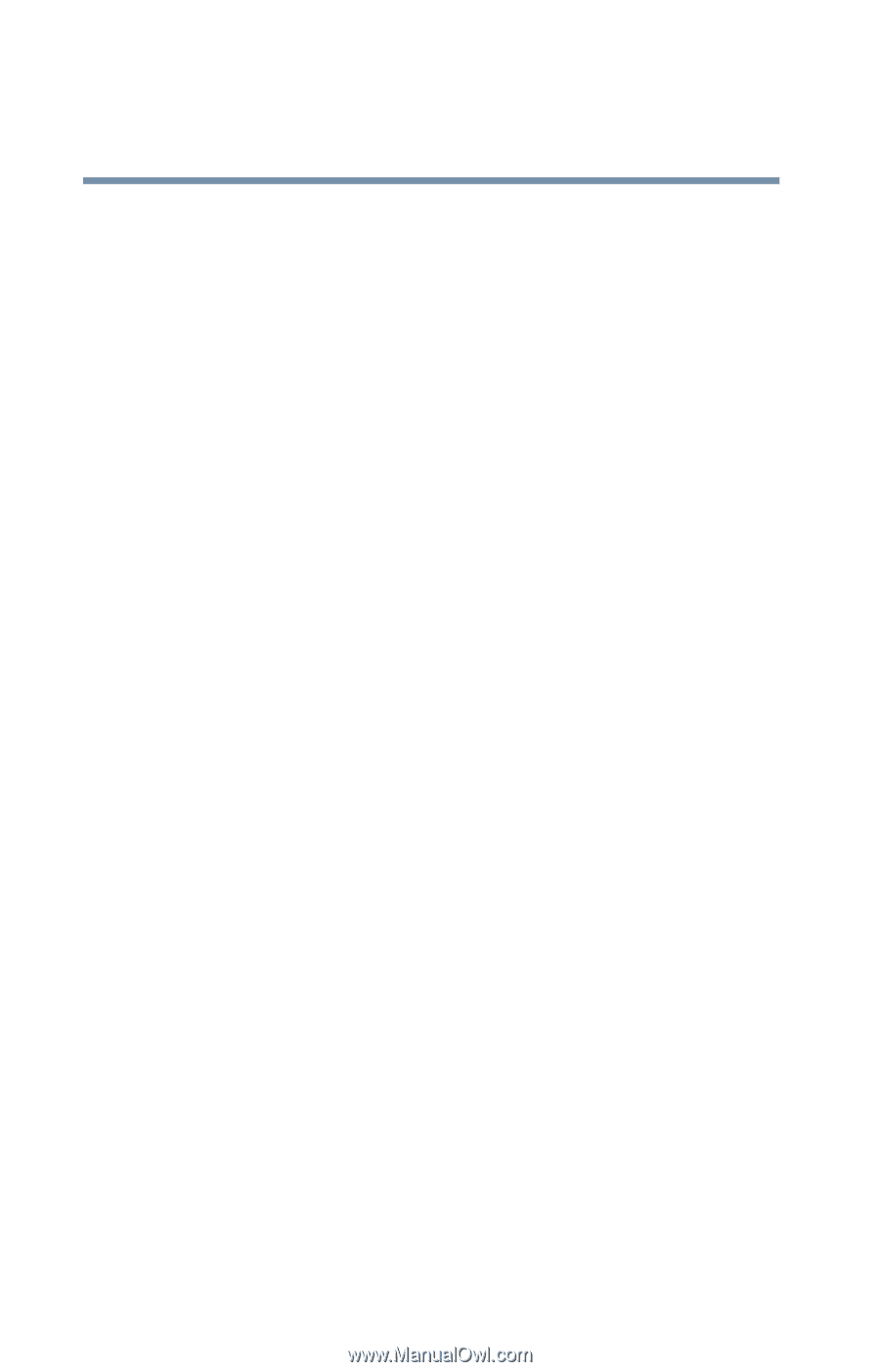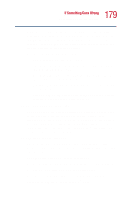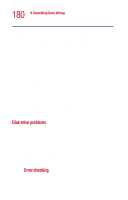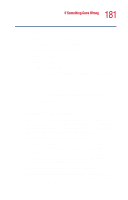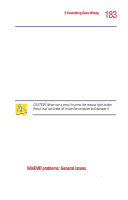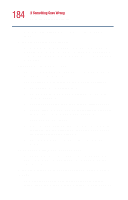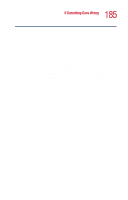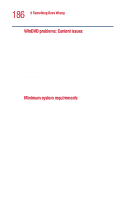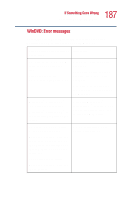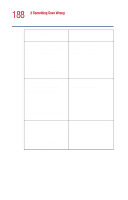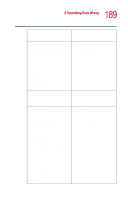Toshiba Satellite 1110 User Guide - Page 184
The Root or Title menu does not open., WinDVD controls are disabled.
 |
View all Toshiba Satellite 1110 manuals
Add to My Manuals
Save this manual to your list of manuals |
Page 184 highlights
184 If Something Goes Wrong Resolving a hardware conflict may impact the playback performance of the WinDVD player. WinDVD controls are disabled. Controls may be grayed out by commands on the DVD. For example, it is common for DVD movie titles to disable fastforward and rewind during the legal notices at the beginning of a movie. Playback performance is poor. The use of DMA dramatically increases the DVD playback performance of your system. To make sure DMA is turned on and to check its settings: 1 Click Start, then Control Panel. 2 Click the Performance and Maintenance icon, then click the System icon. 3 Click Hardware tab, then the Device Manager button. 4 Double-click IDE ATA/ATAPI controllers to expand it, then double-click Secondary IDE Channel. The Properties Box appears. 5 Select the Advanced Settings tab, then select DMA if available from the Transfer Modes drop-down list. In the correct device area, click OK. 6 The system must be restarted for this setting to take effect. The Root or Title menu does not open. Most DVD titles have one or both of the "Root" and "Title" menus. If one menu button appears to do nothing, try the other menu button. WinDVD performance decreases after making a system change. DVD playback performance is dependent upon several system resources. Changes to these system resources caused,