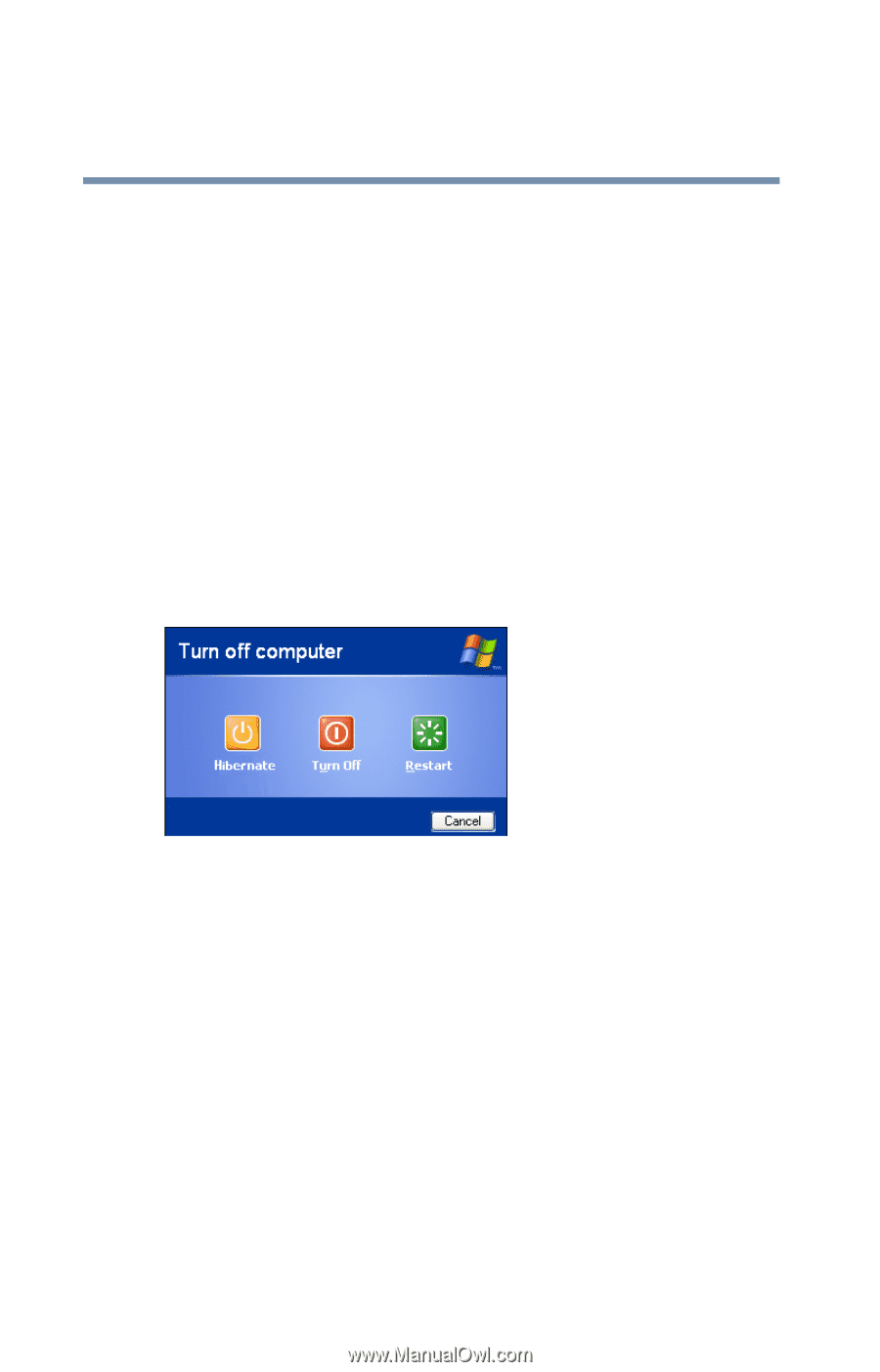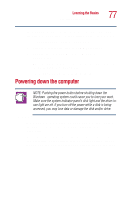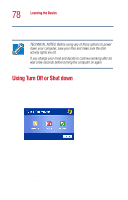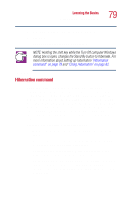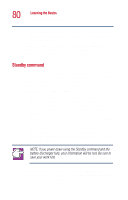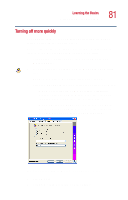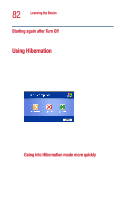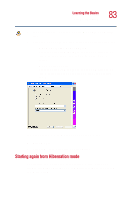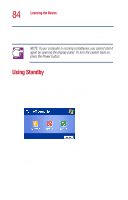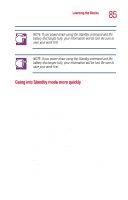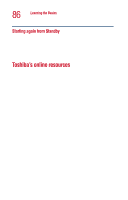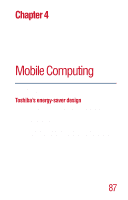Toshiba Satellite 1110 User Guide - Page 82
Starting again after Turn Off, Using Hibernation, Going into Hibernation mode more quickly
 |
View all Toshiba Satellite 1110 manuals
Add to My Manuals
Save this manual to your list of manuals |
Page 82 highlights
82 Learning the Basics Using Hibernation Starting again after Turn Off To start the computer up again, press and release the power button. The on/off light turns on. Using Hibernation Follow these steps to power down the computer using Hibernation: 1 Click Start, select Turn off computer. The Turn off computer dialog box appears. 2 Hold down the shift key. The Standby option changes to the Hibernation option. Sample Turn off computer dialog box 3 Click Hibernate. The computer saves the mode of the system, including all open programs and files, to the hard disk, and then powers down completely. Going into Hibernation mode more quickly You can also put the computer into Hibernation mode by pressing the power button or closing the display panel. 1 Click Start, Control Panel, then Performance and Maintenance.