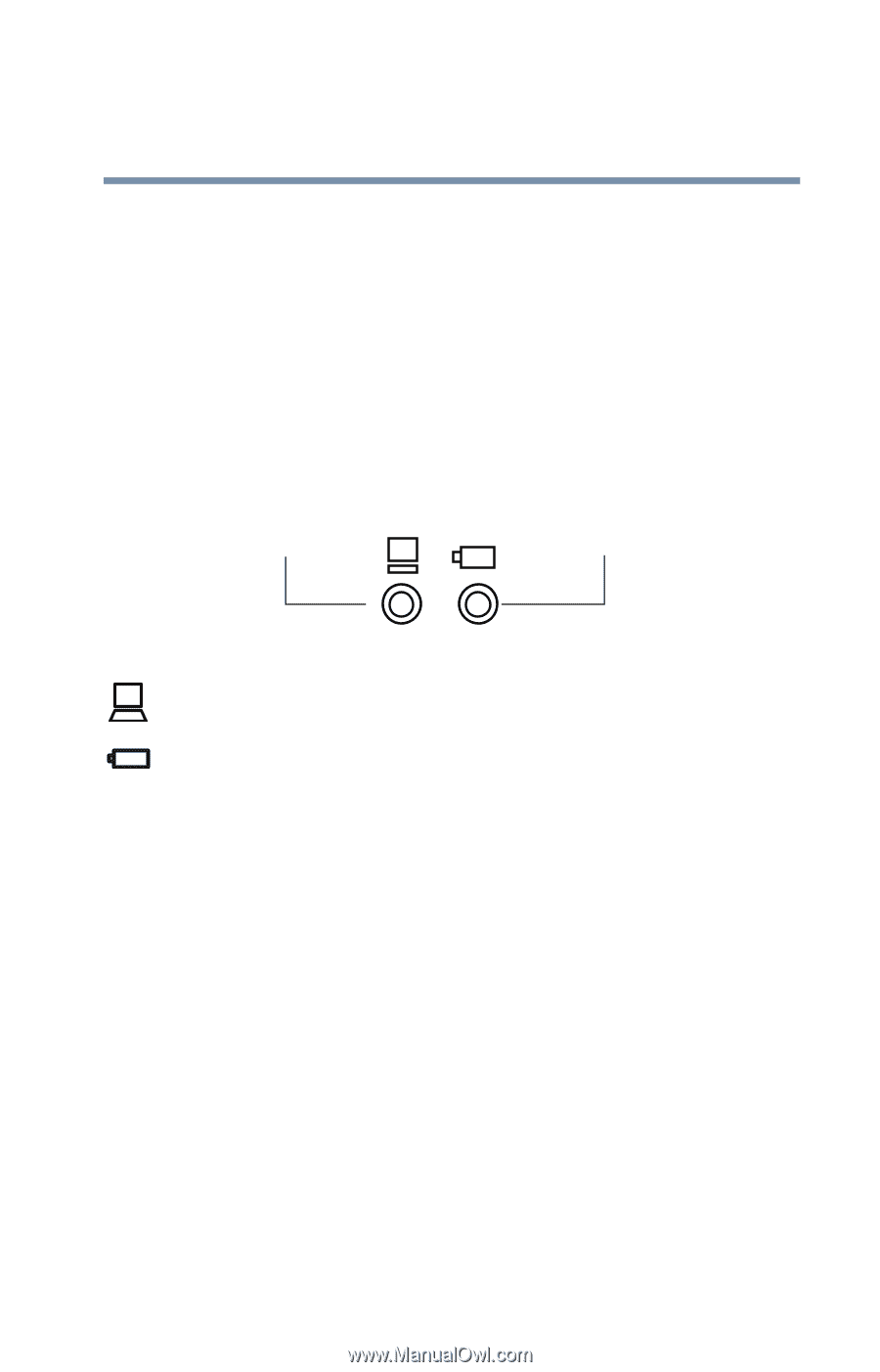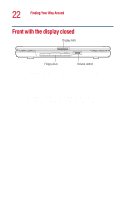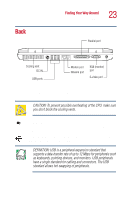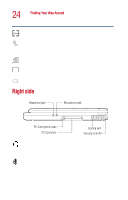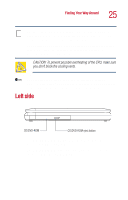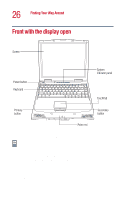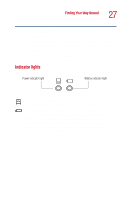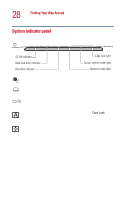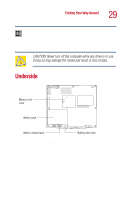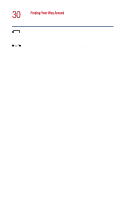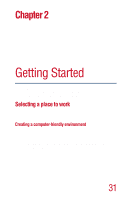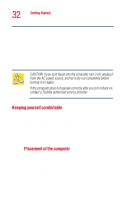Toshiba Satellite 1110 User Guide - Page 27
Indicator lights, charge. It glows green when the battery is fully charged.
 |
View all Toshiba Satellite 1110 manuals
Add to My Manuals
Save this manual to your list of manuals |
Page 27 highlights
Finding Your Way Around Front with the display open 27 The TouchPadTM enables you to move the cursor with the stroke of a finger. The primary and secondary buttons below the TouchPad act like the buttons on a mouse, with primary and secondary functions. The front panel provides a palm rest to assist you in maintaining proper posture while using the computer. Indicator lights Power indicator light Battery indicator light On The power on light glows green when the computer is on. The light blinks when the computer is in Standby mode. The main battery light indicates the main battery's current charge. It glows green when the battery is fully charged. It glows amber while the battery is being charged. It does not glow if the external power source is disconnected or if the battery is completely discharged. For more information on determining remaining battery power, see "Monitoring battery power" on page 91.