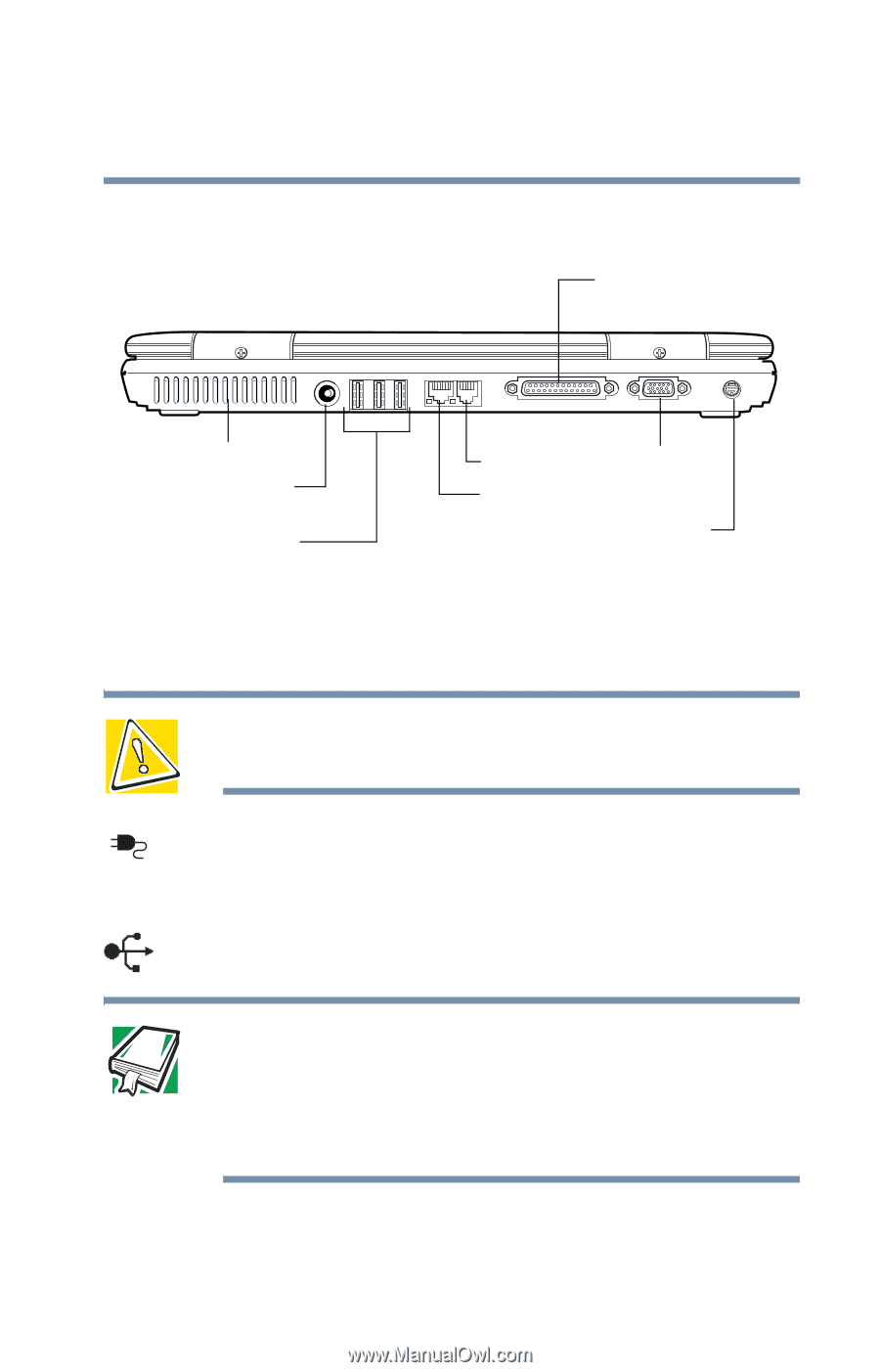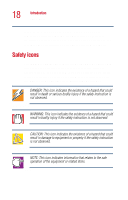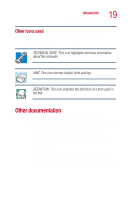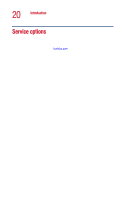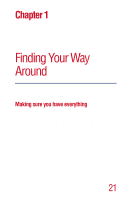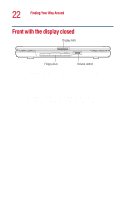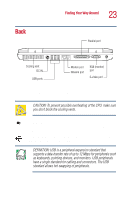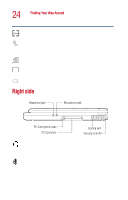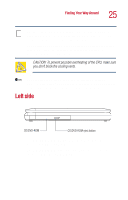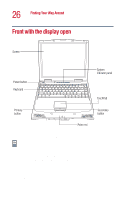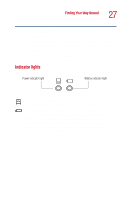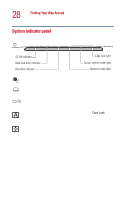Toshiba Satellite 1110 User Guide - Page 23
Back, cooling vent, DC IN, USB Universal Serial Bus ports - cpu
 |
View all Toshiba Satellite 1110 manuals
Add to My Manuals
Save this manual to your list of manuals |
Page 23 highlights
Back Finding Your Way Around Back 23 Parallel port Cooling vent DC IN USB ports Modem port Network port RGB (monitor) port S-video port The cooling vent prevents the computer's central processing unit (CPU) from overheating so that it can continue to perform at its maximum speed. CAUTION: To prevent possible overheating of the CPU, make sure you don't block the cooling vents. The DC IN is where you plug in the AC adapter for either operating the computer on external power or charging the battery. The USB (Universal Serial Bus) ports allow you to connect USB peripherals to your computer. DEFINITION: USB is a peripheral expansion standard that supports a data-transfer rate of up to 12 Mbps for peripherals such as keyboards, pointing devices, and monitors. USB peripherals have a single standard for cabling and connectors. The USB standard allows hot swapping of peripherals.