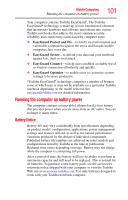Toshiba Tecra M9 User Guide - Page 106
Determining remaining battery power, Start, Control Panel, Performance and Maintenance
 |
View all Toshiba Tecra M9 manuals
Add to My Manuals
Save this manual to your list of manuals |
Page 106 highlights
106 Mobile Computing Monitoring main battery power HINT: Be careful not to confuse the battery light ( ) and the on/off light ( ). When the on/off light flashes amber, it indicates that the system is suspended (using the Windows® operating system Standby command). Power button System Indicator Lights SD™ slot light AC power light On/off light Battery light Wireless indicator light Hard disk drive light (Sample Illustration) Power and battery light locations Determining remaining battery power NOTE Wait at least 16 seconds after turning on the computer before trying to monitor the remaining battery power. The computer needs this time to check the battery's remaining capacity and perform its calculations. 1 Click Start, Control Panel, Performance and Maintenance, and then TOSHIBA Power Saver.