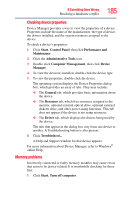Toshiba Tecra M9 User Guide - Page 181
Internet problems, My Internet connection is very slow.
 |
View all Toshiba Tecra M9 manuals
Add to My Manuals
Save this manual to your list of manuals |
Page 181 highlights
If Something Goes Wrong The Windows® operating system is not working 181 To open the Startup menu: 1 Restart your computer. 2 Press F8 when your computer starts and before Windows® starts loading. The Windows® Advanced Options menu displays these options: ❖ Safe Mode ❖ Safe Mode (with Networking) ❖ Safe Mode (with Command Prompt) ❖ Enable Boot Logging ❖ Enable VGA Mode ❖ Last known good configuration (your most recent settings that worked) ❖ Directory Services Restore Mode (Windows® domain controllers only) ❖ Debugging Mode ❖ Start Windows® normally ❖ Reboot ❖ Return to OS Choices (menu) See your Windows® documentation for further explanation. NOTE If your computer is connected to a network, the Startup menu may display different versions of Safe mode. Internet problems My Internet connection is very slow. Many factors contribute to the speed with which you can surf the Internet. They include: modem speed, telephone line conditions, time of day (when everyone else is surfing, your access can be slow) and popularity of the sites you are trying to access. If accessing a particular site is very slow, try later. My browser cannot find the URL address I typed in. Make sure you separated the domain names of the address with the forward slash (/). Check the spelling of each name and the syntax of the address carefully. A single incorrect letter or missed character will make it impossible for your browser to locate the site.