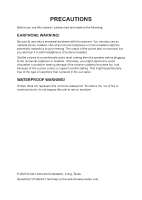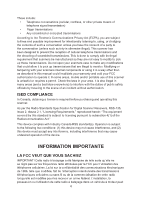Uniden BCD160DN English Owners Manual
Uniden BCD160DN Manual
 |
View all Uniden BCD160DN manuals
Add to My Manuals
Save this manual to your list of manuals |
Uniden BCD160DN manual content summary:
- Uniden BCD160DN | English Owners Manual - Page 1
BCD160DN Owner's Manual © 2023 Uniden America Corporation Irving, Texas USA Printed in Vietnam U01UB388ZZZ(0) - Uniden BCD160DN | English Owners Manual - Page 2
. To reduce the risk of fire or electrical shock, do not expose this unit to rain or moisture. © 2023 Uniden America Corporation, Irving, Texas. Questions? Problems? Get help on the web at www.uniden.com. - Uniden BCD160DN | English Owners Manual - Page 3
SACHIEZ 6 AVIS DE MODIFICATION 7 INFORMATION RELATIVE À L'ARTICLE 15 7 UTILISER UN SCANNEUR DE MANIÈRE LÉGALE 7 CONFORMITÉ ISED 8 OBTENIR LE GUIDE D'UTILISATION BCD160DN EN FRANÇAIS 8 UNIDEN BCD160DN DIGITAL SCANNER 9 FEATURES ...9 INCLUDED WITH YOUR SCANNER 11 SCANNING BASICS 11 WHAT IS - Uniden BCD160DN | English Owners Manual - Page 4
TONE-OUT FOR 44 USING TONE-OUT STANDBY/SEARCH 46 IN TONE-OUT STANDBY MODE 47 BAND SCOPE MODE 48 USING BAND SCOPE MODE 48 SETTINGS 52 SET BACKLIGHT 52 ADJUST KEY BEEP 53 BATTERY OPTIONS 53 ADJUST CONTRAST 54 BAND DEFAULTS 54 FACTORY RESET 54 FIRMWARE VERSION 55 OTHER OPERATIONS 55 - Uniden BCD160DN | English Owners Manual - Page 5
than as detailed by this Owner's Manual, could void your authority to operate in accordance with the instructions, may cause harmful services, government agencies, private companies, amateur radio services, military operations, paging services, and wireline (telephone and telegraph) service - Uniden BCD160DN | English Owners Manual - Page 6
that are illegal to monitor. Modifying or tampering with your scanners internal components or using it in a way other than as described in this manual could invalidate your warranty and void your FCC authorization to operate it. In some areas, mobile and/or portable use of this scanner is unlawful - Uniden BCD160DN | English Owners Manual - Page 7
re autre que celle décrite dans ce Guide de l'utilisateur, peuvent annuler votre droit installé et utilisé conformément aux instructions, peut causer des interférences nuisibles aux services de radio amateurs, les opérations militaires, les services de téléavertisseurs et les fournisseurs de services - Uniden BCD160DN | English Owners Manual - Page 8
BCD160DN EN FRANÇAIS Une version française de ce guide d'utilisation est disponible sur le site Web d'Uniden au : www.uniden.com. 1. Sur le site d'Uniden, sélectionnez " Support", puis " Owner's Manuals." 2. Au menu déroulant de sélection des produits, choisissez "Scanners". 3. Sélectionnez - Uniden BCD160DN | English Owners Manual - Page 9
calls. 10 Custom Searches - lets you program up to 10 custom search ranges. 25 Service Searches - frequencies are preset in separate marine, railroad, air, CB radio, racing, FM settings, and 2 blink patterns. DMR and NXDN Support - allows you to receive transmissions with these decoding protocols. 9 - Uniden BCD160DN | English Owners Manual - Page 10
unlocks temporarily locked out channels/ systems/searches/locations when you cycle power. Text Tagging - you can name each channel, custom search range, Tone-Out, Service list, and SAME group, using up to 16 characters per name. Tone-Out Standby/Tone Search - lets you set the scanner to alert you if - Uniden BCD160DN | English Owners Manual - Page 11
: • Mini USB Cable • Wrist Strap • Rechargeable AA Ni-MH batteries (2300mA x 2) • Belt Clip (attached) BCD160DN Scanner Antenna Printed Materials: • Owner's Manual (English, French) • FREQ form • APP form SCANNING BASICS This section provides you with background on how scanning works. You don - Uniden BCD160DN | English Owners Manual - Page 12
WHAT IS SEARCHING? The BCD160DN can search for active frequencies. This is different from scanning because you are searching for frequencies that have not been programmed into the scanner. When you select frequency bands to search, the scanner searches for any active frequency within the lower and - Uniden BCD160DN | English Owners Manual - Page 13
way you prefer. You can listen to any or all of the banks by pressing the number keys to turn a channel bank on and off. Service Search Banks This scanner is preprogrammed with many of the frequencies allocated to Airband, CB radio, FRS/GMRS/MURS, Ham radio, Marine, Media, Military Air - Uniden BCD160DN | English Owners Manual - Page 14
channel storage banks in Search mode. WHERE TO LEARN MORE By itself, this manual only provides part of what you need to know to have fun scanning - http://www. radioreference.com, is the Internet's premier source for user-supported radio system information. This web site is not affiliated with Uniden - Uniden BCD160DN | English Owners Manual - Page 15
Key/Knob Function Hold Press to hold on a channel or frequency in any mode. Press again to release the hold. SCAN/ srch • Press to start/pause scanning or searching in Scan mode. • Press FUNC then SCAN/srch to start a quick search. L/O • Press to lock out the current channel being monitored. - Uniden BCD160DN | English Owners Manual - Page 16
Multifunction Control Knob (Scroll Control) Function Turn: • To change scan/search direction and to continue scanning/ searching in Scan/Search modes. • To manually scroll through channels or frequencies in Scan/Search Hold modes. • To scroll to a menu item in Menu mode. • To select Tone-Outs in - Uniden BCD160DN | English Owners Manual - Page 17
BCD160DN BASIC SETUP HARDWARE SET UP Connect the Antenna Connect the antenna to the antenna post. Press and twist the antenna onto the connector to secure it. Install the Batteries You can power your BCD160DN using 2 rechargeable AA Ni-MH batteries (included) or 2 non-rechargeable AA alkaline - Uniden BCD160DN | English Owners Manual - Page 18
Turn on the Scanner Press and hold message displays. for about 2 seconds to turn on the scanner. A welcome NOTE: If the scanner has been used previously, it will return to whatever mode it was in when it was turned off. If the scanner is new or has been reset, the radio displays Scan Mode Nothing - Uniden BCD160DN | English Owners Manual - Page 19
Set Backlight Adjust the backlight level through the menus. 1. From MENU/Settings, scroll to Set Backlight and press Yes/E. 2. Scroll to Set Mode and press Yes/E. 3. Set Mode lets you determine how long the backlight stays on. Select one of the following: • 10 sec - The backlight stays on for 10 - Uniden BCD160DN | English Owners Manual - Page 20
all of the step and modulation settings default to "Auto," this allows you to skip those settings when programming. NOTE: These settings do not affect service searches. 1. From MENU/Settings/Band Defaults, scroll to the band you wish to edit and press Yes/E. The Set Modulation menu for that band - Uniden BCD160DN | English Owners Manual - Page 21
following 3 screens are examples of different types of screens, showing how elements from the first graphic are displayed. Scan Screen Example Service Search Screen Example Quick Search Screen Example Item 1 Priority channel Meaning 2 CTCSS/DCS/Color Code data (C67.0/DCS023/CC1, etc.) 3 BNK - Uniden BCD160DN | English Owners Manual - Page 22
Item 5 6 7 IFX 8 WX 9 PRI 10 11 12 Meaning • CAP. Capacity Plus/Linked Capacity Plus site's voice and data in MotoTRBO system. • CON. Connect Plus site's voice and data in MotoTRBO system. • DT3. Trunked DMR site's voice and data in ETSI Standard Tier 3 system. • DMR. One frequency DMR site's voice - Uniden BCD160DN | English Owners Manual - Page 23
to enter Function Hold mode; the icon blinks and Function Hold mode does not time out after three seconds. MENUS Procedures in this manual refer to the BCD160DN's menus for programming channels, frequencies, banks, and other operations. Press MENU to display the main menu list: • Program Channel - Uniden BCD160DN | English Owners Manual - Page 24
0100. The scanner automatically rounds the entered number to the nearest supported step. For example, if you enter 151.473 MHz, the you have configured your scanner, you can start using your scanner's preprogrammed service banks, the custom search banks, or the Weather Scan/Alert feature. PROGRAM - Uniden BCD160DN | English Owners Manual - Page 25
screen while scanning. For example, if you put the frequencies for Public Safety in 1:Bank 1 and renamed it to 1:Public Safety, you can see what services are scanning in BNK:1. After you have selected a bank and renamed it if desired, you can select a channel in that bank and edit it. 25 - Uniden BCD160DN | English Owners Manual - Page 26
ends a CH200, etc. NOTE: The scanner automatically rounds the entered number to the nearest supported frequency. For example, if you enter 151.473 MHz, the scanner rounds it to 151. use a scanner shop that offers a service (for a fee) that programs frequencies for your location into your scanner. - Uniden BCD160DN | English Owners Manual - Page 27
• Select Audio Type. Select one of the three following audio types: All, Digital Only; and Analog Only. ALL: The radio will automatically detect the signal and receive it in the appropriate mode. Select ALL if you don't know what mode is being used for that frequency. IMPORTANT: In this mode for any - Uniden BCD160DN | English Owners Manual - Page 28
, the radio will use the default mode for that selected frequency. If you want to intentionally change the mode and bandwidth, you can change it manually. Press Func + 9(mod) during Scan Hold mode to override modulation . • Set Delay Time. Scroll to the desired delay time and press Yes/E to save and - Uniden BCD160DN | English Owners Manual - Page 29
level may differ depending on the communication received. You can manually flatten the receiving audio level difference for each frequency. Press opens squelch at the end of the delay. This prevents "false decode" problems (digital noise at the beginning of transmissions). The default setting is 400 - Uniden BCD160DN | English Owners Manual - Page 30
. Set lower- and upper-frequency limits and other search criteria. • Quick Search. Start searching at the displayed frequency or at a specific entered frequency Service Search If you do not have a reference for frequencies in your area, use an internet search to find transmissions. You can search for - Uniden BCD160DN | English Owners Manual - Page 31
Search: 1. Press FUNC then svc/8 to display a list of services. Select the service you want and press Yes/E. 2. Press MENU/Search for .../Service Search to display a list of services. Select the service you want and press Yes/E. 3. Assign a specific service to the sr key in advance; press FUNC and - Uniden BCD160DN | English Owners Manual - Page 32
the Scroll Control knob while in Hold mode. Press Hold again to resume scanning. While monitoring a transmission, the upper line displays the current service bank name. The lower line displays the channel name (if defined) and current frequency with the direction indicator (↑ and ↓). Any CTCSS/DCS - Uniden BCD160DN | English Owners Manual - Page 33
service list. 2. Select the service to assign to that bank from the service list and press Yes/E or the scroll control knob. You can also select (BLANK) when not assigning service end of this delay. This prevents "false decode" problems (digital noise at the beginning of transmissions). The default - Uniden BCD160DN | English Owners Manual - Page 34
NOTE: Any analog transmissions on channels with Audio Type set to ALL will lose the first part of the transmission, up to the wait time set here. Custom Search Setting up a custom search allows you to edit the 10 custom search ranges. Default custom search range names display as Custom 1, Custom 2, - Uniden BCD160DN | English Owners Manual - Page 35
2. Press Yes/E or push the scroll control knob when you have finished editing to save the entry, exit, and return to the previous menu. The new name displays on the top of the screen while searching. Edit Search Limit This search option lets you set the lower and upper frequencies to be searched. Be - Uniden BCD160DN | English Owners Manual - Page 36
, the radio uses the default mode for that frequency. If you want to specifically change the mode and bandwidth, you can change it manually. Modulation options are: • Auto • AM • NFM • FM • WFM • FMB NOTE: Press FUNC + 9(mod) in Search mode to override modulation. Set Attenuator Press FUNC + 7/att - Uniden BCD160DN | English Owners Manual - Page 37
. If a digital signal is not detected before the delay expires, the scanner opens squelch at the end of this delay. This prevents "false decode" problems (digital noise at the beginning of transmissions). The default setting is 400 ms. This setting only affects channels with an Audio Type set to ALL - Uniden BCD160DN | English Owners Manual - Page 38
parameters (delay time, attenuation, and digital waiting). These settings are per service, not per frequency. Set Delay Time For: 0, 1, 2, 5, opens squelch at the end of this delay. This prevents "false decode" problems (digital noise at the beginning of transmissions). The default setting is 400 ms - Uniden BCD160DN | English Owners Manual - Page 39
The search keys are set to number keys 1, 2, and 3. This allows you to start a custom search, weather channel scan, tone-out search, or band scope service search without having to go into the menus. 1. To program a Search key, press MENU. 2. Scroll to Search for... and press Yes/E. 3. Scroll to Set - Uniden BCD160DN | English Owners Manual - Page 40
From MENU, select PRIORITY SCAN. NOTE: Set Priority channels first in order to use Priority Scan. See page 53. Priority Scan works in both Scan and Scan Hold mode. Priority Scan has the following modes: • Priority Off: The Priority feature is off. • Priority On: The scanner checks priority channels - Uniden BCD160DN | English Owners Manual - Page 41
Press FUNC + pri./No to change modes in the following order: DND → ON → Plus → OFF →DND → NOTE: Press FUNC + pri./No before the FUNC key times out in 3 seconds and the FUNC key locks. FUNC key also locks if you press and hold it for 3 seconds. Set Interval Set how often the scanner checks priority - Uniden BCD160DN | English Owners Manual - Page 42
Weather Scan Weather Alert Program SAME Set Delay Time Set Attenuator WX Alt Priority 2. Scroll through the options and press Yes/E to select one. 3. Press SCAN/srch to return to scanning when editing is complete. WEATHER SCAN The scanner starts scanning the preprogrammed weather frequencies and - Uniden BCD160DN | English Owners Manual - Page 43
Area Messaging System) is a system developed by the National Weather Service (NWS) to reduce the number of alerts received by consumers your scanner, call the NWS toll free at 1-888-697-7263 and follow the instructions you hear. FIPS codes are in the format nSSCCC: n: A special subcounty designator - Uniden BCD160DN | English Owners Manual - Page 44
9. Press MENU to save and exit. SET DELAY TIME Sets the number of seconds the scanner should wait after a transmission stops before moving on to the next channel during weather scan. A negative delay will force a resume after that number of seconds. The default setting is 2 seconds. 1. Scroll to - Uniden BCD160DN | English Owners Manual - Page 45
1. Go to MENU/Tone-Out for...and press Yes/E. The Tone-Out for... screen displays 2 options: Select Tone-Out Standby if you know and use programmed tones. The active Tone-Out screen displays. Select Tone-Out Setup if you don't know the tones. 2. Scroll to Tone-Out Setup, and press Yes/E. The Select - Uniden BCD160DN | English Owners Manual - Page 46
• 1, 2, 5, 10, 30 (seconds) - the scanner resumes standby mode after the carrier drops and the selected time expires. • Infinite - you must press Hold after a page to resume standby mode. 8. Scroll to Set Alert and press Yes/E. 9. Scroll to Set Alert Tone and press Yes/E. 10. At Set Tone, scroll - Uniden BCD160DN | English Owners Manual - Page 47
2. Scroll to Tone-Out Standby and press Yes/E. The Tone Out screen displays. NOTE: You can also assign Tone-Out to 1 of 3 Search (sr) keys. 3. The Tone-Out name, channel number (1-10), and tone settings display. Any transmission received on that frequency will not be heard but you will still see - Uniden BCD160DN | English Owners Manual - Page 48
BAND SCOPE MODE Band Scope mode searches a frequency range and displays the signal level in real time. The screen displays the frequency increasing in value from left to right, and a signal strength meter displays for signals. You can set the center frequency and frequency range span. In Hold mode, - Uniden BCD160DN | English Owners Manual - Page 49
Search Mode (SRCH) Search Mode Signal Strength Bars Frequency Range Start Center Frequency Marker Frequency Marker Frequency Range End "SRCH" displays and the scanner searches and displays the frequency range signals in real time. The frequency range is shown in bars determined by the center - Uniden BCD160DN | English Owners Manual - Page 50
MAX Mode "Max" shows in the display and will freeze the signal strength bars at their strongest signals. To toggle between Search mode and Max Hold Search mode, press FUNC + SCAN/ srch. HOLD Mode (HOLD) HOLD Mode "HOLD" displays and allows you hold the sweep then scroll to and listen to that - Uniden BCD160DN | English Owners Manual - Page 51
Change Center Frequency SPN (Search Span) Hz CF (Center Freq) MHz STP (Search Step) Hz Enter a Specific Frequency 1. To change the center frequency, press ./no until CF is blinking then press Yes/E. The Edit Center Freq menu displays. 2. Use the keypad to enter the new center frequency. Press Yes - Uniden BCD160DN | English Owners Manual - Page 52
NOTE: When set to AUTO, a default modulation is automatically selected for each frequency. 2. When you see the desired option, stop pressing mod/9. Change Attenuation 1. Press FUNC + att/7 to toggle the attenuator on or off. Keep pressing att/7 quickly to cycle through On and Off. NOTE: Press and - Uniden BCD160DN | English Owners Manual - Page 53
1. From MENU/Settings, select Set Backlight and press Yes/E. 2. Select Set Mode and press Yes/E. 3. Scroll to one of the five options and press Yes/E to select it: • 10 sec - The backlight stays on for 10 seconds after pressing . • 30 sec - The backlight stays on for 30 seconds after pressing . - Uniden BCD160DN | English Owners Manual - Page 54
all of the step and modulation settings default to "Auto," this allows you to skip those settings when programming. NOTE: These settings do not affect service searches. 1. From MENU/Settings/Band Defaults, scroll to the band you wish to edit and press Yes/E. The Set Modulation menu for that band - Uniden BCD160DN | English Owners Manual - Page 55
a few minutes and is easily accomplished using Sentinel software. BC_VUP software is available for download through the BCD160DN's product page at www.uniden.com, Customer Support. BC_VUP connects to the internet and checks for the current firmware version to download. 55 - Uniden BCD160DN | English Owners Manual - Page 56
. Be in a Scan mode or Tone-Out mode. Do This Go to: MENU/Program Channel. Select the bank you want to use for the custom service and name it. Select Edit Channel. The next menu selections let you assign a frequency to a channel in the selected bank and adjust that channel's characteristics - Uniden BCD160DN | English Owners Manual - Page 57
frequencies you want. Hold on a channel/ frequency. Do This Go to: MENU/Search For.../ Service Search. Scroll through the service types and select one to search. These service frequencies are preloaded into the BCD160DN. Go to: MENU/Program Channel. Select a bank to program your specific search - Uniden BCD160DN | English Owners Manual - Page 58
.0000512.0000 12.5 NFM UHF TV 88.0000107.9000 100 FMB FM Broadcast 758.0000- 787.9937 6.25 NFM Public Service 108.0000136.9916 8.33 AM Commercial Air 788.0000805.9937 6.25 NFM Public Service 137.000143.9875 12.5 NFM Military Land Mobile 806.0000823.9875 12.5 NFM Public - Uniden BCD160DN | English Owners Manual - Page 59
WEATHER CHANNELS Channel Frequency 1 162.5500 2 162.4000 3 162.4750 4 162.4250 Channel 5 6 7 Frequency 162.4500 162.5000 162.5250 SAME EVENT CODES Standard Event Code Warning Watch Advisory Descr. ADR Administrative Message O Admin Message AVA Avalanche Watch O Avalanche - Uniden BCD160DN | English Owners Manual - Page 60
Standard Event Code CWW Contaminated Water Warning DBA Dam Watch DBW Dam Break Warning DEW Contagious Disease Warning DMO Practice/Demo DSW EAN EAT EQW EVA EVI EWW FCW FFA FFS FFW Dust Storm Warning Emergency Action Notification Emergency Action Termination Earthquake Warning Evacuation - Uniden BCD160DN | English Owners Manual - Page 61
Standard Event Code Warning Watch Advisory Descr. FLA Flood Watch O Flood FLS Flood Statement O Flood FLW Flood Warning O Flood FRW Fire Warning O Fire FSW Flash Freeze Warning O Flash Freeze FZW Freeze Warning O Freeze HLS Hurricane Statement O Hurricane HMW - Uniden BCD160DN | English Owners Manual - Page 62
Standard Event Code Warning Watch Advisory Descr. NIC National Information Center National O Info NMN Network Notification Message Network O Message NPT National Periodic Test O Nation Period NST National Silent Test O Nation Silent NUW Nuclear Power Plant Warning O - Uniden BCD160DN | English Owners Manual - Page 63
Standard Event Code Warning Watch Advisory Descr. SVR Severe Thunderstorm O Warning Thunderstorm SVS Severe Weather Statement O Severe WX TOA Tornado Watch O Tornado TOE 911 Telephone Outage Emergency 911 Phone O Outage TOR Tornado Warning O Tornado TRA Tropical Strom - Uniden BCD160DN | English Owners Manual - Page 64
Standard Event Code **A Unrecognized Watch **E Unrecognized Emergency **S Unrecognized Statement **W Unrecognized Warning Warning Watch O Advisory Descr. Unrecognized O Unrecognized O Unrecognized O Unrecognized Continuous Tone Coded Squelch System (CTCSS) and Digital Coded - Uniden BCD160DN | English Owners Manual - Page 65
DCS CODES The scanner can detect the following 112 hexadecimal DCS codes. 006 007 015 017 021 023 025 026 031 032 036 043 047 050 051 053 054 065 071 072 073 074 114 115 116 122 125 131 132 134 141 143 145 152 155 156 162 165 172 174 205 212 214 223 225 - Uniden BCD160DN | English Owners Manual - Page 66
APPENDIX B - MENU STRUCTURE PROGRAM CHANNEL MENU The Program Channel menu series allows you to set up channel banks, assign frequencies to channels, and set channel characteristics Select Bank (Bank 1 Bank 10) From MENU/Program Channel/Select Bank Edit Name Text entry screen Edit Channel, then - Uniden BCD160DN | English Owners Manual - Page 67
From MENU/Program Channel/Select Bank Set Alert Set Alert Tone: Off Alert 1 - 9 Set Alert Level: Auto Level 1 - 15 Set Alert Light: Off On Slow Blink Fast Blink Set Lockout Unlocked Temporary L/O Lockout Volume Offset -3, -2, -1, 0, 1, 2, 3 Digital Waiting In ms: 1, 100, 200 - 1000 Clear - Uniden BCD160DN | English Owners Manual - Page 68
SEARCH OPTIONS MENU Search Options let you set up 3 searchable options: • Freq Lockouts • Broadcast Screen • Tone/Code Search From MENU/Search Options Freq Lockouts Unlock All RVW Search LA Broadcast Screen Set All Band On On Set All Band Off Off Set Each Band Pager FM UHF TV VHF TV NOAH WX - Uniden BCD160DN | English Owners Manual - Page 69
... MENU This menu lets you establish characteristics for different searches. • Service Search • Set Service List • Edit Service • Custom Search • Edit Custom • Quick Search • Set Quick Search • Set SR1-3 Keys Service Search Set Service List From MENU/Search For. . . Public Safety Media Ham Radio - Uniden BCD160DN | English Owners Manual - Page 70
Edit Service Custom Search Edit Custom Quick Search Set Quick Search Set SR1 - 3 Keys From MENU/Search For. . . Delay Time Attenuator Record Digital Waiting Searches established custom - Uniden BCD160DN | English Owners Manual - Page 71
PRIORITY SCAN MENU Prority Scan checks the priority channels every 2 seconds during normal scanning. The scanner can scan up to 100 priority channels. If there are more than 100 priority channels, only the first 100 will be scanned. If there are no priority channels or all priority channels are - Uniden BCD160DN | English Owners Manual - Page 72
WX OPERATION MENU See page 41 for details about weather operation. WX Operation establishes weather scanning settings. • Weather Scan • Weather Alert • Program SAME • Set Delay Time • Set Attenuator • WX Alt Priority Weather Scan Weather Alert Program SAME From MENU/WX Operation (A WX scan begins - Uniden BCD160DN | English Owners Manual - Page 73
TONE-OUT FOR... MENU See page 46 for details about Tone-Out operations. Tone-Out refers to an emergency signal indicating that the emergency requires more personnel than are on duty. This menu sets parameters for the actual physical tone-out tone. • Tone-out Standby • Tone-Out Setup Tone-Out - Uniden BCD160DN | English Owners Manual - Page 74
SETTINGS MENU The Settings menu establishes certain physical items regarding the scanner: • Set Backlight • Adjust Key Beep • Battery Option • Adjusting Contrast • Band Defaults • Factory Reset • Firmware Version Set Backlight Adjust Key Beep Battery Operation Adjust Contrast From MENU/Settings - Uniden BCD160DN | English Owners Manual - Page 75
Band Defaults Factory Reset Firmware Version From MENU/Settings Select a band from list of bands and their defaults. Next, set modulation: AM NFM FM VFM FMB Set Step Cancel OK Displays firmware version, SN, and CHECKSUM. 75 - Uniden BCD160DN | English Owners Manual - Page 76
TECHNICAL SPECIFICATIONS Band Coverage: 30 Bands Size: 2.64 in (W) x 1.29 in (D) x 4.532 in (H) (without antenna, knob, clip, and other projections) 67 mm (W) x 32.7 mm (D) x 115 mm (H) (without antenna, knob, clip, and other projections) Weight: 6.2 oz. (175 g.) (Without antenna and batteries) - Uniden BCD160DN | English Owners Manual - Page 77
.050 MHz (AM) 272.950 MHz (AM) 315.050 MHz UHF Band (AM) 325.050 MHz (NFM) 406.875 MHz (NFM) 511.9125 MHz Public Service Band (NFM) 758.0125 MHz 77 0.4 μV 0.3 μV 0.3 μV 0.6 μV 0.2 μV 0.5 μV 0.3 μV 0.3 μV 0.3 μV 0.3 μV 0.3 μV 0.3 μV 0.7 uV 0.3 uV - Uniden BCD160DN | English Owners Manual - Page 78
) (NFM) VHF Low Band 2 (WFM) (FM) (FMB) Aircraft Band (AM) VHF High Band 1 (NFM) (NFM) (WFM) VHF High Band 2 (AM) UHF Band (AM) (NFM) Public Service Band (NFM) (NFM) 806.000 MHz 857.150 MHz 954.9125 MHz 25.005 MHz 40.840 MHz 54.050 MHz 72.515 MHz 107 - Uniden BCD160DN | English Owners Manual - Page 79
as detailed by the Operating Guide for this product. STATEMENT OF REMEDY: In the event that the product does not conform to this warranty at any time while this warranty is in effect, warrantor will repair the defect and return it to you without charge for parts, service, or any other cost - Uniden BCD160DN | English Owners Manual - Page 80
This warranty is void outside the United States of America. PROCEDURE FOR OBTAINING PERFORMANCE OF WARRANTY: If, after following the instructions in this Operating Guide you are certain that the Product is defective, pack the Product carefully (preferably in its original packaging). Include evidence

BCD160DN
Owner’s Manual
© 2023 Uniden America Corporation
Printed in Vietnam
Irving, Texas USA
U01UB388ZZZ(0)