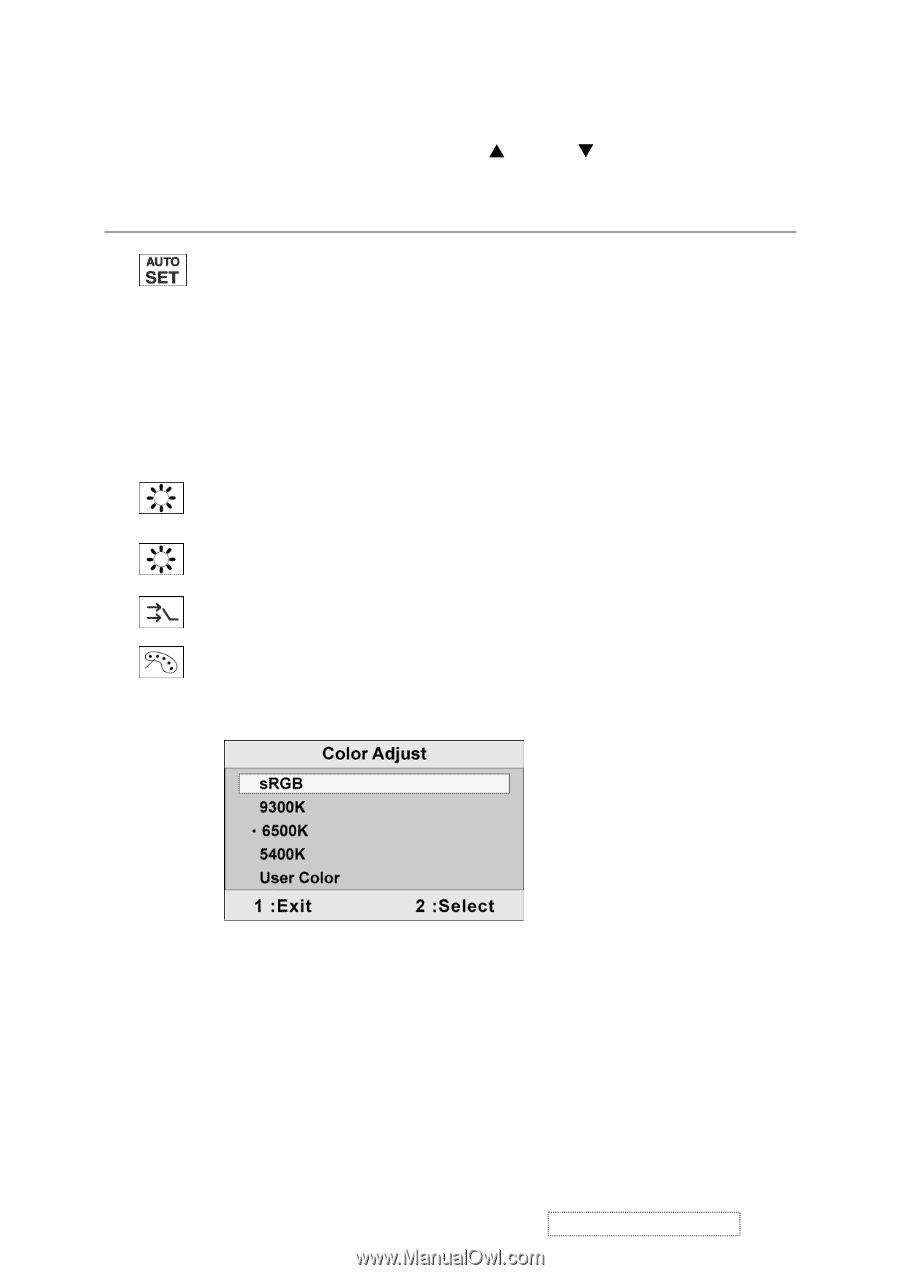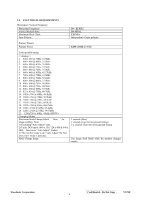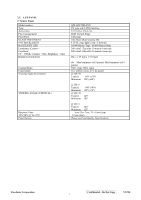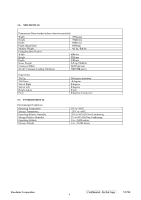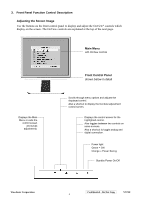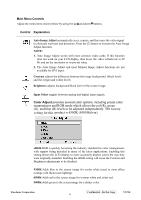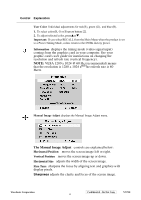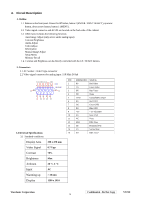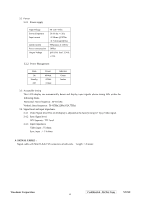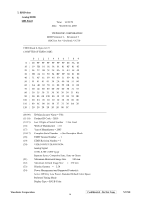ViewSonic VX710 Service Manual - Page 14
Color Adjust - support
 |
UPC - 766907022612
View all ViewSonic VX710 manuals
Add to My Manuals
Save this manual to your list of manuals |
Page 14 highlights
Main Menu Controls Adjust the menu items shown below by using the upSand downTbuttons. Control Explanation Auto Image Adjust automatically sizes, centers, and fine tunes the video signal to eliminate waviness and distortion. Press the [2] button to execute the Auto Image Adjust function. NOTE: 1. Auto Image Adjust works with most common video cards. If this function does not work on your LCD display, then lower the video refresh rate to 60 Hz and set the resolution to its pre-set value. 2. The Auto Image Adjust and most Manual Image Adjust functions are not available for DVI input. Contrast adjusts the difference between the image background (black level) and the foreground (white level). Brightness adjusts background black level of the screen image. Input Select toggles between analog and digital input signals. Color Adjust provides several color options, including preset color temperatures and RGB mode which allows the red (R), green (G), and blue (B) levels to be adjusted independently. The factory setting for this product is 6500K (6500 Kelvin). sRGB-RGB is quickly becoming the industry standard for color management, with support being included in many of the latest applications. Enabling this setting allows the LCD display to more accurately display colors the way they were originally intended. Enabling the sRGB setting will cause the Contrast and Brightness adjustments to be disabled. 9300K-Adds blue to the screen image for cooler white (used in most office settings with fluorescent lighting). 6500K-Adds red to the screen image for warmer white and richer red. 5400K-Adds green to the screen image for a darker color. ViewSonic Corporation Confidential - Do Not Copy VX710 11