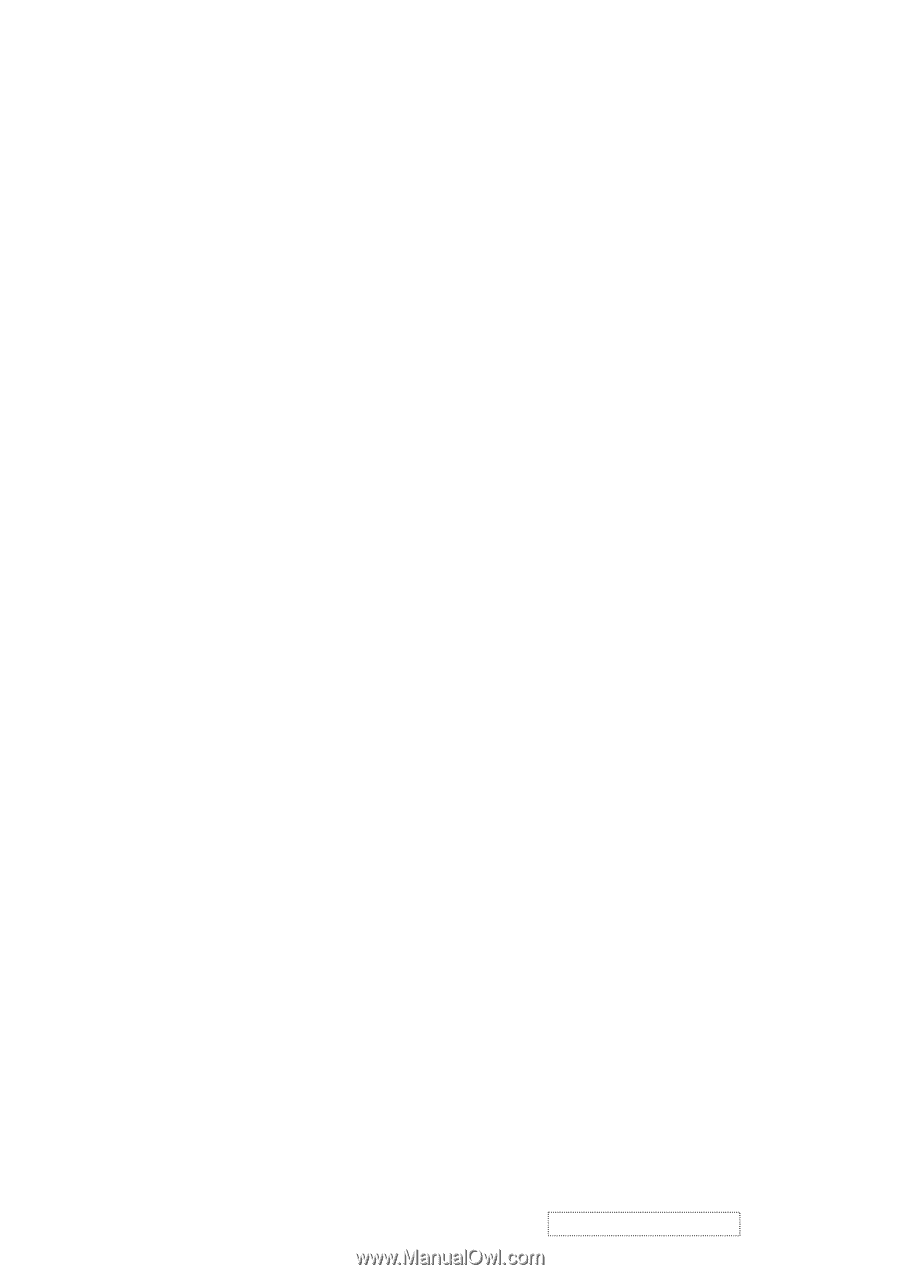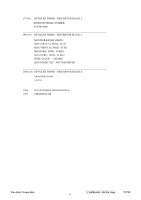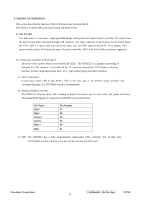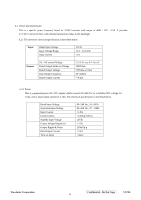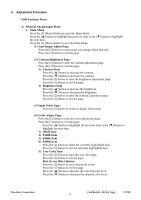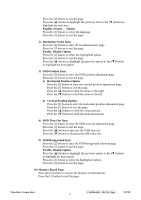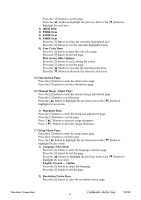ViewSonic VX710 Service Manual - Page 29
Manual Image Adjust
 |
UPC - 766907022612
View all ViewSonic VX710 manuals
Add to My Manuals
Save this manual to your list of manuals |
Page 29 highlights
(5) Information Page: Press the [2] button to enter the information page. Press the [1] button to exit the information page. (6) Manual Image Adjust Page: Press the [2] button to enter the manual image adjustment page. Press the [1] button to exit the page. Press the [▲] button to highlight the previous item or the [▼] button to highlight the next item. 1) H./V. Position Item Press the [2] button to enter the horizontal/vertical postion adjustment page. Press the [1] button to exit the page. a) Horizontal Position: Press the [2] button to enter the vertical position adjustment page. Press the [1] button to exit the page. Press the [▲] button to shift the image to the right. Press the [▼] button to shift the image to the left. b) Vertical Position: Press the [2] button to return to the horizontal position adjustment page. Press the [1] button to exit the page. Press the [▲] button to shift the image upward. Press the [▼] button to shift the image downward. 2) Horizontal Size Item Press the [2] button to enter the horizontal size adjustment page. Press the [1] button to exit the page. Press the [▲] button to make the image wider. Press the [▼] button to make the image narrower. 3) Fine tune Item Press the [2] button to enter the fine tuning page. Press the [1] button to exit the page. Press "[▲]" Button to adjust character position in one direction. Press "[▼]"Button to adjust character position in the other direction. 4) Sharpness Item Press the [2] button to enter the sharpness adjustment page. Press the [1] button to exit the page. Press "[▲]" Button to increase image sharpness. Press "[▼]" Button to decrease image sharpness. (7) Setup Menu Page: Press the [2] button to enter the setup menu page. Press the [1] button to exit the page. Press the [▲] button to highlight the previous item or the [▼] button to highlight the next item. 1) Language Select Item Press the [2] button to enter the language selection page. ViewSonic Corporation Confidential - Do Not Copy VX710 26