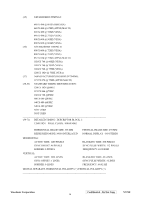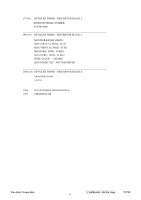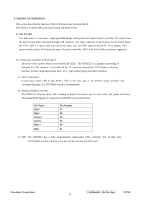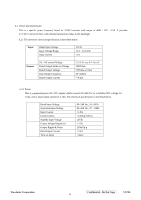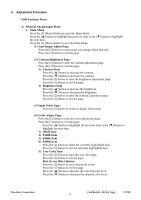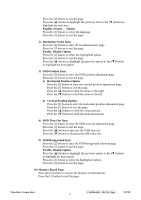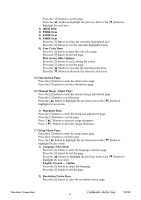ViewSonic VX710 Service Manual - Page 28
When in Analog Input Mode
 |
UPC - 766907022612
View all ViewSonic VX710 manuals
Add to My Manuals
Save this manual to your list of manuals |
Page 28 highlights
5. Adjustment Procedure OSD Function Menu A. When in Analog Input Mode 1. Main Menu Press the [1] (Menu) button to enter the Main Menu: Press the [▲] button to highlight the previous item or the [▼] button to highlight the next item. Press the [1] (Menu) button to exit the Main Menu. (1) Auto Image Adjust Page: Press the [2] button to execute the auto image adjust function. Press the [1] button to exit the page. (2) Contrast/Brightness Page: Press the [2] button to enter the contrast adjustment page. Press the [1] button to exit the page. 1) Contrast Item Press the [▲] button to increase the contrast. Press the [▼] button to decrease the contrast. Press the [2] button to enter the brightness adjustment page. Press the [1] button to exit the page. 2) Brightness Item Press the [▲] button to increase the brightness. Press the [▼] button to decrease the brightness. Press the [2] button to enter the contrast adjustment page. Press the [1] button to exit the page. (3) Input Select Page: Press the [2] button to switch to digital input mode. (4) Color Adjust Page: Press the [2] button to enter the color adjustment page. Press the [1] button to exit the page. Press the [▲] button to highlight the previous item or the [▼] button to highlight the next item. 1) sRGB Item 2) 9300K Item 3) 6500K Item 4) 5400K Item Press the [2] button to select the currently highlighted item. Press the [1] button to exit the currently highlighted item. 5) User Color Item Press the [2] button to enter the user color page. Press the [1] button to exit the page. Red, Green, Blue Options: Press the [2] button to cycle among the colors. Press the [1] button to exit the page. Press the [▲] button to increase the selected color level. Press the [▼] button to decrease the selected color level. ViewSonic Corporation Confidential - Do Not Copy VX710 25