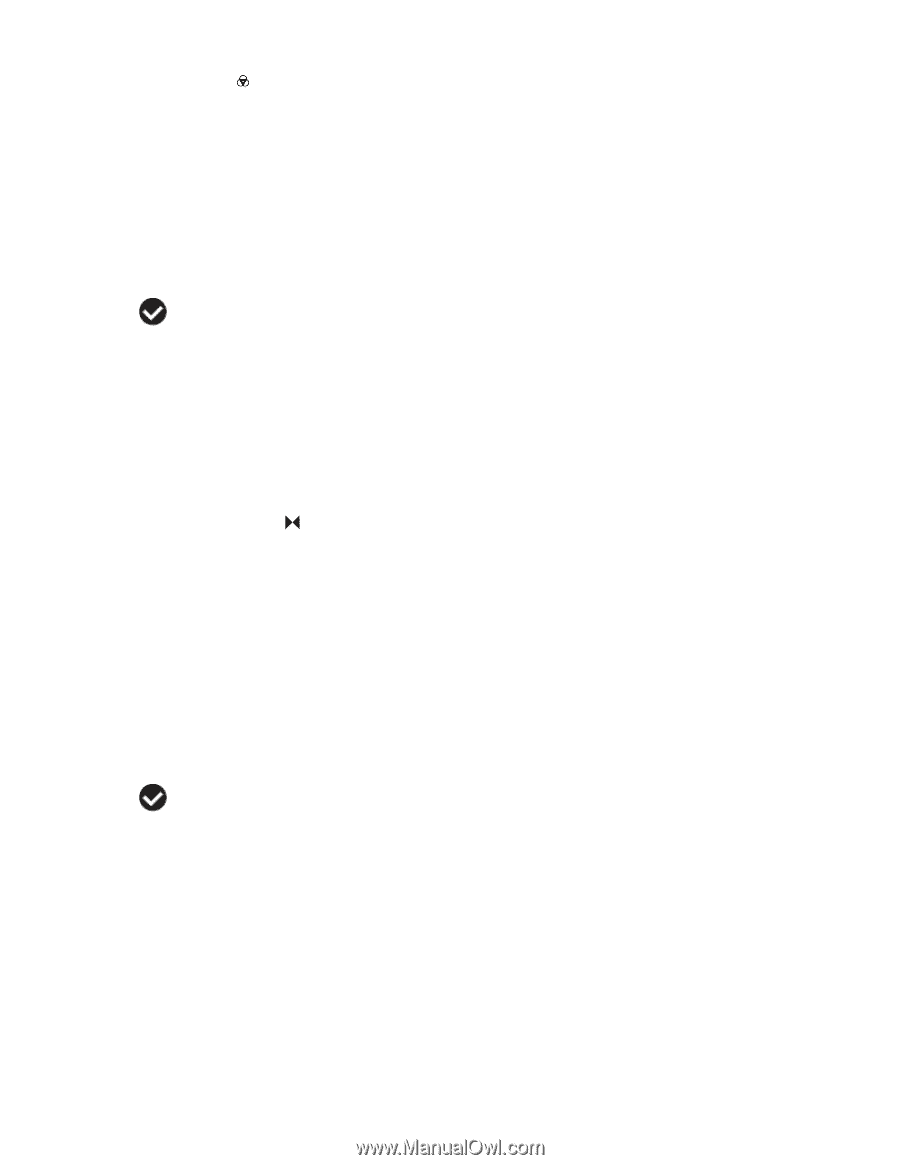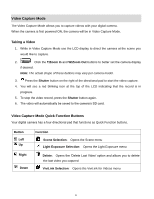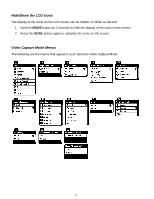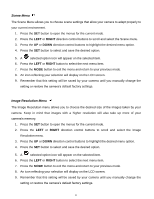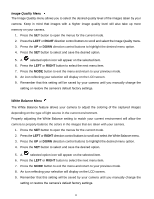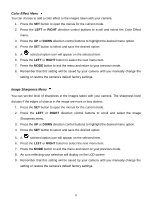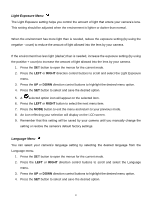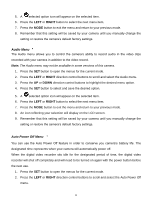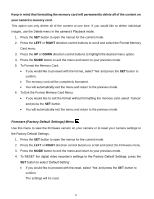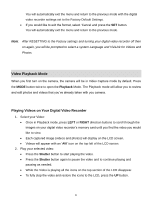Vivitar DVR 560 Camera Manual - Page 17
Color Effect Menu, Image Sharpness Menu
 |
View all Vivitar DVR 560 manuals
Add to My Manuals
Save this manual to your list of manuals |
Page 17 highlights
Color Effect Menu You can choose to add a color effect to the images taken with your camera. 1. Press the SET button to open the menus for the current mode. 2. Press the LEFT or RIGHT direction control buttons to scroll and select the Color Effect menu. 3. Press the UP or DOWN direction control buttons to highlight the desired menu option. 4. Press the SET button to select and save the desired option. 5. A selected option icon will appear on the selected item. 6. Press the LEFT or RIGHT button to select the next menu item. 7. Press the MODE button to exit the menu and return to your previous mode. 8. Remember that this setting will be saved by your camera until you manually change the setting or restore the camera‟s default factory settings. Image Sharpness Menu You can set the level of sharpness in the images taken with your camera. The sharpness level dictates if the edges of objects in the image are more or less distinct. 1. Press the SET button to open the menus for the current mode. 2. Press the LEFT or RIGHT direction control buttons to scroll and select the Image Sharpness menu. 3. Press the UP or DOWN direction control buttons to highlight the desired menu option. 4. Press the SET button to select and save the desired option. 5. A selected option icon will appear on the selected item. 6. Press the LEFT or RIGHT button to select the next menu item. 7. Press the MODE button to exit the menu and return to your previous mode. 8. An icon reflecting your selection will display on the LCD screen 9. Remember that this setting will be saved by your camera until you manually change the setting or restore the camera‟s default factory settings. 16