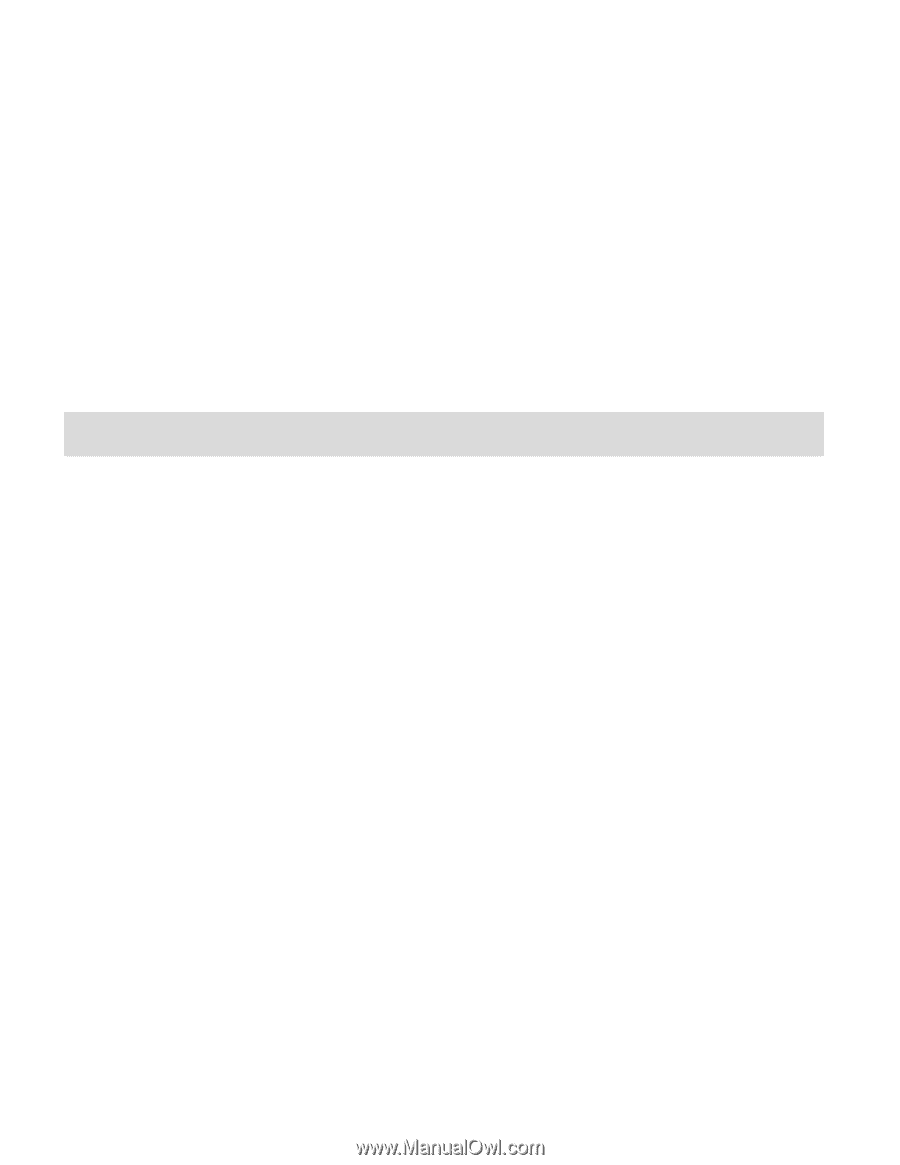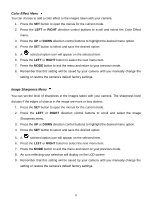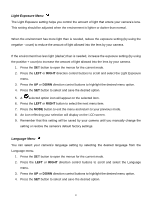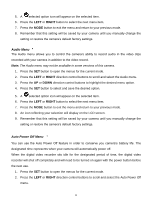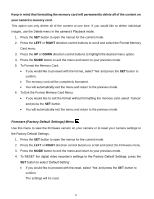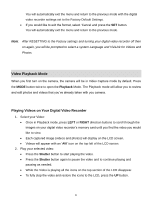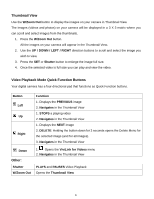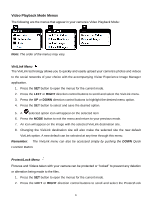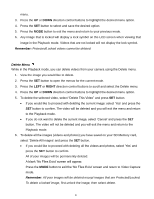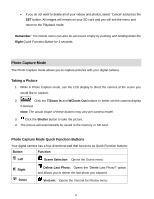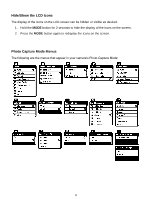Vivitar DVR 560 Camera Manual - Page 22
Video Playback Mode - reviews
 |
View all Vivitar DVR 560 manuals
Add to My Manuals
Save this manual to your list of manuals |
Page 22 highlights
You will automatically exit the menu and return to the previous mode with the digital video recorder settings set to the Factory Default Settings. If you would like to exit the format, select „Cancel and press the SET button. You will automatically exit the menu and return to the previous mode. Note: After RESETTING to the Factory settings and turning your digital video recorder off then on again, you will be prompted to select a system Language and ViviLink for Videos and Photos. Video Playback Mode When you first turn on the camera, the camera will be in Video Capture mode by default. Press the MODE button twice to open the Playback Mode. The Playback mode will allow you to review and edit photos and videos that you‟ve already taken with you camera. Playing Videos on Your Digital Video Recorder 1. Select your Video: Once in Playback mode, press LEFT or RIGHT direction buttons to scroll through the images on your digital video recorder‟s memory card until you find the video you would like to view. Each captured image (videos and photos) will display on the LCD screen. Videos will appear with an „AVI‟ icon on the top left of the LCD screen. 2. Play your selected video: Press the Shutter button to start playing the video. Press the Shutter button again to pause the video and to continue playing and pausing as needed. While the Video is playing all the icons on the top section of the LCD disappear. To fully stop the video and restore the icons to the LCD, press the UP button. 21